File management, File server command list, Screen 4: file management – Liquid Controls DMS Setup User Manual
Page 69
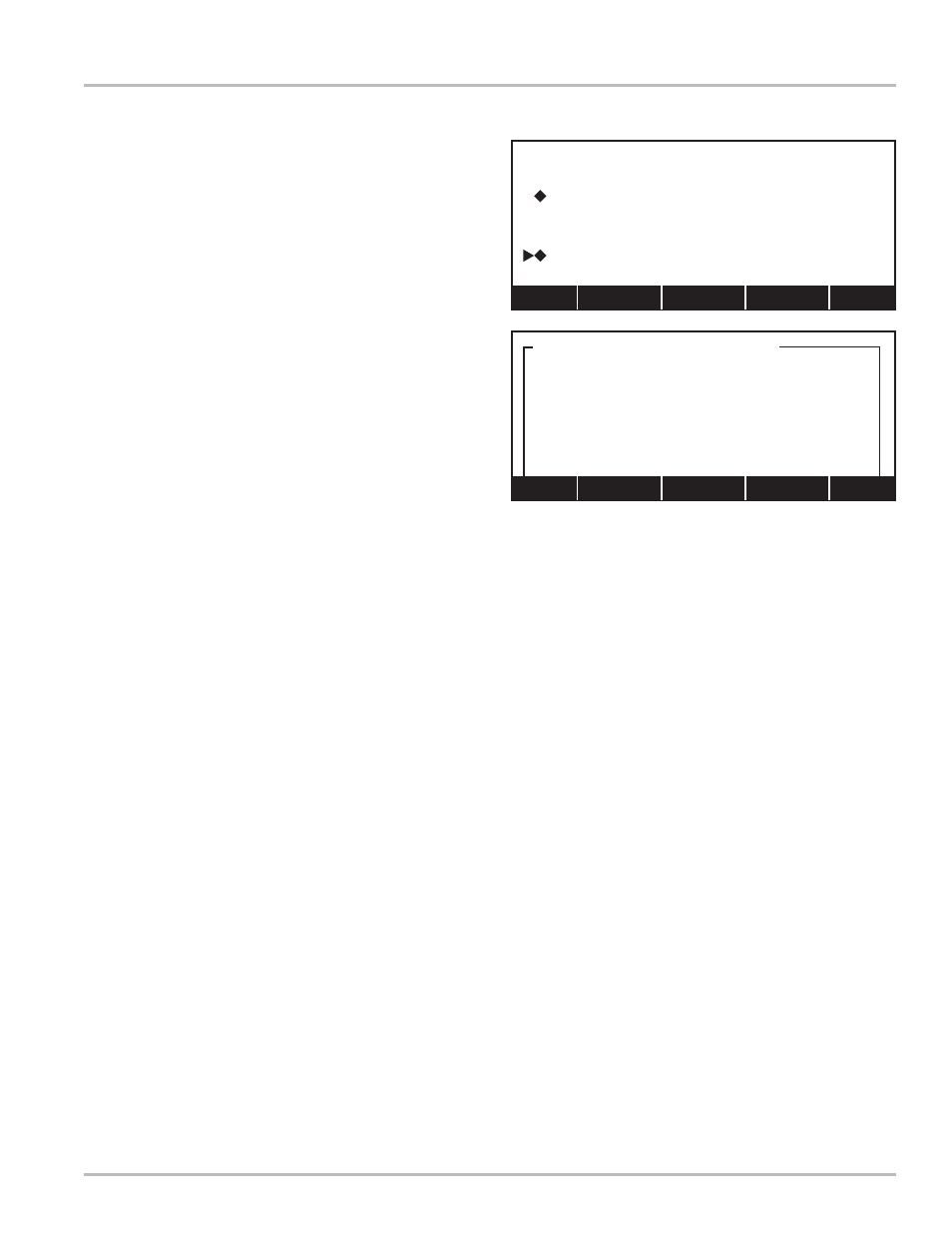
69
File Management
This screen is used to manage the files located on the
DMS i1000 Module internal flash memory or the USB flash
memory. The quantity of files displayed depends on the
number of files actually on the DMS i1000 Module internal
flash memory or USB flash memory and the filtering set
up under the command menu.
The first line displays the driver letter and node address,
the total disk space, and the amount of free or unused
memory on the drive. The second line displays the
active directory on the left and the current file mask on
the right.
Files with a diamond are “tagged” files. Files are tagged by
moving the pointer to the file and pressing the
ENTER key.
If the file isn’t tagged, the diamond appears designating
that the file is tagged. Pressing
ENTER a second time
toggles the diamond off and untags the file.
File Server Commands is accessed by pressing Cmds
(
F3). This opens a list box window with all available
commands.
File Server Command List
B: Copy SLF Files by Record - This command copies
all SLF format files by record. Once each record is
copied, it is deleted from the source file. File format
designation appears on page 70.
C: Copy Tagged Files - This command copies all tagged
files, but leaves the source files intact.
D: Delete Tagged Files - This command deletes all the
tagged files form the DMS i1000 Module internal
flash memory.
E: Set the Directory - This command is used to set the
directory.
I: Initialize LCPFS - This command is used to exit this
File Management screen and open Screen 2a on
page 66.
K: Set the Drive - This command is used to designate
the active disk drive. For example: C:\, D:\.
L: List All Files by Mask - This command lists all files
based on the current file mask.
M: Set the File Mask - This command sets the file mask.
The masks is a file filter. For example: if the file mask
is “*.trn”, then “L: List All Files by Mask” will show all
files (and only those files) with the extension “.trn”.
R: Rename Selected File - This command sets the active
directory. For example: C:\DMS i1000.
S: Show All Tagged Files - This command is used to
display all tagged files.
Screen 4: File Management
T: Tag All Files by Mask - This command tags all files
that match the current file mask set by “M: Set the
File Mask”.
U: Untag All Files - Untags all files.
ENTER: Tag/Untag File - The ENTER key is used to
toggle a file between tagged and untagged.
Each one of these commands can be accessed without
entering the
Cmds (F3) list box. The DMS i1000 Lap Pad
has short cuts for each command. These short cuts are
accessed by holding the
SHIFT key and then pressing
the letter associated with a command. For example,
pressing
SHIFT and “T” will tag all files that match the
current mask. The only command that does not require
the
SHIFT key is the ENTER: Tag/Untag File command.
When the pointer is next to a file, pressing
ENTER will
toggle between tagging and untagging that file.
As there are more commands than lines available on the
display, use the function keys or arrow keys to access
commands lower in the list, or use the short cuts.
File Server Commands
B: Copy SLF Files by Record
C: Copy Tagged Files
D: Delete Tagged Files
E: Set the Directory
I: Initialize LCPFS
K: Set the Drive
Home PgUp PgDn End
Free: 59.1M
*.*
09/23/05 12:45
09/23/05 12:45
09/23/05 12:45
09/23/05 12:45
09/23/05 12:45
C: Size: 62.3M
DMS i1000 | •|
C500L000.LNG
CASH.SLF
COMPTRAN.TRN
CONFIG.SLF
CUSTACCT.SLF
Home PgUp Cmds PgDn End
