Liquid Controls DMS i1000 Quick Reference - EZConnect User Manual
Dms i1000 f, Leet, Onnect
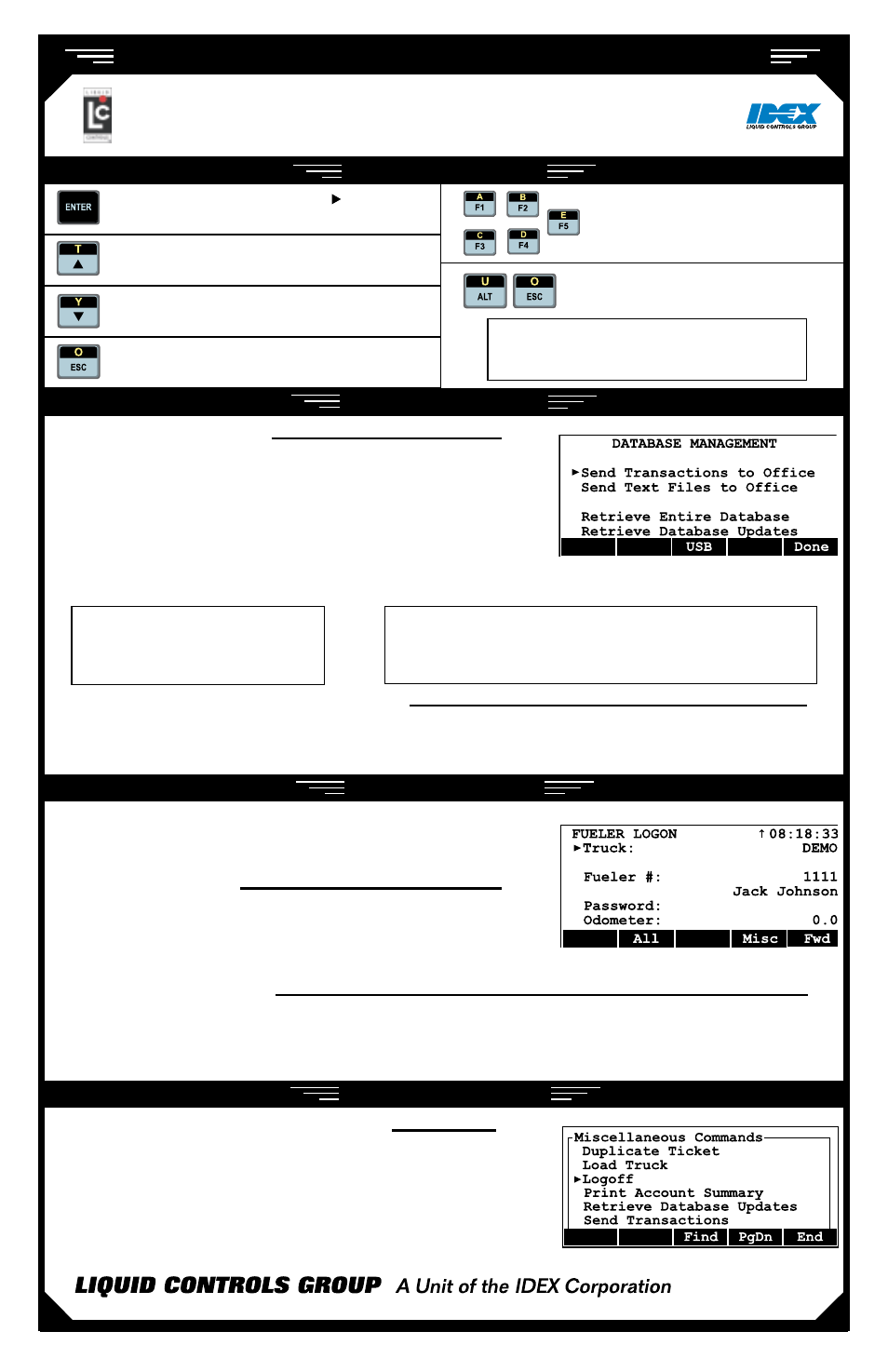
DMS i1000 F
leet
C
onneCt
-
F
leet
F
ueling
S
yStem
-
Q u i c k R e f e R e n c e
USB Data tranSferS
1.
Insert the USB memory stick into the DMS i1000.
2.
Press
ALT and eSc simultaneously to open the DMS
APPlIcAtIon lISt screen.
3.
Press
Data (f5) to open the DAtABASe MAnAger screen.
3.
Press
USB (f3) to activate the USB port.
4.
Move the pointer to
Send Transactions to Office or
Retrieve Database from Office and press enter.
5.
Move the pointer to
USB Memory Device as the Receive Mechanism and press enter.
Exits field edit and list box windows
Moves the pointer up through a list
Moves the pointer down through a list
Accepts options right of the pointer and entries in
field edit windows
opens DAtA APPlIcAtIon lISt screen
the Function Keys (F1-F5) apply
the command displayed on the lap
pad window above them. These
commands change with each screen.
fueLeR Logon
key commAndS
logon By fUeler #
1.
Move the pointer to
Fueler #: and press enter.
2.
Select your name from the list of fuelers and press
enter. A
Password: may be necessary.
3.
Press
Fwd (f5) to logon. the
FIll VehIcleS
screen appears.
logon By rfID BUtton
1.
Attach the EZConnect Button Reader to your designated RFID button. Press EZConnect’s black reset
button. Your Fueler information will appear on the lap pad display. A
Password: may be necessary.
2.
Press
Fwd (f5) to logon. the
FIll VehIcleS
screen appears.
the FUeler logon screen appears upon entering DMS i1000
Fleetconnect. If the FIll VehIcleS screen appears instead, log off
the previous driver. See Fueler Logoff section below.
dATA TRAnSfeR
rf anD cell MoDeM tranSMISSIonS
DMS i1000s setup for wireless communication with DB Manager can be set up to send and retrieve automatically
after each completed function (fueler logon, fueler logoff, fuel delivery, database edits, load truck entry).
The DMS is disconnected from the LCR-II in the Data
Application List screen. Deliveries can be made using
the LCR-II’s RUN and PRINT commands.
Send Transactions and Retrieve Database
Updates commands are also available in the MISCeLLANeoUS
CoMMANDS menu from the Misc (F4) of either the FUeLeR
LogoN or the FILL VehICLeS screens.
fueLeR Logoff
logoff (fUeler # or rfID BUtton)
1.
From the
FIll VehIcleS
screen, press
Misc (f4).
2.
Move the pointer to
Logoff and press enter.
FleetConnect can be set to save data
files to the USB device automatically.
In the System Definitions File, set the
Transaction Target to USB
105 Albrecht Drive • Lake Bluff, IL 60044-2242 • 1.800.458.5262 • www.lcmeter.com
