Liquid Controls FlightConnect 600 QR User Manual
Flightconnect lcr 600, Fueler logon & logoff, Selector switch and printer controls
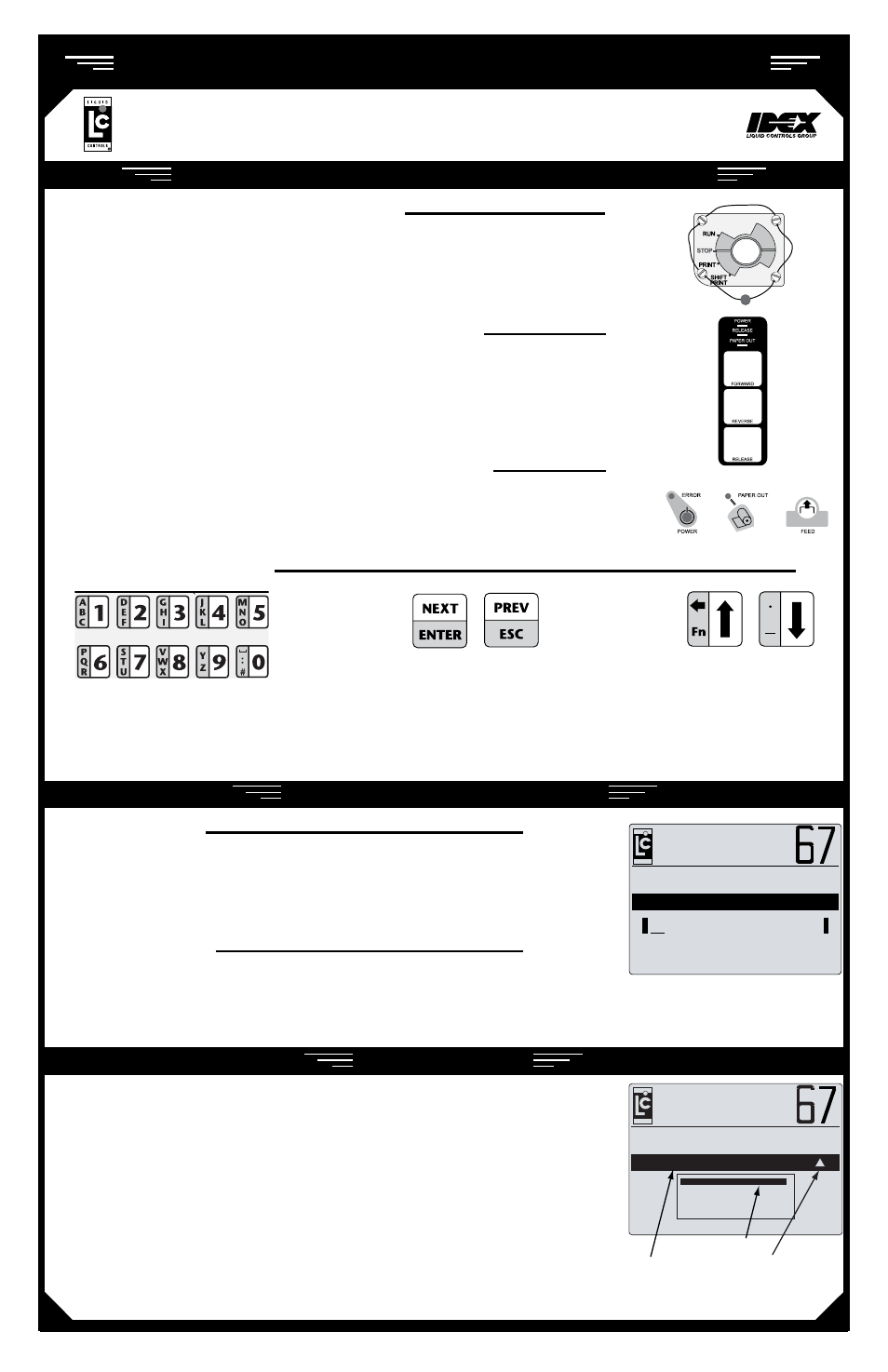
Q u i c k R e f e R e n c e
FlightConnect LCR 600
- AviAtion Fueling SyStem -
EM150-16QR • ©2014 Liquid Controls • Pub. #500391 • (1/14)
FueLeR Logon
1. enter the fueler’s Fueler iD.
2.
Press the EntEr button to accept the value.
3. enter the fueler’s Fueler Password. The password screen only appears if a password was
entered into the FlightConnect database.
4.
Press the EntEr button to accept the value.
FueLeR LogoFF
1. From the Fueler menu, move the highlighted bar to
Fueler Logoff and
press the EntEr button. upon logoff, a shift ticket will be printed.
fueleR logon & logoff
G a l l o n s
F u e l e r I D
SLip pRinteR buttonS and indiCatoR LightS
PoweR light - light indicates power is on
Release light- light indicates ticket can be removed
PaPeR out light- light indicates no paper in printer
foRwaRd button - moves paper forward
ReveRse button- moves paper backward
Release button- release ticket for removal
RoLL pRinteR buttonS and indiCatoR LightS
eRRoR light- light indicates printer unable to print (see printer manual)
PoweR light - light indicates power is on
PaPeR out light- light indicates no paper in printer
feed button - moves paper forward
poSitionS on the SeLeCtoR SwitCh
Run - activates the Deadman and opens the control valve to begin a fueling
stoP - deactivates the Deadman and closes the control valve to pause a fueling
PRint - ends a delivery and prints a delivery ticket
shift PRint - this position is not used in FlightConnect lCR 600. Shift information is
automatically printed and sent to the office at fueler log off.
use the arrow buttons
to scroll the highlighted
field or the pointer up
and down.
the nEXt/EntEr button opens the highlighted field
(or the field to the right of the pointer ) and accepts
values in text and list boxes. the PrEV/ESC button
exits any text or list box without changing its value.
Text Buttons
Navigation Buttons
the ten small buttons on the left
side of the keypad are used to enter
numbers, characters, and text when
changing the value of a text box.
aLphaumeRiC Keypad
selectoR switch and PRinteR contRols
the Fueler menu is the hub for all FlightConnect operational functions.
From the Fueler menu, fuelers can start scheduled and manual deliveries,
logoff, send and retrieve data wirelessly from the office, and enter the
Configuration Menu. To select a function, use the arrow buttons to scroll
move the highlighted bar and the enter button to select the highlighted
function. An indicator arrow will appear on the right side of the black header
bar when completed fueling data is ready to send to the office.
fueleR Menu
Scheduled Fueling
Manual Fueling
Fueler Logoff
Database Management
Configuration Menu
G a l l o n s
F u e l e r M e n u
Header
Highlighted Function
Indicator Arrow
Transaction records available for office
