Quick boot, Ordem & pr ogre sso – Dynasonics DXN Portable Ultrasonic Measurement System User Manual
Page 93
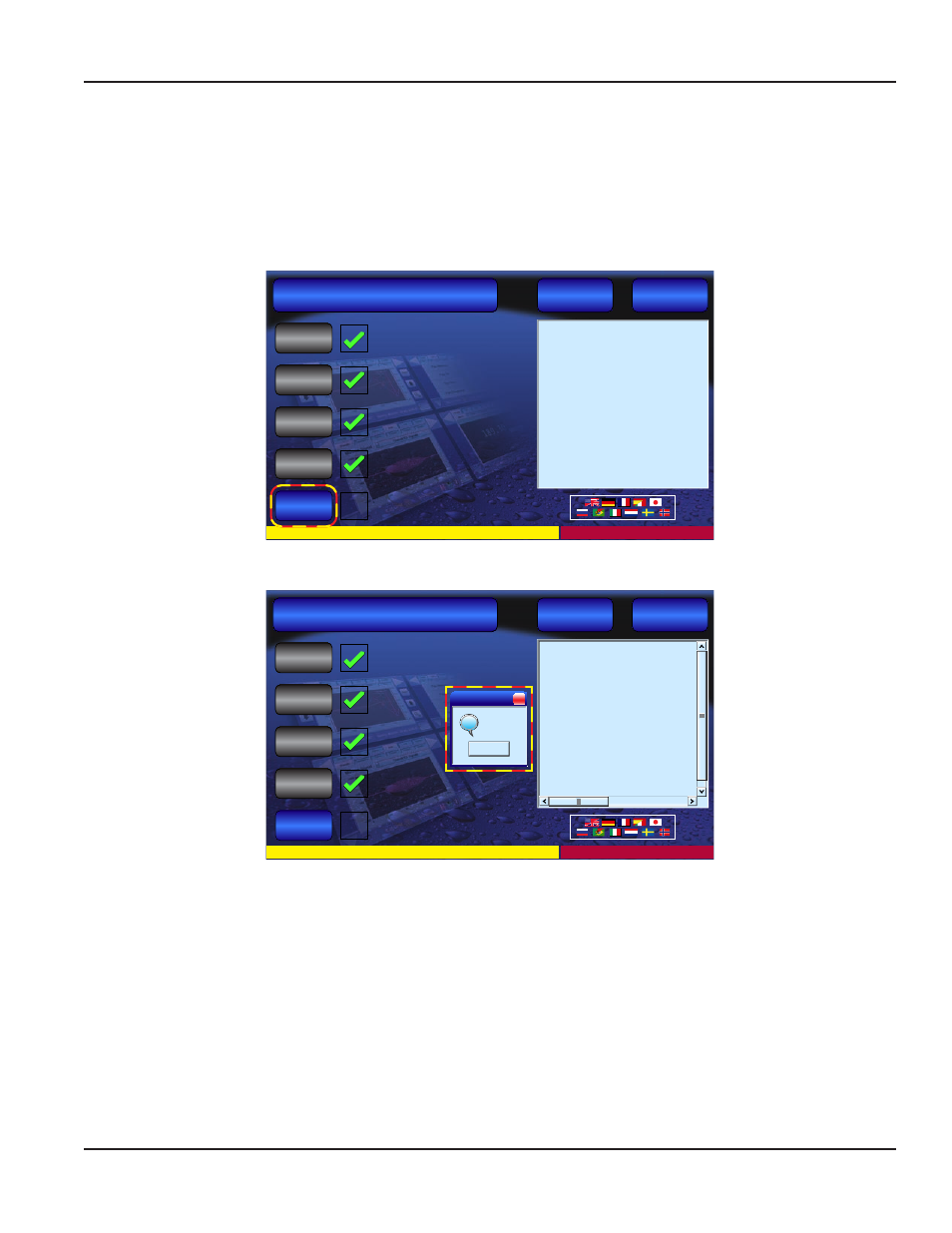
Quick Boot
It is highly recommended to configure the meter to use the Quick Boot process as described in Step 17.
NOTE:
N
If the thumb drive is not removed before the OK button is pressed, the unit may lock-up. The error message “Lock
EWF Fail” may also appear in the text area. Remove the thumb drive. When the meter returns to the screen that had
the grayed out Insert USB Update Drive, press the Start Flowmeter button to resume normal operations.
See the last page for additional instruction on clearing a lock-up.
dynasonics.com
800-535-3569
©2012 Racine Federated Inc., all rights reserved
Step 1: Unlock System (Reboot)
Step 3: Copy Updated Files
Step 3: Update System (Reboot)
Step 4: Update Flowmeter
Step 5: Lock System (Reboot)
Unlock
Lock
Update
Flowmeter
Update
System
Copy
15:19:23 Begin Embedded Update
15:19:23 Boot...
A
A
A
t
r
t
r
t
r
t
r
T
r
R
BB Ready
15:19:28 Embedded File:
CRC32B:
18C97728
MD5:
867B861C
7038 D7D4 A2C5
F74EE8D207CE
15:19:30 Erase ............
Success
15:19:41 Program ............
Success
15:20:11 Verify ............
Success
!Success Embedded Update!
Exiting Reprogramming Mode
Check Update Status
Quit Update Utility
Restart System
ORDEM & PR
OGRE
SSO
When the thumb drive is removed the device may continue on to a system reboot but hang at the Dynasonics splash screen.
dynasonics.com
800-535-3569
©2012 Racine Federated Inc., all rights reserved
Step 1: Unlock System (Reboot)
Step 3: Copy Updated Files
Step 2: Update System (Reboot)
Step 4: Update Flowmeter
Step 5: Lock System (Reboot)
Unlock
Lock
Update
Flowmeter
Update
System
Copy
Check Update Status
Quit Update Utility
Restart System
ORDEM & PR
OGRE
SSO
C:\Documents and Settings\FlowMeterUser>ewfm
*** Enabling overlay
Protected Volume Configuration
Type
RAM
State
DISABLED
Boot Command ENABLE
Param1
0
Param2
0
Presistent Data “”
Volume ID
C7 A2 27 25 00 7E 00 00 00 00 00
Device Name
“\Device\HarddiskVolume1” [C}
Max Levels
1
Clump Size
512
Current Level N/A
Memory used for data 0 bytes
Memory used for mapping 0 bytes
×
OK
Must Reboot
?
This condition requires a hard reboot. Press and hold the main power button until the unit turns off. Press the power button
again to start the meter.
17. To enable Quick Boot from the main screen select System>Update and then click on Set Up Quick Boot.
Installation & Operation Manual
Page 93
February 2013
