Dynasonics DXN Portable Ultrasonic Measurement System User Manual
Page 37
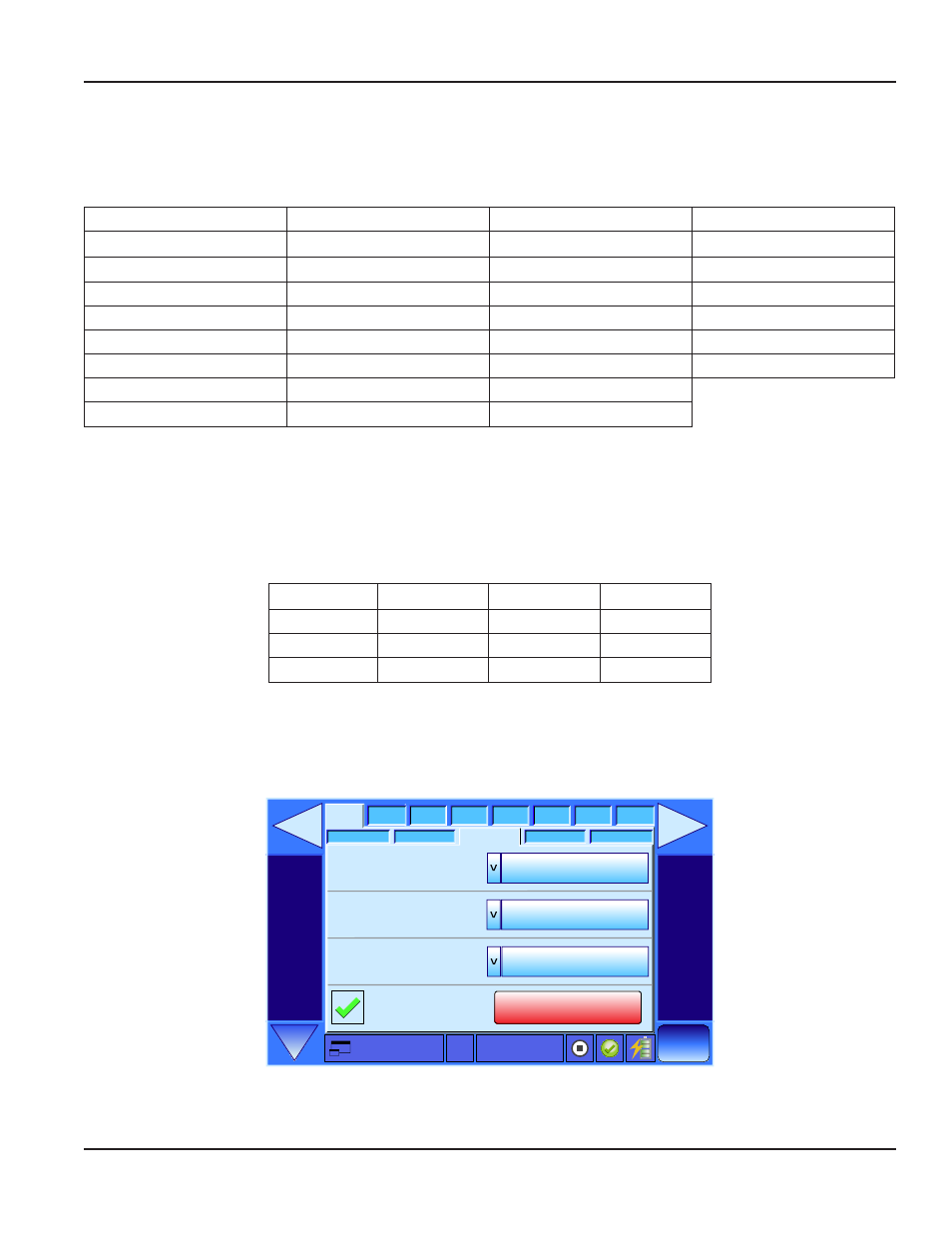
Left and Right Axis Data
The Left and Right Axis Data controls the choice of parameters to be shown on the respective axis. The choices are listed in
Table 6
. When the control is pressed a drop-down menu appears. Choose the desired parameter by highlighting it with the
blue box and then press the Set button to load the parameter. Press the X button exit the drop-down menu.
Flow
Energy POS
TT Delta T
RTD2 Temperature
Totalizer NET
Energy DOP
TT Delta T Raw
RTD Delta Temp
Totalizer POS
TT Flow
TT TOF Bias Raw
IO Voltage In
Totalizer DOP
TT Gain
TT TOF Fluid
IO Digital In
Flow Velocity
TT Quality
TT Fluid SOS
IO Voltage Out
Hybrid Mode
DOP Flow
DOP Flow Velocity
IO Current Out
Reynolds Number
DOP Gain
DOP Frequency
IO Digital Out
Power
DOP Quality
TT Aperture Start
Energy NET
TT Flow Velocity
RTD1 Temperature
TT = Transit Time DOP = Doppler
Table 6: Y Lt and Y Rt Axis Parameter Choices
Time Range
The Time Range control allows the choice of time period to be shown on the X axis. The choices are listed in
Table 7
. When the
control is pressed a drop-down menu appears. Choose the desired parameter by highlighting it with the blue box and then
press the Set button to load the parameter. Press the X exit the drop-down.
10 Seconds
30 Minutes
1 Day
14 Days
30 Seconds
1 Hour
5 Days
1 Month
1 Minute
5 Hours
7 Days
6 Months
10 Minutes
10 Hours
10 Days
1 Year
Table 7: Time Axis Choices
Clear Graph Data
To clear any current graphing data and return the graph scaling to factory defaults, first press the Unlock Graph Data Clear
button. A green check mark appears and the Delete Graph Data button turns red.
Site Name
0.00 GPM
3/28/2012
13:24
Display
Meter
Adv
Cal
System
Site
Log
I/O
Alerts
Graph
Meters
Table
Graph Setup
Right Axis Data
Left Axis Data
Flow
Totalizer Net
Time Range
10 Seconds
Delete Graph Data
Unlock Graph Data Clear
Delete Graph Data
Figure 48: Delete Graph Data
Press the red Delete Graph Data button. The graph resets to factory defaults and the Delete Graph Data button turns gray.
Installation & Operation Manual
Page 37
February 2013
