Tools menu, Matrix, Software – Extron Electronics MPX 866 A User Guide User Manual
Page 94: Section, and the, Matrix software
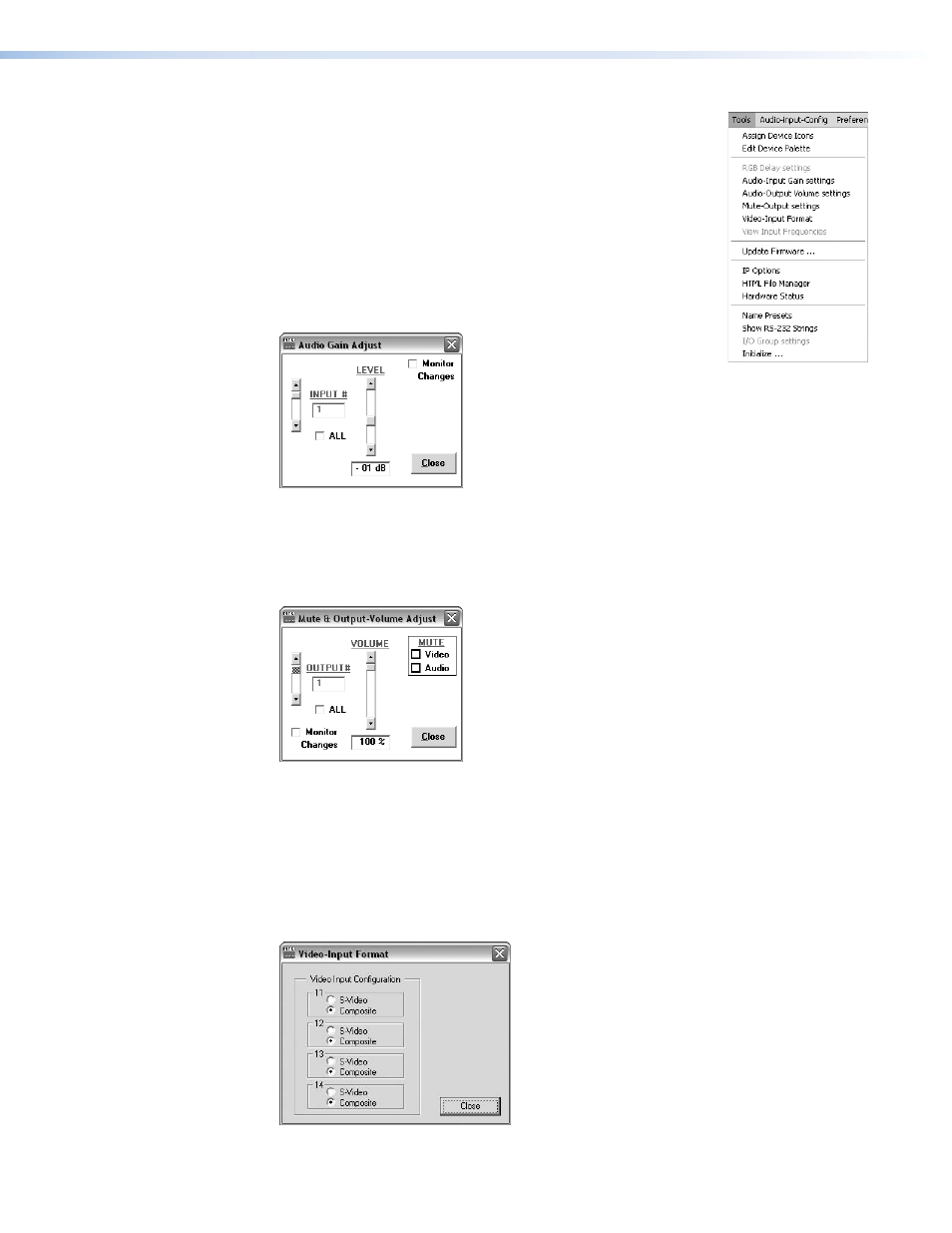
Tools menu
Assign Device Icons
— Displays the complete set of input and
output device icons. You can drag any of these icons to the input
and output boxes.
Edit Device Palette
— Allows you to add your own device icon
graphics.
Audio-Input gain settings
— Displays the audio gain level
setting for a single input or for all inputs and allows you to
change it (see figure 44). The level is expressed as the magnitude
(number of decibels) and polarity (positive, gain; or negative,
attenuation) of the audio adjustment.
Figure 44.
Audio Gain Adjust Dialog Box
Audio-Output volume settings
— Displays the audio output level setting for a single
input or for all inputs and allows you to change it (see figure 45). The level is expressed
as a percentage of the input audio volume that is applied to the output; 0% is full
attenuation (audio is silent), 100% is full volume.
Figure 45.
Mute and Output Volume Adjust Dialog Box
Mute-Outputs settings
— Displays the
Mute Adjust
window (see figure 45), which
allows you to mute and unmute the video and audio output for a single output or for all
outputs. This window also displays the output volume level settings and allows you to
change them.
Video-Input Format
— Displays the Mute and Output Volume window (see figure 46),
which allows you select the video format, S-video or composite video, for the four
configurable inputs in the low resolution video group, input 11 through input 14.
Figure 46.
Video Input Format Dialog Box
MPX 866 A Media Presentation Matrix Switcher • HTML Operation
89
