Extron Electronics MPX 866 A User Guide User Manual
Page 51
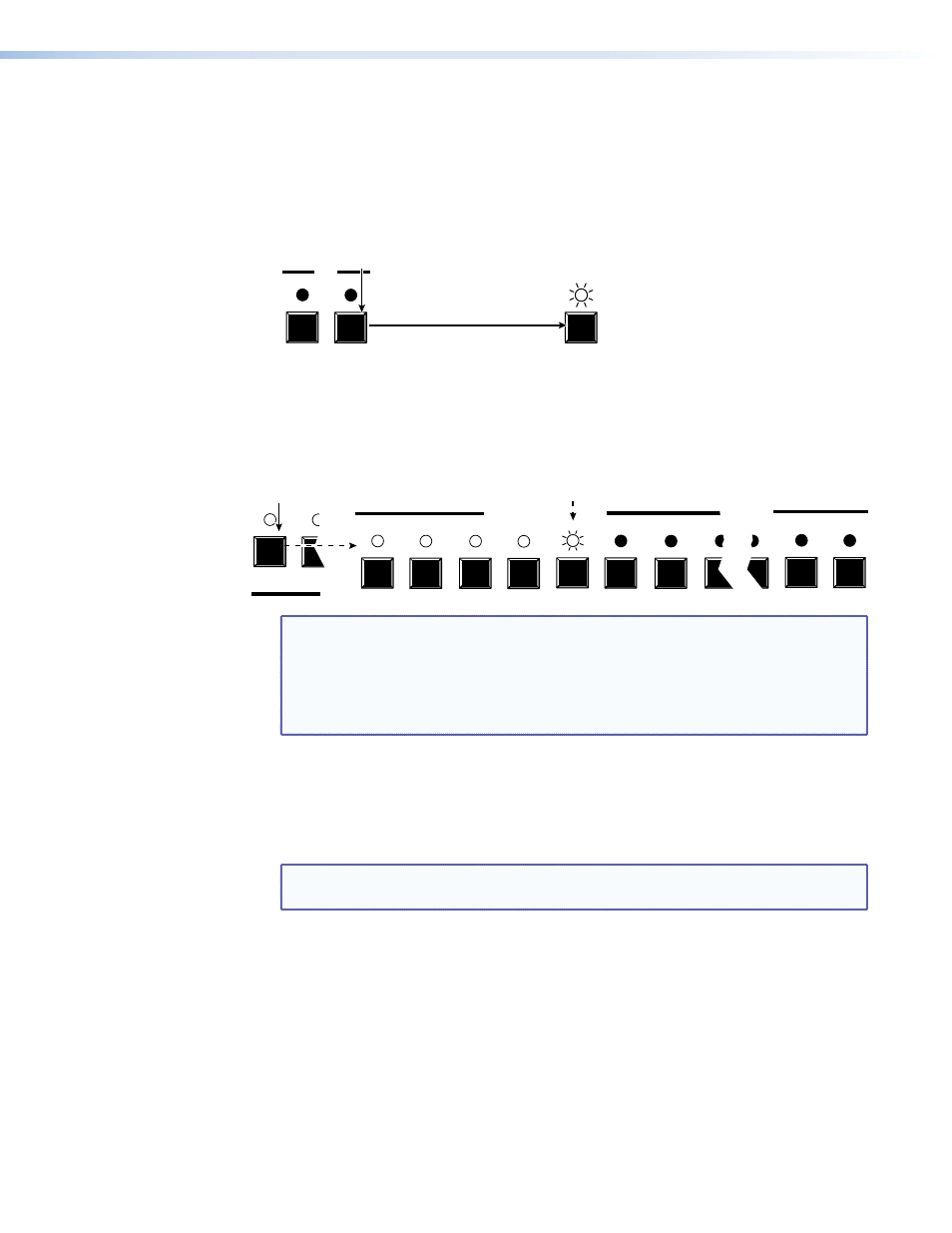
Example 11: Viewing and adjusting an output volume level
In the following example, the audio output volume is viewed and adjusted. The steps show
the front panel indications that result from your actions.
the volume display.
1.
Clear all selections: Press and release the Esc button. The button flashes once.
2.
Enter Audio mode: Simultaneously press and hold the Audio button.
AUDIO
I/O
AUDIO
The LED blinks to indicate Audio mode.
Release the button.
Press and
hold the Audio button.
2 seconds
3.
Select an output: Press and release the output 1 button.
13
14
12
PUTS
1
2
C
COMPUTER INPUTS
1
7
8
2
3
4
5
6
S
= Blinking slowly
Press and release the
Computer Output 1 button.
The LED lights.
The input LEDs, independent of video group, display the selected output's audio volume level.
In this example, the
lit input buttons indicate 41.5 to 46.0 percent of the applied audio input.
The
unlit input buttons indicate an audio volume attenuation of 36 dB to 39 dB.
39 dB attenuation,
41.5% volume
S
NOTE: Volume is protected when front panel Lock mode 2 is selected. You can
view the volume in Lock mode 2 but you cannot change it from the front
panel (see “
Setting the Front Panel Locks (Executive Modes)
” on
page 47).
If front panel Lock mode 2 is selected and you try to perform step 4, the
actions are ignored and the Enter, Video, and Audio buttons flash.
4.
Adjust the volume: Press and release the Esc (
>
) button once (see
on the
next page) to increase the volume by 1.5%.
Press and release the Esc (
>
) button several more times to increase the volume by 1.5%
per push of the button. Note the input LED indication changes that occur each time the
Esc (
>
) button is pressed and released.
NOTE: You can press and hold the Esc (
>
) or View (
<
) button to ramp the level up
or down by 3 dB per second to the high or low limit.
Figure 18 show the result of pressing the Esc (
>
) button a total of 13 times.
MPX 866 A Media Presentation Matrix Switcher • Operation
46
