Serial-port-connected firmware upload, E 40 and – Extron Electronics MPX 866 A User Guide User Manual
Page 91
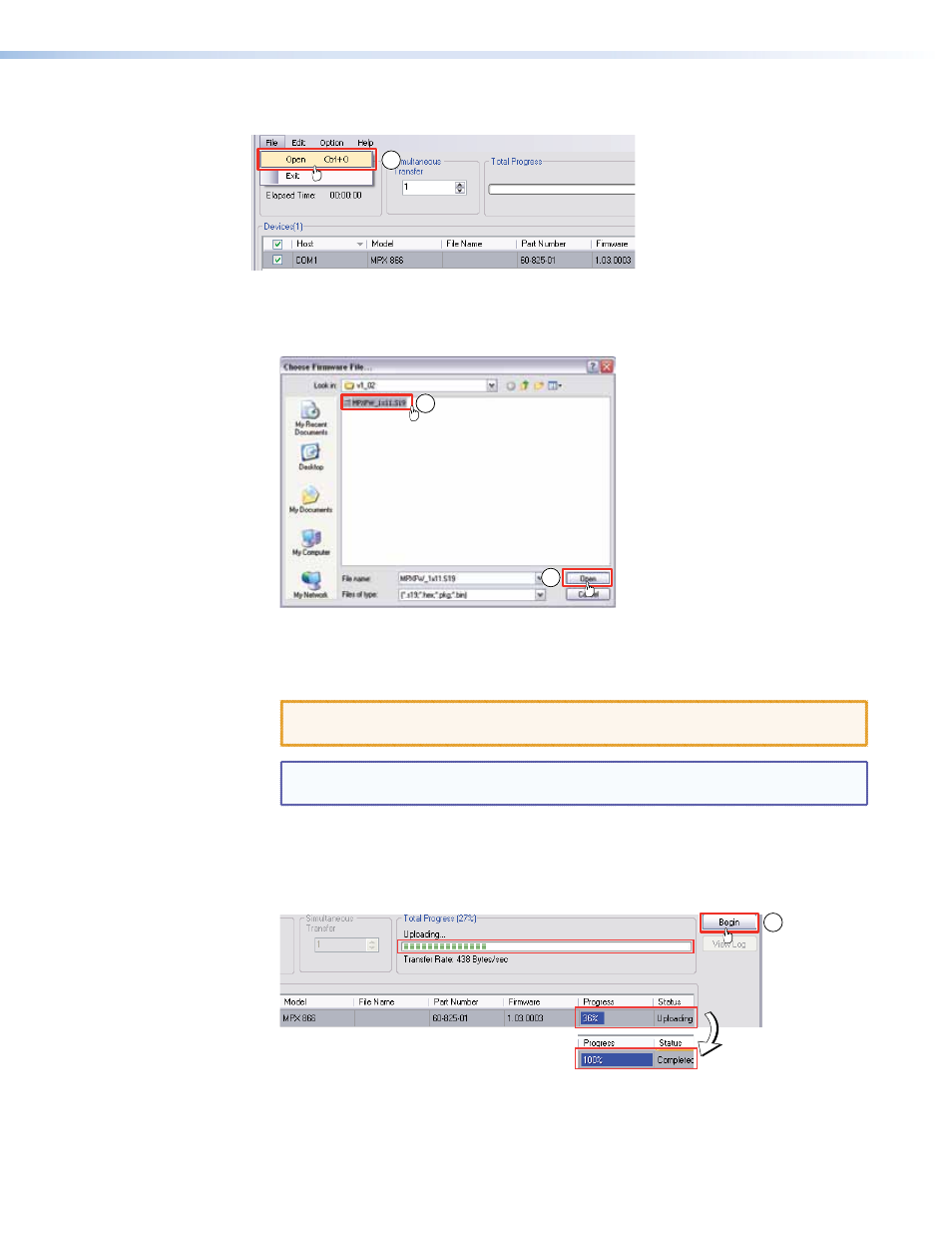
Serial-port-connected firmware upload
10
Figure 40.
Extron Firmware Loader Window
10.
Select the MPX 866 A matrix switcher and click
File
>
Open
. The
Choose Firmware
File
screen appears (see figure 41).
11
11
Figure 41.
Choose Firmware File Window
11.
Navigate to and select the new firmware file. Click
Open
. The Choose Firmware File
window closes.
CAUTION: The firmware file must have an .s19 extension. Other file types can
cause the switcher to stop functioning.
NOTE: When downloaded from the Extron website, the firmware is placed in a
subfolder of
C:
\
Program Files
\
Extron
\
Firmware
.
12.
In the Firmware Loader window, click
Begin
(see figure 42).
The
Total Progress
and
Progress
status bars show the upload progress. The firmware
upload may take several minutes. Once the status bars have progressed from
0%
to
100%
, and Status is listed as
Completed
, the firmware loader utility resets the switcher.
12
Figure 42.
Firmware Loader Screen
13.
Click
Exit
to close the Firmware Loader.
MPX 866 A Media Presentation Matrix Switcher • HTML Operation
86
