Input buttons and leds, Output buttons and leds – Extron Electronics MPX 866 A User Guide User Manual
Page 22
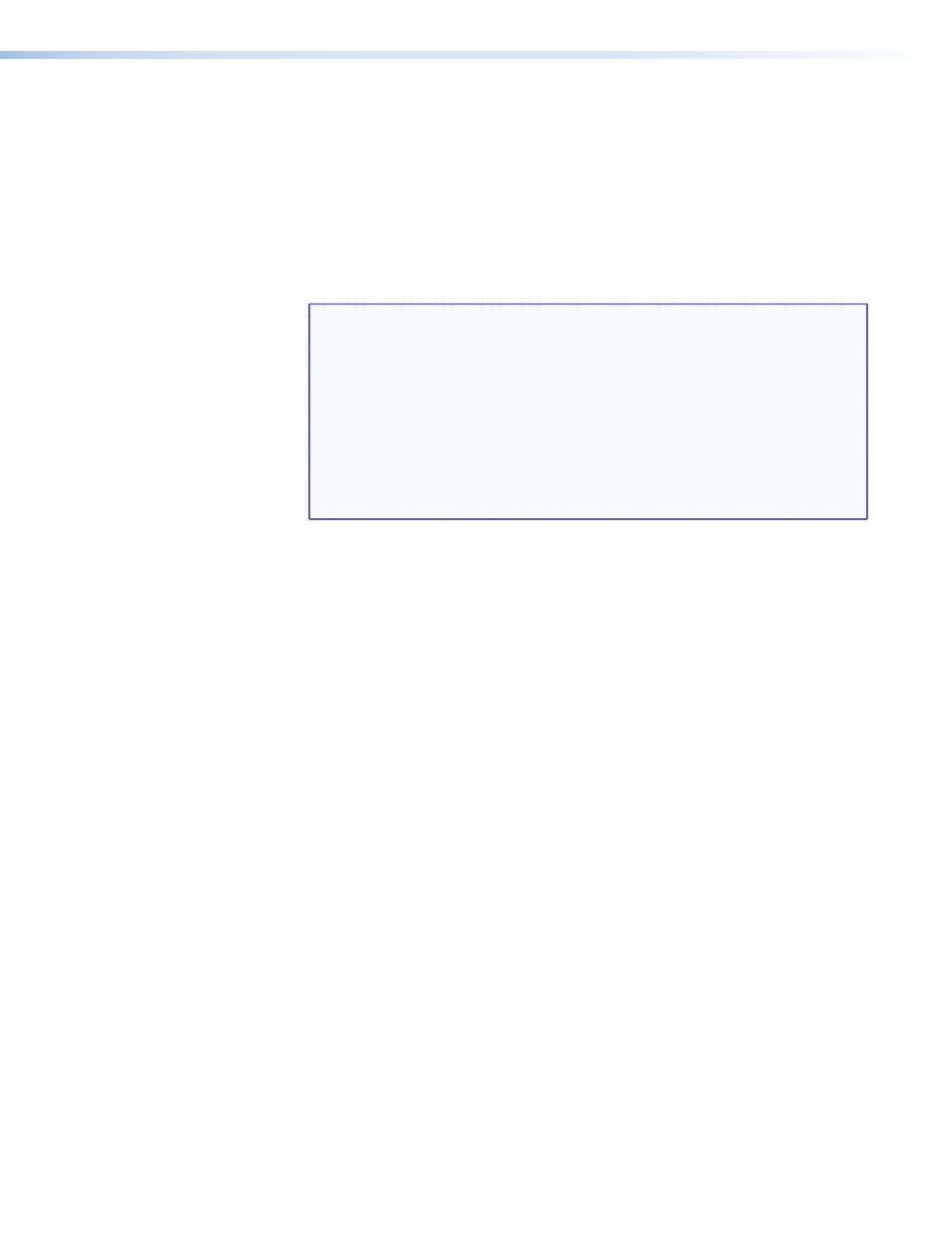
Input buttons and LEDs
a
Computer inputs 1 through 8 subgroup buttons and LEDs — Select and identify
computer video group inputs.
b
Video inputs 9 through 14 subgroup buttons and LEDs — Select and identify low
resolution video group inputs.
The video input buttons and LEDs in both groups have one primary function (❏) and two
secondary (•) functions:
❏
Select and identify an input.
NOTES: • Video outputs in the computer/audio subgroup (
to a computer video subgroup input (
• Video outputs in the low resolution video subgroup (
tied to a low resolution video subgroup input (
).
• Audio can be tied only to outputs 1 through 6. If you make a video
and audio tie from the low resolution video group (inputs 9 through
14), audio is automatically redirected to tie it and output in the
computer subgroup (outputs 1 through 6).
• See “
,” on page 24 to identify the
outputs to which audio inputs are tied.
• Select a preset.
• Display the output volume level.
Output buttons and LEDs
c
Computer/audio outputs 1 through 6 subgroup buttons and LEDs — Select and
identify computer video group outputs.
d
Video outputs 7 through 12 subgroup buttons and LEDs — Select and identify low
resolution video group outputs.
The output buttons and LEDs in both groups have one primary function (❏) and three
secondary (•) functions:
❏
Select and identify computer video outputs, audio output, or both.
• Mute the output.
• (Output 7 and Output 8 buttons only) Select and identify the video format
(composite [Output 7] or S-video [Output 8]) for configurable inputs 11 through 14.
• Display the audio level of the selected input.
MPX 866 A Media Presentation Matrix Switcher • Operation
17
