Reset the ce log, Set up the ce log, A series – GE Industrial Solutions A Series Lighting Control Panelboards Programmer User Guide User Manual
Page 52
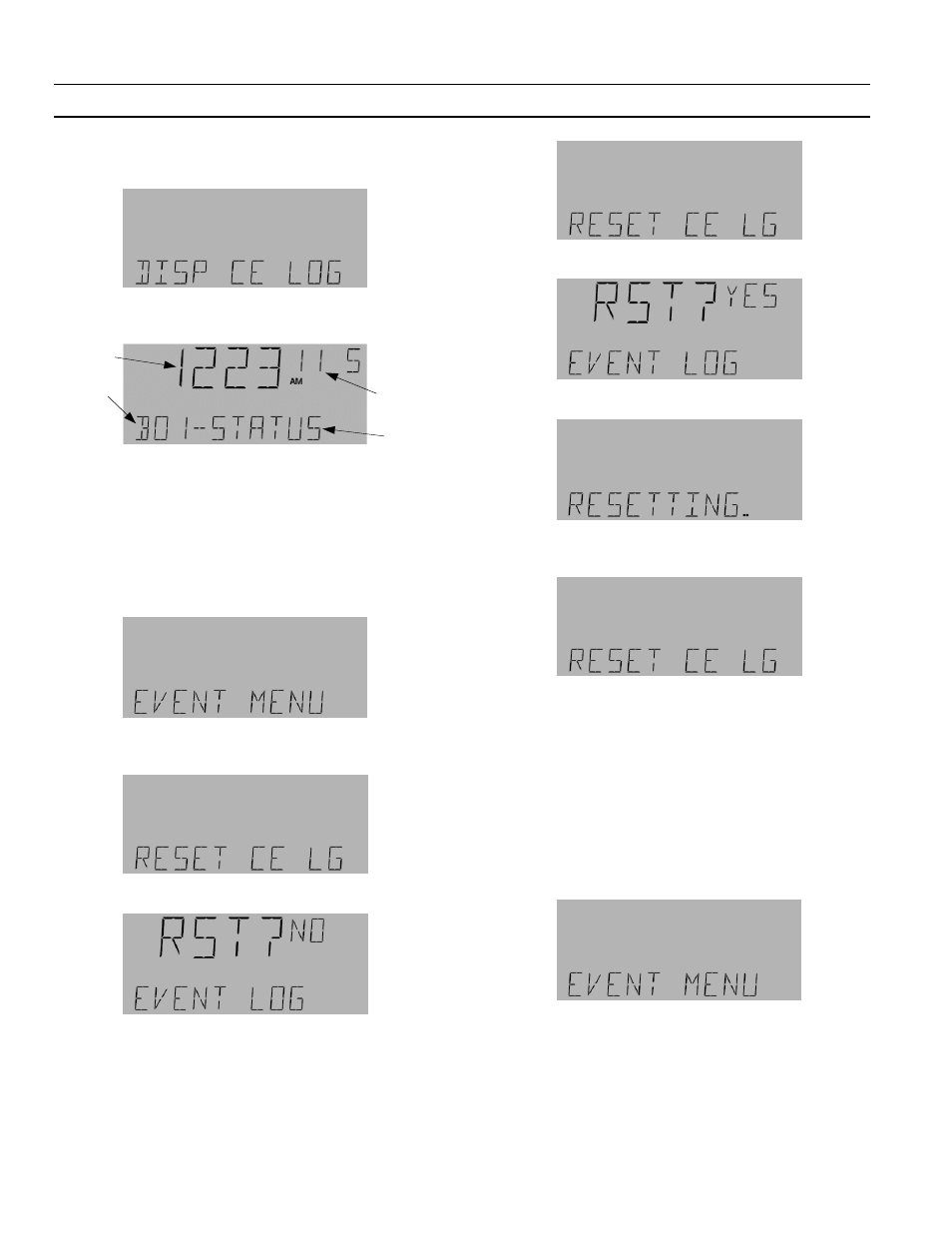
A Series
®
Lighting Controller Programmer
Chapter 13 – Event Menu
48
2.
Navigate to the Display CE Log menu with the
arrow keys:
3.
Press
OK
to display the following event
information:
4.
Use the arrow keys to scroll through the different
events.
Note that the month and day display as four digits. In
the example above, November 5th is displayed as 11 5.
Reset the CE Log
1.
Navigate to the Event menu with the arrow keys:
2.
Navigate to the Reset CE Log submenu with the
arrow keys:
3.
Press
OK
for the following display:
4.
Do either of the following:
• Press
OK
to not reset the CE log:
• Use ARROW keys to change NO to YES:
Press
OK
to reset the CE log:
The Reset CE Log display returns the reset is
complete:
5.
Press
ESC
to return to the Event menu.
Set Up the CE Log
Logged events can be edited from the Event menu.
Events are stored in Compact Event Logs (CEL), with a
default buffer size of 2000 events. CELs can be set to
hold from 1–2000 events. CELs can be enabled or
disabled for the following: device status, time change,
lighting alarms, and lighting status.
1.
Navigate to the Events menu:.
2.
Press
OK
and use the arrow keys to scroll to a
specific Setup CE Log:
Time
Object
ID
Month
and Day
Event
Type
