Astro, A series – GE Industrial Solutions A Series Lighting Control Panelboards Programmer User Guide User Manual
Page 30
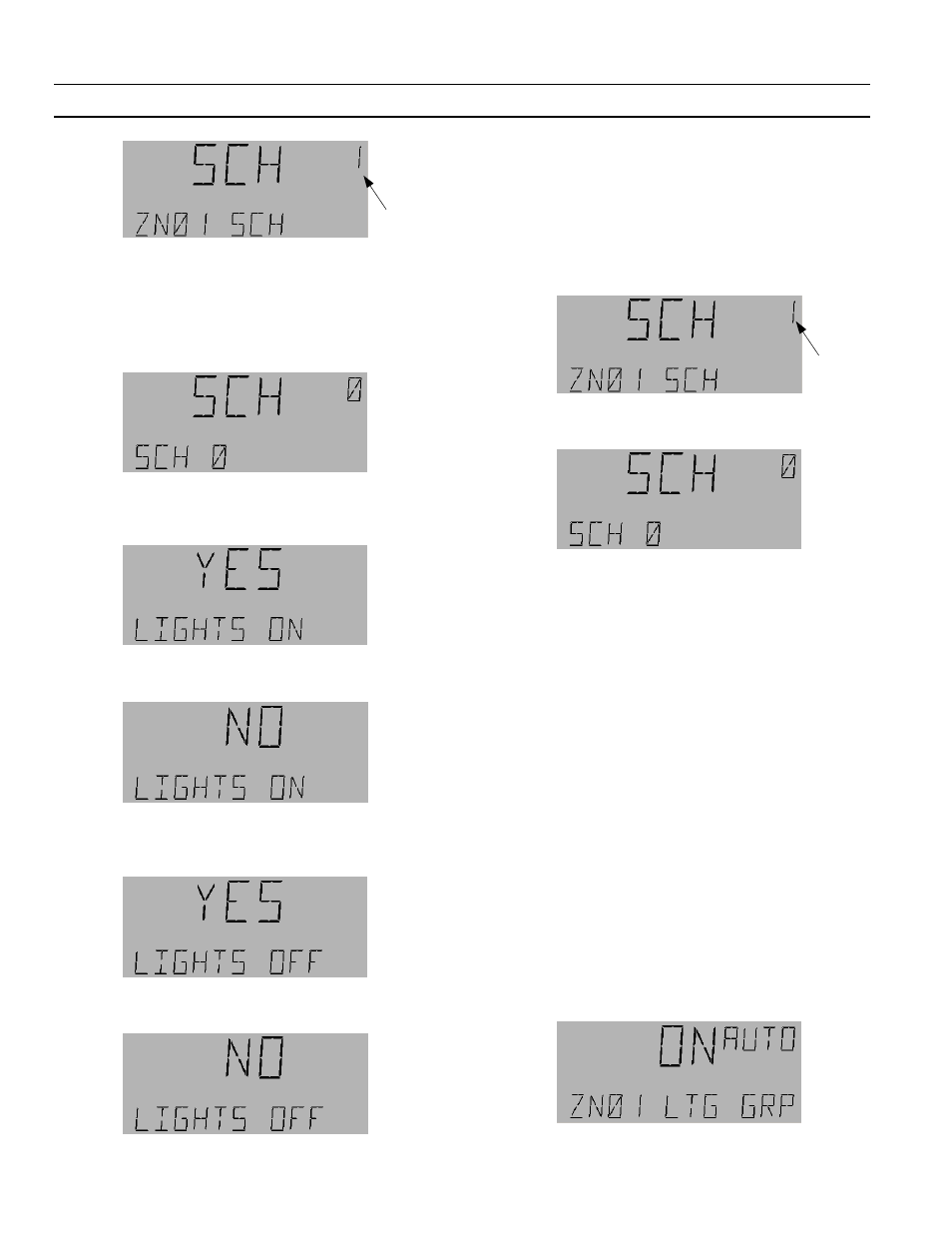
A Series
®
Lighting Controller Programmer
Chapter 8 – Lighting Group Menu
26
• Use the arrow or number keys to change the
instance number.
• Press
OK
to accept the instance number and
add the object.
• Use the arrow keys and set the number to zero
to delete this Schedule instance:
10.
The following display appears; press
O K
. Lights
On allows the lighting group to turn on with the
schedule.
11.
When Yes is flashing, use the arrow keys to select
Yes or No. Press
OK
to accept the changes.
12.
The following display appears; press
O K
. Lights
Off allows the lighting group to turn off with the
schedule.
13.
When Yes is flashing, use the arrow keys to select
Yes or No:
14.
Press
OK
to accept any change.
15.
Press
ESC
to return to the schedule submenu.
Deleting a Schedule
Use the following procedure to delete a schedule
reference:
1.
Navigate to the desired schedule:
2.
Set the output instance number to 0 and press
OK
to accept the change.
Astro
The Astro menu is used to enable an Astro Calculation
to decide whether the lighting group is turned off at
sunrise (Astro Off) and/or if the lights are turned on at
sunset (Astro On). Based on controller location, Astro
On is calculated by sunset time minus an offset; e.g.,
night time. Astro Off is calculated by sunrise time plus
an offset; e.g., morning.
To use the Astro function, Set Latitude/Longitude for
the location must be calculated in the object, and the
Universal Time Coordinate (UTC) Offset must be
enabled with an accurate Offset calculation. The UTC
should be set with the time zone list or by entering the
time as a manual offset in ±hours to one decimal place.
Apart from this there are locations given in the
Programmer (Config. menu), which can be selected by
using the arrow keys. The selection of the location
automatically adjusts the DST, UTC, and latitude and
longitude of the location.
Enabling Astro On and Off
1.
Navigate to the desired Lighting group submenu
and press
OK
.
Flashing
Flashing
