Schedule, A series – GE Industrial Solutions A Series Lighting Control Panelboards Programmer User Guide User Manual
Page 28
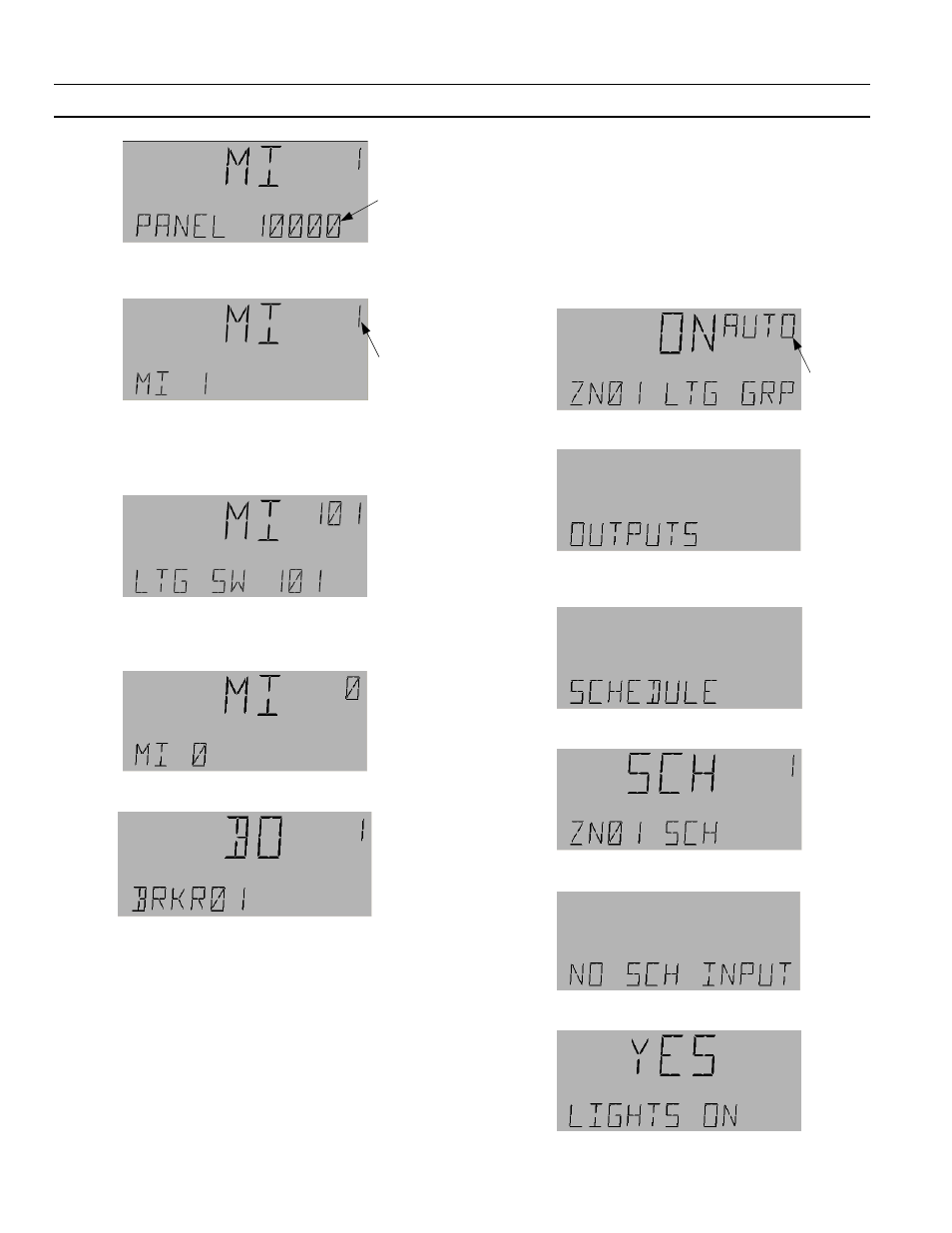
A Series
®
Lighting Controller Programmer
Chapter 8 – Lighting Group Menu
24
6.
Press
OK
twice to accept the change; the instance
number flashes:
7.
Do one of the following:
• Use the arrow or number keys to change the
instance number and then press
OK
to accept
the change:
• If the switch input is to be deleted, use the
arrow keys to set the instance number to 0.
Press
OK
to delete the input.
8.
The next output of the group is now displayed:
9.
Press the down arrow once to view the switch
associated with that output.
Schedule
Lighting Groups can be scheduled to turn lights On
and Off. During holidays, lights are not normally
turned On or Off according to the normal schedule.
Holidays are set in the system by using the Calendar
object that is linked to the schedule object. The
schedule can be a local or remote schedule (SCH) or
Binary Variable (BV) and multi-input (MI) reference.
References to BI and MV in the input schedule should be
ignored.
Viewing a Schedule
Use the following procedure to view Schedule on and
off times:
1.
Navigate to the desired lighting group and press
OK
to select it:
2.
Press
Fn
to display the Outputs submenu:
3.
Press the down arrow key to display the Schedule
submenu:
4.
Press OK to display the Schedule input:
If there is no input, the following is displayed:
5.
Use the arrow keys to view the schedule values.
Flashing
Flashing
Flashing
