Display-only mode, Edit mode, A series – GE Industrial Solutions A Series Lighting Control Panelboards Programmer User Guide User Manual
Page 11
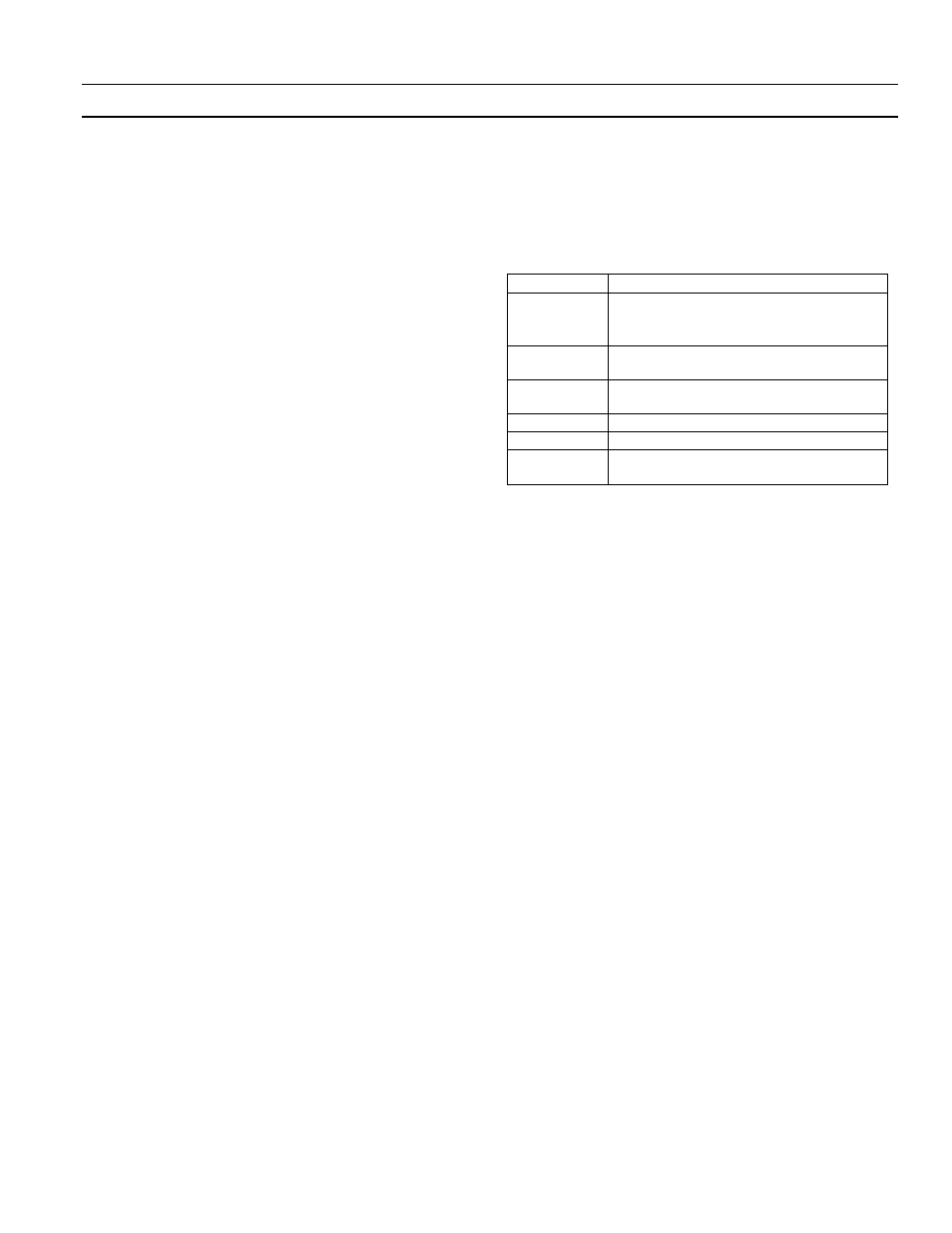
A Series
®
Lighting Controller Programmer
Chapter 4 – Menu Functions
7
Display-Only Mode
The display-only mode is used to view information on
specific objects. The objects that can be displayed are:
• Analog and multistate inputs
• Binary outputs
• Analog and binary variables
• Lighting group
• Schedules
• Calendars
• Binary totalizers
• Compact event log
• Device
To view information about an object, use the four keys at
the top of the keypad as follows:
• Press the up and down arrow keys to navigate to a
specific menu; press
OK
to view the first object
within the menu.
• Press the arrow keys to navigate to the desired
properties submenu (if there are more than one);
press
OK
to view the data for the object.
• Press
ESC
at any time to return to the previous
menu.
Edit Mode
Edit mode is used to change the values of objects. An
object must be placed in manual mode before it can be
edited. An object in manual mode stays in manual until
changed back to auto mode. Manual mode overrides any
control sequence.
To edit the value of an object, do the following:
1.
Press the up and down arrow keys to navigate to a
specific menu; press
OK
to view the first object within
the menu.
2.
Press the arrow keys to navigate to the desired
properties submenu (if there are more than one);
press
OK
to edit the data for the object.
3.
If the object has special functions (see below), press
the
Fn
key to access them.
4.
If the object is in auto mode, press the
A/M
key to
place it in manual mode.
5.
Use the keypad to adjust the object’s value as follows:
• Use the up and down arrow keys to adjust a binary
value (Yes/No, Off/On).
• Use the numeric keys to set an analog value; the
up and down arrow keys set the value to positive
or negative.
6.
Press
OK
to accept the change.
7.
Use the arrow keys to scroll to the next item to
change or press Esc to return to the previous menu.
8.
When finished editing, press the
A/M
key to return to
auto mode.
Special Functions – Fn Key
Some objects have values that are accessed by pressing the
Function (
Fn
) key on the lower right corner of the LCD.
These objects and functions are listed in Table 2.
Object
Use Fn key to set these values:
Binary
Output(s)
Commissioned YES/ NO
Direct/Reverse Acting
Override, Flick Warn, and Event Enable
Analog
Input(s)
Commissioned YES/ NO
Multi-State
Input(s)
Commissioned YES/ NO
Schedule(s)
Set Schedule
Calendar(s)
Set Calendar
Lighting
Group(s)
Set Outputs, Schedule, Astro, Photocell,
Override, Groups
Table 2. Edit mode functions accessible with Fn key.
