Adding on/off times to a schedule, Adding a calendar reference to a schedule, Editing on and off times in a schedule – GE Industrial Solutions A Series Lighting Control Panelboards Programmer User Guide User Manual
Page 13: A series
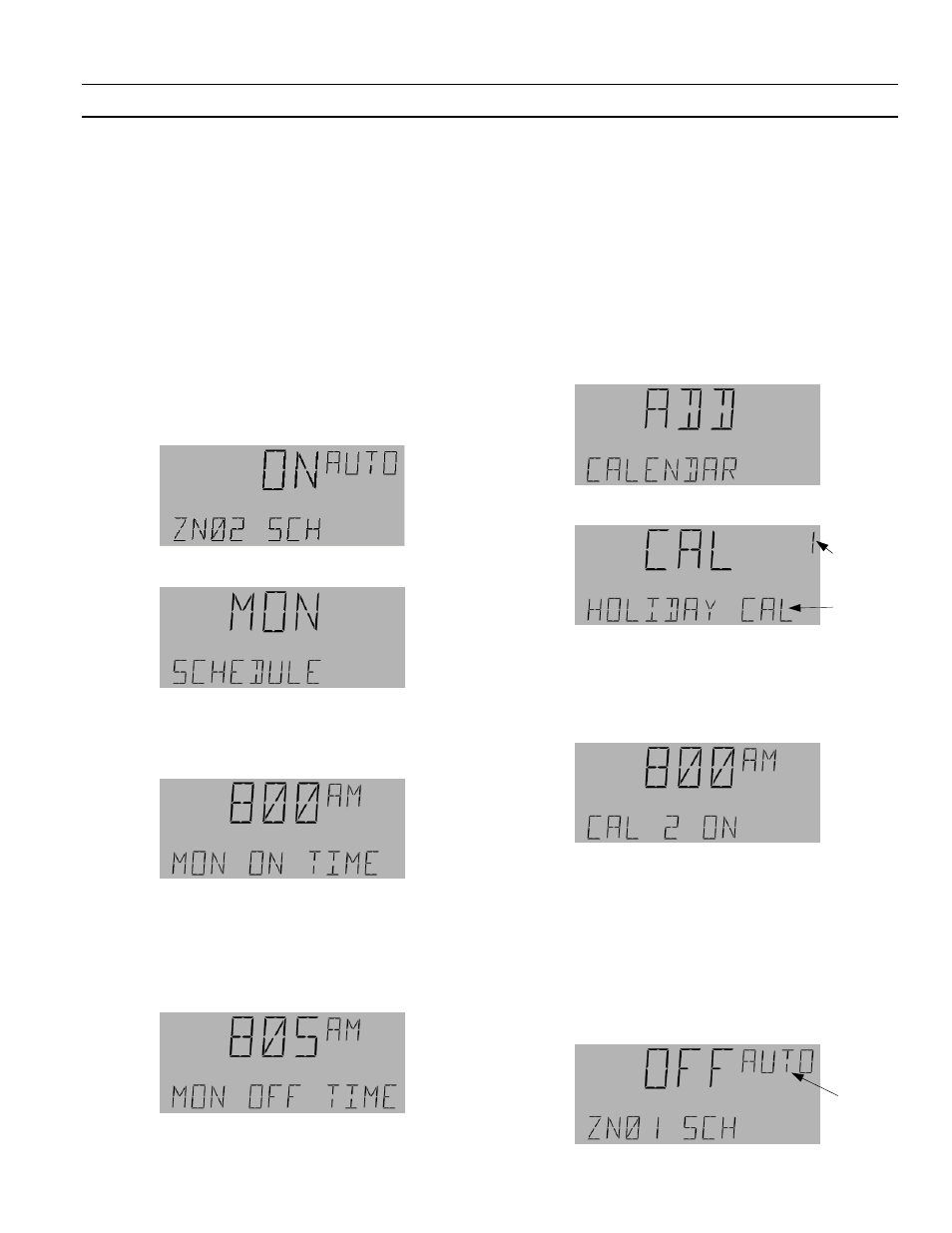
A Series
®
Lighting Controller Programmer
Chapter 5 – Schedules Menu
9
4.
Press the down arrow key to change On to Off or the
up arrow key to change Off to On, and then press
OK
to accept the change.
5.
Press
OK
again, followed by the
A/M
key, to return to
auto mode.
Adding On/Off Times to a
Schedule
Use the following procedure to add On and Off times to a
schedule:
1.
From the Schedules menu, use the arrow keys to
navigate to the desired schedule. If the schedule is in
manual mode, press the
A/M
key to change to auto
mode.
2.
Press the OK and Fn keys to enter the schedule.
3.
Use the down arrow to scroll to a specific day of the
week, and then press 3 on the number keypad to add
a new On time. The time (8:00 AM) flashes when
adjustable.
4.
Hold down the
OK
key while pressing the up arrow
key to adjust the hour.
5.
Use only the up and down arrow keys to adjust the
minutes.
6.
Press 3 to accept the On time and switch to setting
the Off time.
7.
Adjust the hours and minutes as in steps 4 and 5.
8.
Press 3 to accept the Off time and return to the
display in step 2, so that additional time blocks can
be added to the day. Press 3 again to go to the next
day of the week and continue adding On/Off times.
Adding a Calendar Reference to a
Schedule
After Sunday, the LCD screen displays CAL to add up to
two Calendar references to a schedule.
1.
Use the arrow keys to scroll through the days of the
week until the LCD displays the following:
2.
Press
OK
to add a calendar reference:
3.
Press
OK
to add the CAL reference number.
4.
When the CAL reference number is flashing, adjust
the reference number using the arrow keys.
5.
Press
OK
to accept the changes; the LCD screen
moves to the CAL On time:
6.
While the time is flashing, adjust the On/Off times as
in the previous section for setting Schedule times.
Editing On and Off Times in a
Schedule
Use the following procedure to edit On and Off times:
1.
Use the arrow keys to navigate to the desired
schedule, then press
OK
to edit that schedule:
Calendar
Reference
Number
Calendar
Name
Flashing
