Acknowledging an alarm, Displaying the ce log – viewing events, A series – GE Industrial Solutions A Series Lighting Control Panelboards Programmer User Guide User Manual
Page 51
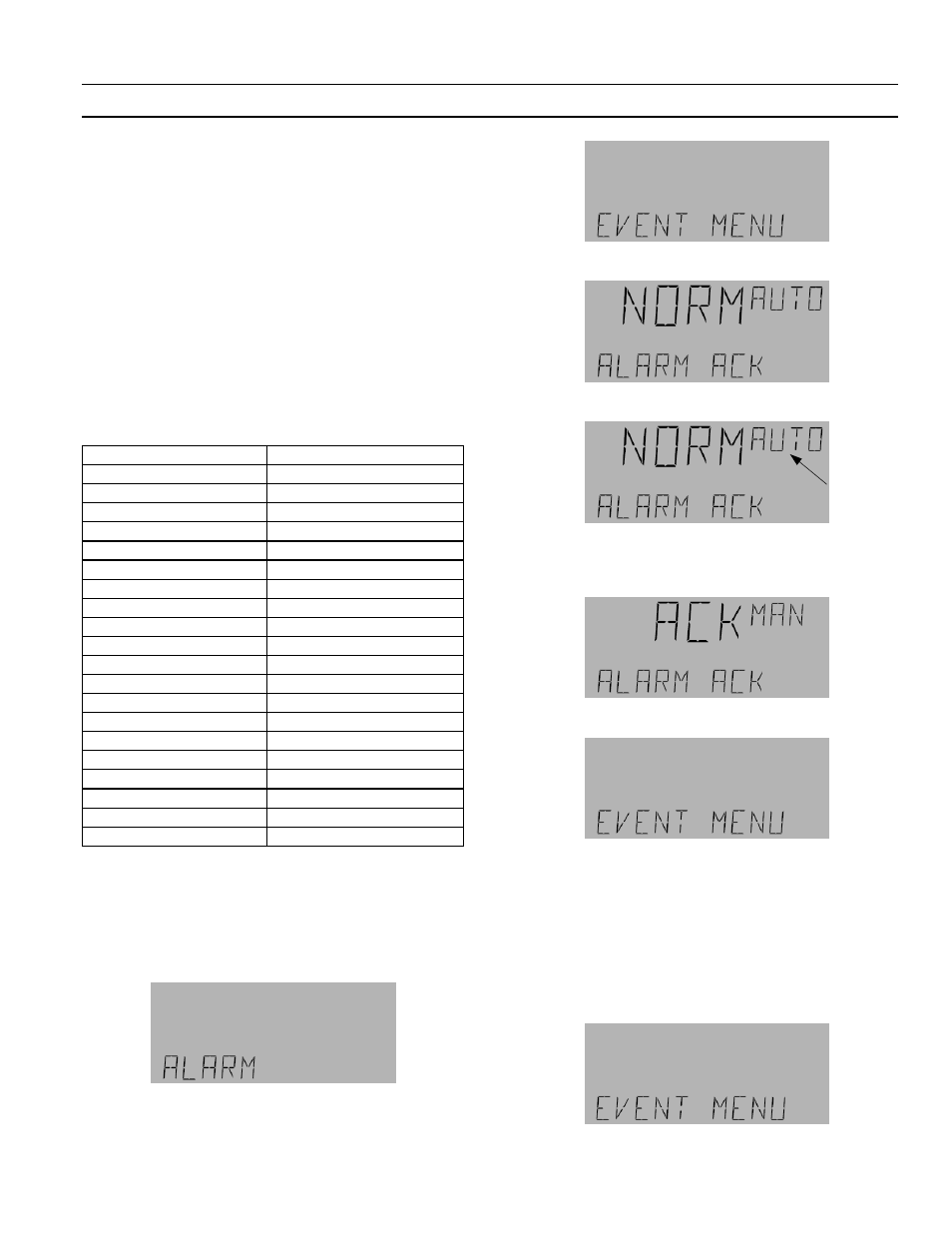
A Series
®
Lighting Controller LCD Programmer
Chapter 13 – Event Menu
47
The Event menu is used to view and reset event entries
and to set the size of event buffer. They are also used to
enable and disable the alarm output for different
conditions, such as device status, time change, lighting
alarm, and lighting status and to acknowledge the
alarm output. Acknowledging the alarm output turns
off the alarm relay, which is triggered in response to the
device status change (device goes offline, device reset,
dead battery, and undervoltage), time change (time of
the controller changes), lighting status (breaker turns
on or off), and lighting alarms (breaker is tripped or
there is a command failure).
The events listed in Table 3 are displayed on the
Programmer. Events are displayed beginning with the
most recent events. A maximum of 2000 events can be
viewed at a time.
Event
Display
Alarm
ALARM
Alarm Acknowledged
ALARM ACK
Dead Battery
DEAD BATT
Dead Battery Restored
DEAD BATT RESTORED
Command Failure
CMD FAIL
Command Fail Restored
CMD FAIL RESTORED
Status ON
STATUS ON
Status OFF
STATUS OFF
Under Voltage
UNDER VOLT
Under Voltage Restored
UNDER VOLT RESTORED
Reset
DEV RESET
Time / Date change
TIME CHG
DB Load
DB LOAD
DB Save
DB SAVE
DB Clear
DB CLEAR
Lnk Online
DEV ONLINE
Lnk Offline
DEV OFFLINE
Breaker Trip
BREAKER TRIP
Breaker Trip Restored
BREAKER TRIP RESTORED
No events occurred
NONE
Table 3. Events captured in the CE log.
Acknowledging an Alarm
Use the following procedure to acknowledge an alarm:
1.
Press any key on the keypad to silence the alarm.
2.
Press
OK
and then login using the appropriate
password.
3.
Use the arrow keys to navigate to the Event menu:
4.
Press
OK
to reach the following display:
5.
Press
OK
and AUTO flashes:
6.
Press the
A/M
key to put into manual mode and
press the arrow key until ACK is displayed. Press
OK
to acknowledge the alarm.
7.
Press
ESC
to exit to the Event submenu.
8.
The Alarm Acknowledge submenu returns to the
default auto mode without further user input.
Displaying the CE Log –
Viewing Events
Use the following procedure to view an event:
1.
Navigate to the Event menu with the arrow keys:
Flashing
