A series – GE Industrial Solutions A Series Lighting Control Panelboards Programmer User Guide User Manual
Page 29
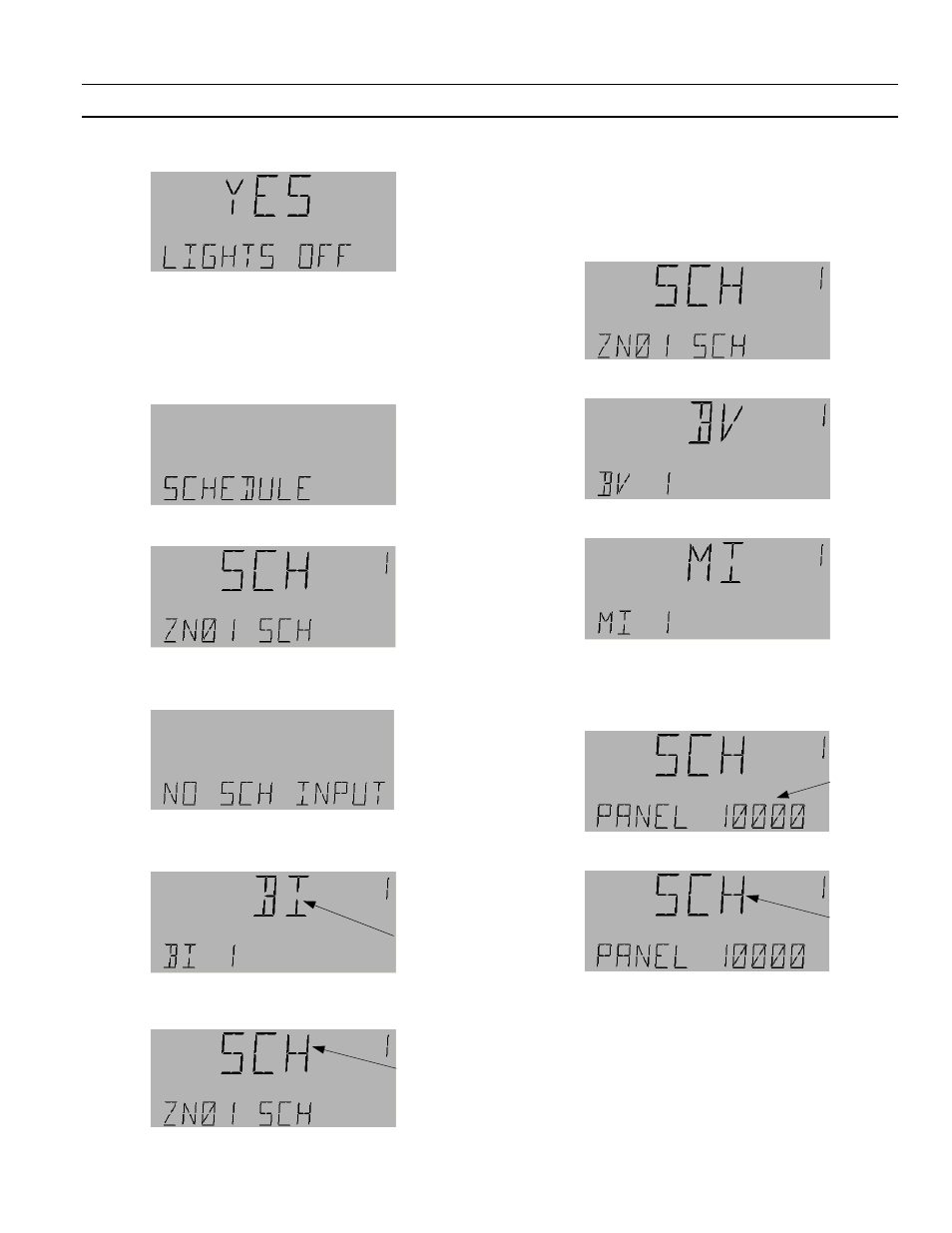
A Series
®
Lighting Controller LCD Programmer
Chapter 8 – Lighting Group Menu
25
or
Editing a Schedule Input
To link a lighting group On or Off using a schedule, do
the following:
1.
Navigate to the Schedule submenu under the
Group menu as explained above:
2.
Press
OK
to display the schedule input:
3.
Press
OK
to edit the schedule input.
• If there is no input, the following is displayed:
Press
OK
twice to add a Schedule input.
4.
The following is displayed:
5.
Press up arrow key to move to the following
display:
6.
Do one of the following:
• Use the up and down arrow keys to accept a
schedule, a binary variable, or a multi-input
(MV or BI references should be ignored) as a
schedule reference, and then press
OK
to
accept the change. Jump to step 8.
or
or
• Press the Fn key to edit the panel number.
When the Panel number flashes on the LCD
screen, use the number keypad to adjust the
panel number. Continue with step 7.
7.
Press
OK
to accept the change; SCH starts flashing.
8.
Use the arrow keys to select the type of schedule
and press
OK
.
9.
When the Schedule is accepted, the instance
number flashes on the LCD screen. Do one of the
following:
Flashing
Flashing
Flashing
Flashing
