Editing calendar dates, Deleting calendar dates, A series – GE Industrial Solutions A Series Lighting Control Panelboards Programmer User Guide User Manual
Page 17
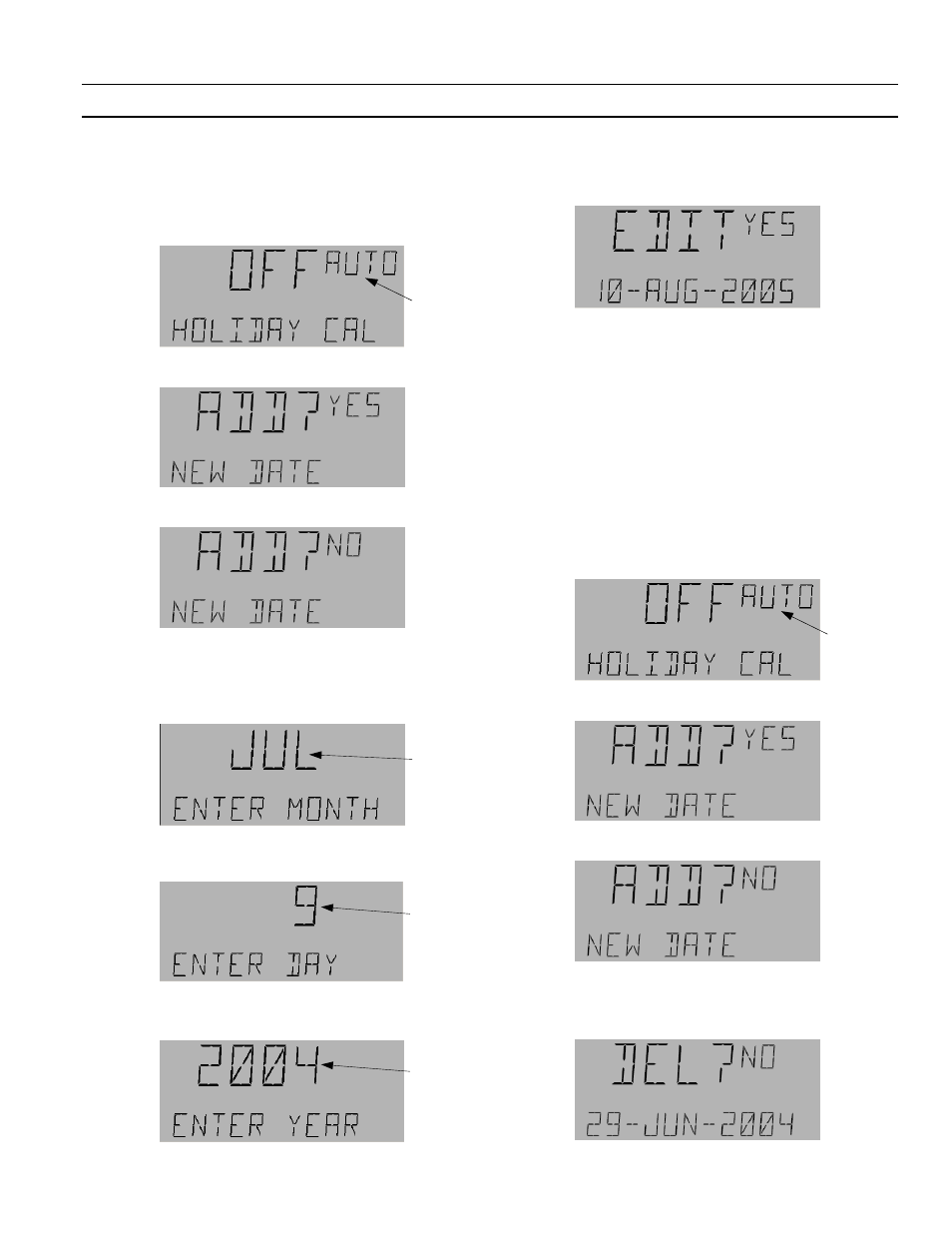
A Series
®
Lighting Controller Programmer
Chapter 6 – Calendar Menu
13
Editing Calendar Dates
Use the following procedure to edit a calendar date:
1.
At the Calendar menu, press
OK
to reach the OFF
display:
2.
Press the
Fn
key for the following display:
3.
Press the down arrow key to select No:
4.
Press
OK
to display the first Calendar date and press
the arrow keys to scroll through the dates.
5.
Press
OK
when the desired date appears to display the
month:
6.
Press the arrow keys to change the month. Press
OK
to accept the new month and display the day:
7.
Press the arrow keys to change the day. Press
OK
to
accept the new day and display the year:
8.
Press the arrow keys to change to the desired year
and press
OK
to accept it. The following display
appears:
9.
Do one of the following:
• If the date is correct, press
OK
to accept it.
• If the date is incorrect, press the down arrow key
to change to No and then press
OK
to reject the
change.
10.
Press
Esc
as needed to return to the desired previous
menu.
Deleting Calendar Dates
Use the following procedure to delete a calendar date:
1.
At the Calendar menu, press
OK
to reach the OFF
display:
2.
Press the
Fn
key for the following display:
3.
Press the down arrow key to select No:
4.
The first date added is displayed. Press the arrow keys
to scroll to the date to be deleted.
5.
Press the 4 key for the Delete display:
Flashing
Flashing
Flashing
Flashing
Flashing
