A series – GE Industrial Solutions A Series Lighting Control Panelboards Programmer User Guide User Manual
Page 20
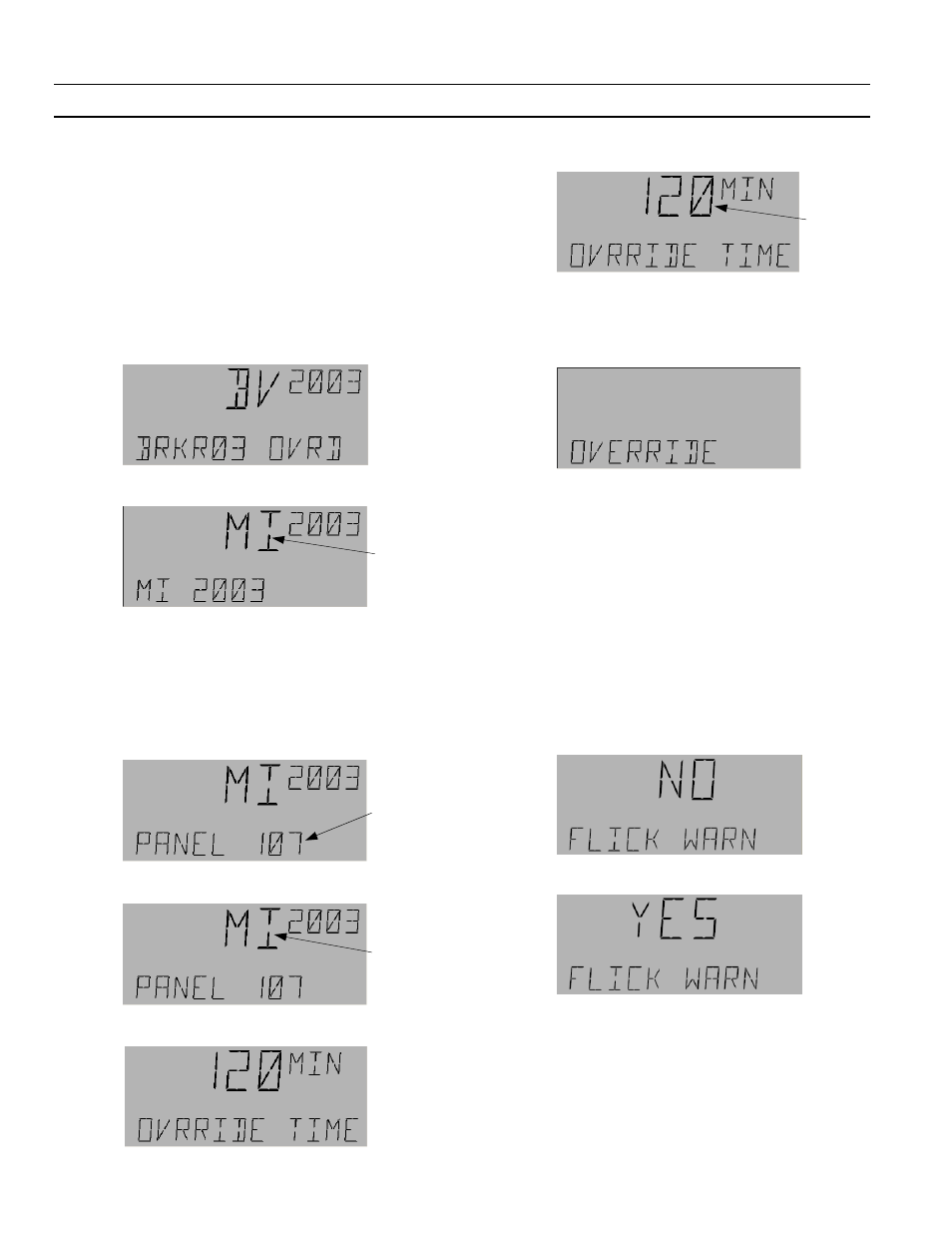
A Series
®
Lighting Controller Programmer
Chapter 7 – I/O Menu
16
Editing Override
The Override function is used to command a Binary
Output On from the Off condition, for a set time, and
then to command it Off by relinquishing control of
override. Override references can be BV and MI, both
local and remote. If Override references indicate BI and MV,
they should be ignored. The Override time can be set from
1 to 240 minutes, with a default of 120 minutes.
Use the following procedure for editing Overrides:
1.
Navigate to the Override menu and press
OK
to
edit:
2.
Use the arrow keys to change BV to MI:
3.
Do one of the following:
• Press
OK
, use the numeric keys to change to the
desired value, and press
OK
to accept the
change.
• Press
Fn
to display the panel number. Use the
numeric keys to change to the desired panel
number:
Press
OK
to accept the change:
4.
The Override time display appears:
5.
Press
OK
to edit:
6.
Press the arrow keys or numeric keys to adjust the
value of the override time. Press
OK
to accept the
change.
7.
Press
ESC
to return to the Override menu:
Press the down arrow key to jump to the Flick
Warn menu or the up arrow key to jump to the
Event Enable menu.
Editing the Flick Warning
Flick Warn is used to warn people in a lighting area
that the lights are going to turn off. Flick warn occurs
for 1–2 seconds immediately after a schedule expires,
which is user selectable from 1 to 240 minutes.
Do the following to edit Flick Warn:
1.
From the Flick Warn submenu press
OK
. Yes or No
displays on the LCD screen and Flick Warn On,
scrolls across the bottom, depending on the
current value. Press
OK
to edit:
2.
Use the arrow keys to select Yes or No.
3.
Press
OK
to accept any change. If Flick Warn is
enabled, the Flick Time is displayed:
Flashing
Flashing
Flashing
Flashing
