Editing binary outputs, A series – GE Industrial Solutions A Series Lighting Control Panelboards Programmer User Guide User Manual
Page 19
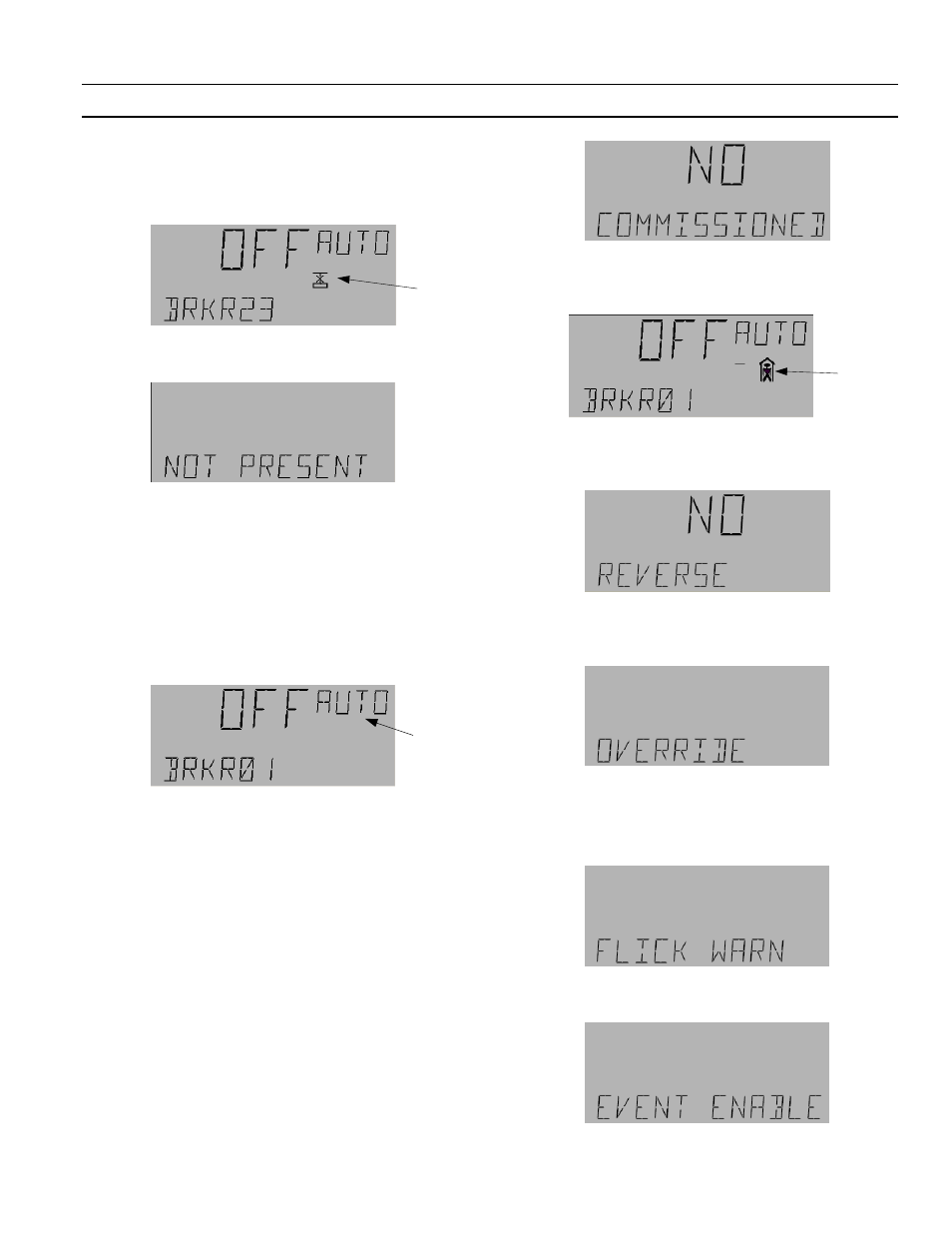
A Series
®
Lighting Controller LCD Programmer
Chapter 7 – I/O Menu
15
Editing Binary Outputs
Note that if any breaker is not physically present, this is
indicated by a special symbol on the display:
If any breaker is not present in the database of the
controller, it is indicated as follows:
Use the following procedure to edit binary breaker
outputs.
1.
Use the arrow keys to scroll to the I/O menu, the
press
O K
twice to display the odd breakers
(numbered 1, 3, …, 65) submenu. If the even
breakers (numbered 2, 4, …, 66) are desired, press
OK
and the down arrow to advance to that
submenu from the I/O menu.
2.
Press the arrow keys to scroll to the desired breaker
output (BO) and press
OK
to edit:
3.
Do one of the following:
• Press the
Fn
key to go to the Commissioned
screen of the BO (skip to step 5).
• Press the
A/M
key to put the object in manual
mode and then use the arrow keys to command
the BO On or Off. Press the
OK
key to execute
the command.
4.
If the BO is in manual mode, press
OK
to make the
MAN symbol flashing (if it is not flashing). Press
the
A/M
key to change from manual to auto mode
and press
OK
to accept the change. Exit the
procedure by pressing
Esc
to return to the main
menu.
5.
If the
F n
key was pressed in step 3, the
Commissioned (with either No or Yes) screen
appears:
If the breaker is not commissioned, this is
indicated on other displays by the special symbol
shown:
6.
Press the arrow keys to change between No and
Yes. Press
OK
to accept the change and display the
Reverse Acting screen:
7.
Press the arrow keys to change between No and
Yes. Press
OK
to accept the change and display the
Override screen:
8.
Do one of the following (each is described below):
• Press
OK
to edit the Override.
• Press the down arrow key once to go to the
Flick Warn submenu:
• Press the down arrow key twice to go to the
Event Enable submenu:
Breaker 23
is not
present
Flashing
Breaker 01
is not
commissioned
