Loop mode in the replace function – EVS XTnano Version 11.02 - July 2013 Operation Manual User Manual
Page 99
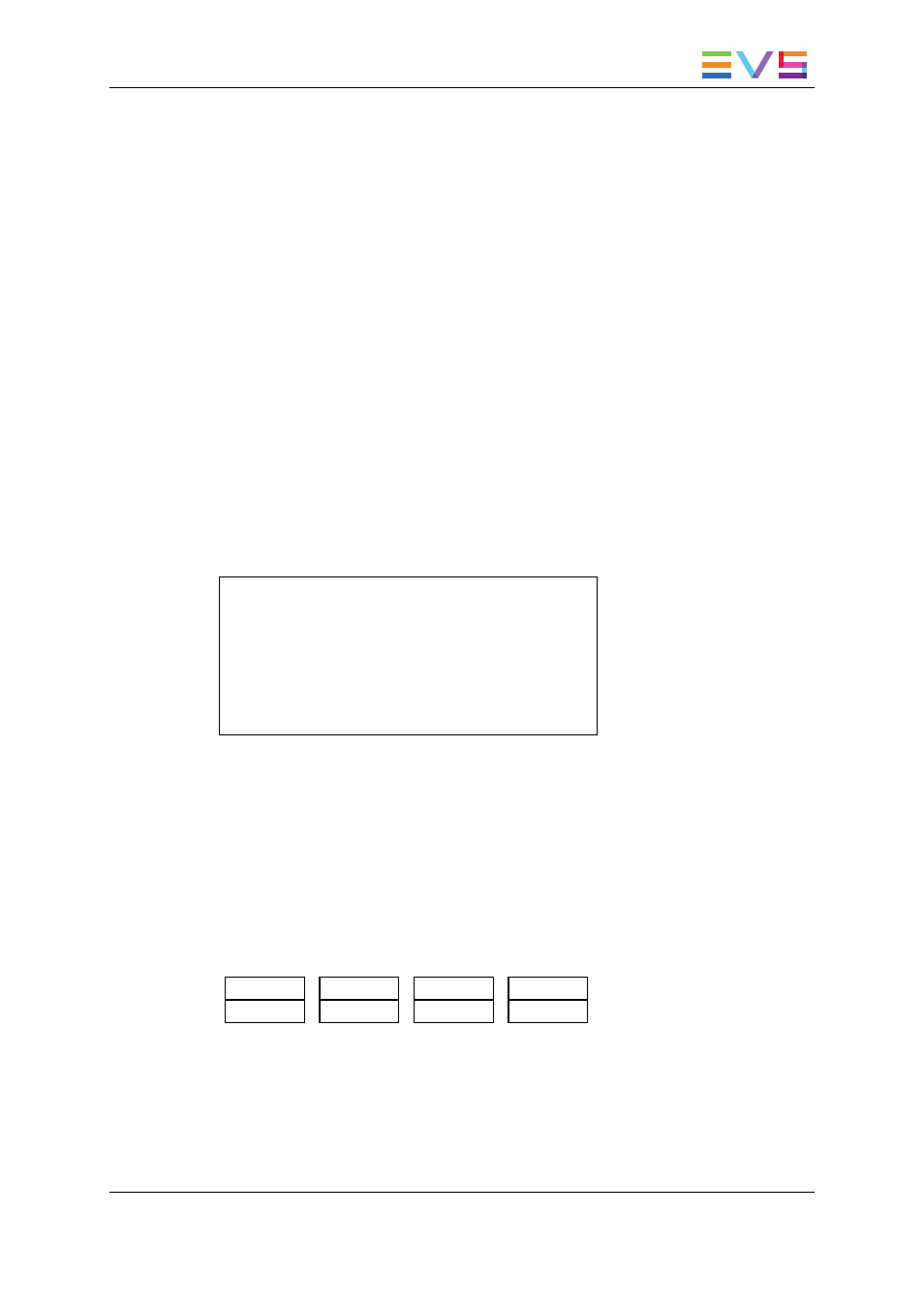
6. If you want to specify the OUT point for the Replace section at this stage, jog to the
requested point and press the OUT key. Otherwise, you can define the OUT point
while you perform the Replace.
7. Press the B or C key to select whether you will use the internal loop or external loop to
perform the Replace.
◦
The playlist is cued before the IN point (to create guardbands), ready to be
initiated.
◦
A message appears on Remote: “Start Replace: lever or play
button
”.
8. Push the lever or press the Play key on the Remote Panel to shift to the Replace
Playback mode and start the Replace process.
9. If you have not defined the OUT point for the Replace in step 5, press the OUT key
when you reach the desired OUT point.
While the Replace is being performed, the following messages are displayed on the
OSD:
“Replace in Progress”
“Clipping guardbands”
“Replace by clip xxx”
On the Remote Panel, a confirmation message pops up:
Replace in/out by clip xxx ?
MENU: Cancel – ENTER: OK
10. Press ENTER on the Remote Panel to validate the Replace:
◦
The material between the IN and OUT points is replaced with the newly created
clip.
◦
The playlist returns to Playlist Edit mode, positioned at the end of the inserted clip.
◦
Press the MENU key on the Remote Panel to cancel the Replace.
Loop Mode in the Replace Function
When the IN point has been marked, the display switches to:
Cam A
+2fields
Replace
Int.Loop
Ext.Loop
•
The Int.Loop and Ext.Loop keys are blinking.
•
Before entering the Replace Playback mode, choose between Internal Loop or
External Loop.
•
The Internal Loop is the same loop as the existing loop process.
OPERATION MANUAL Nano 11.02
5. Playlist Management
91
