With a tablet and a stylus – EVS XTnano Version 11.02 - July 2013 Operation Manual User Manual
Page 58
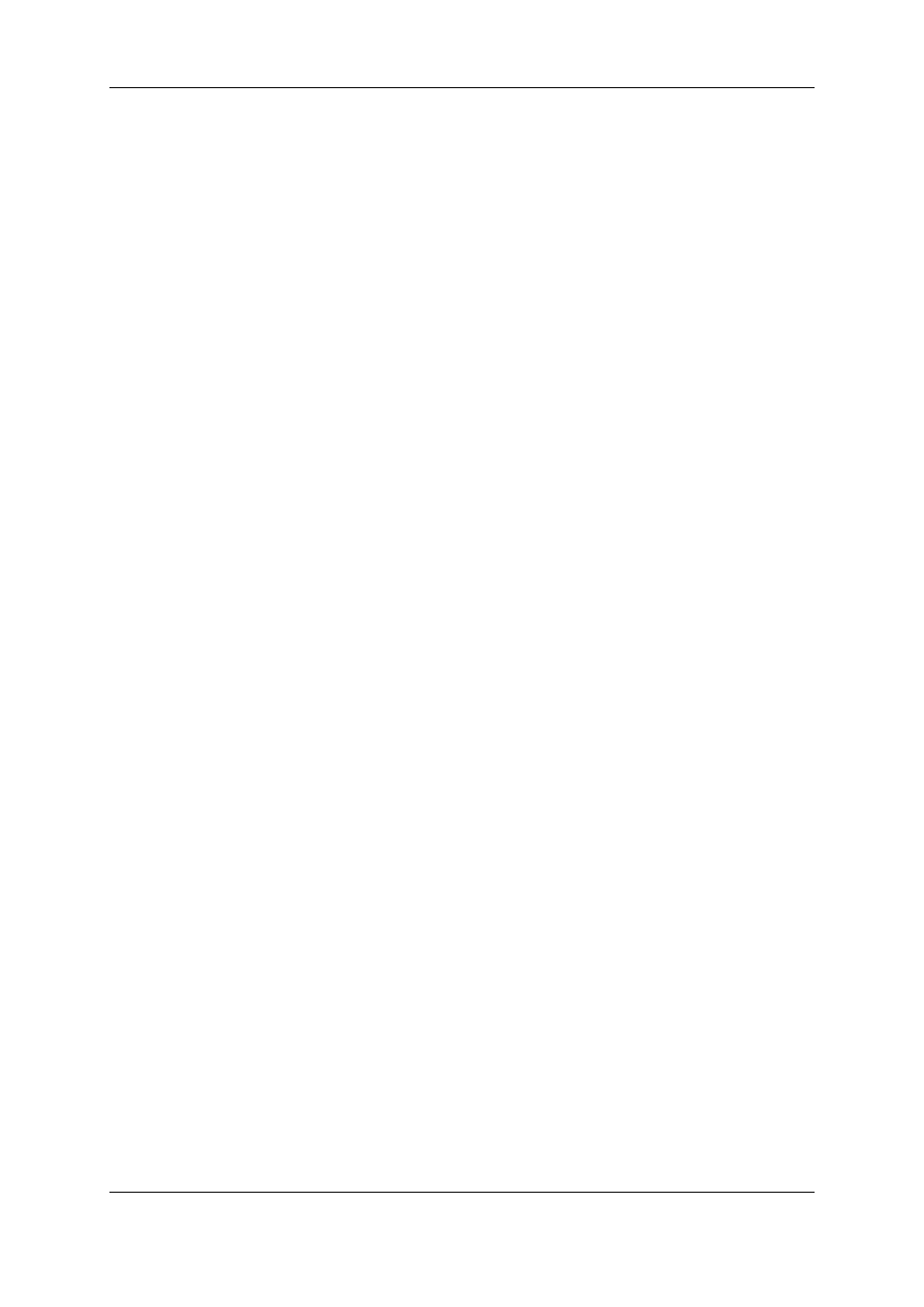
How to Load a Record Train in the VDR Panel
1. Press ALT+L to go in LIVE mode (or click on the LIVE function).
2. Press ALT+the letter of the desired record train (A/B/C/D/E/F), or click on it.
3. The letters corresponding to the available record trains are highlighted in green, and
the letter of the current record train in red.
How to Load a Clip in the VDR Panel
1. Use the arrow keys to move the cursor inside the lower section of the VDR Panel to
the desired clip.
2. Press ENTER, or click on the desired clip with the stylus, or type the desired clip ID
and press F3.
3. To select a different camera angle inside a clip, press ALT+the letter of the desired
camera (A/B/C/D/E/F), or click on it.
4. Available camera angles are highlighted in green, the current camera angle in red.
With a Tablet and a Stylus
To select a different page or bank using the stylus, click on the desired page/bank number
on the bottom line of the screen. You can also move to the adjacent page/bank by clicking
on the red arrows on the top, bottom and sides of the screen:
•
Left/Right Arrow: go to previous/next page
•
Up/Down Arrow: go to previous/next bank
If a clip is present in a certain location, it will be highlighted in blue. Once selected, it will
be highlighted in orange.
To cue up a clip on the primary channel controlled by the first remote, or on the VGA Call
Channel defined in the setup, simply click on it with the stylus (that is press lightly the tip
of the stylus onto the tablet). If the channel where the clip is supposed to be loaded is in
Plst Edit mode with a PRV channel attached, the clip will automatically cue up on the
PRV channel.
50
4. Clip Management
EVS Broadcast Equipment S.A.
Issue 11.02.A July 2013
