Plst, Insert, Browse – EVS XTnano Version 11.02 - July 2013 Operation Manual User Manual
Page 22: Goto in
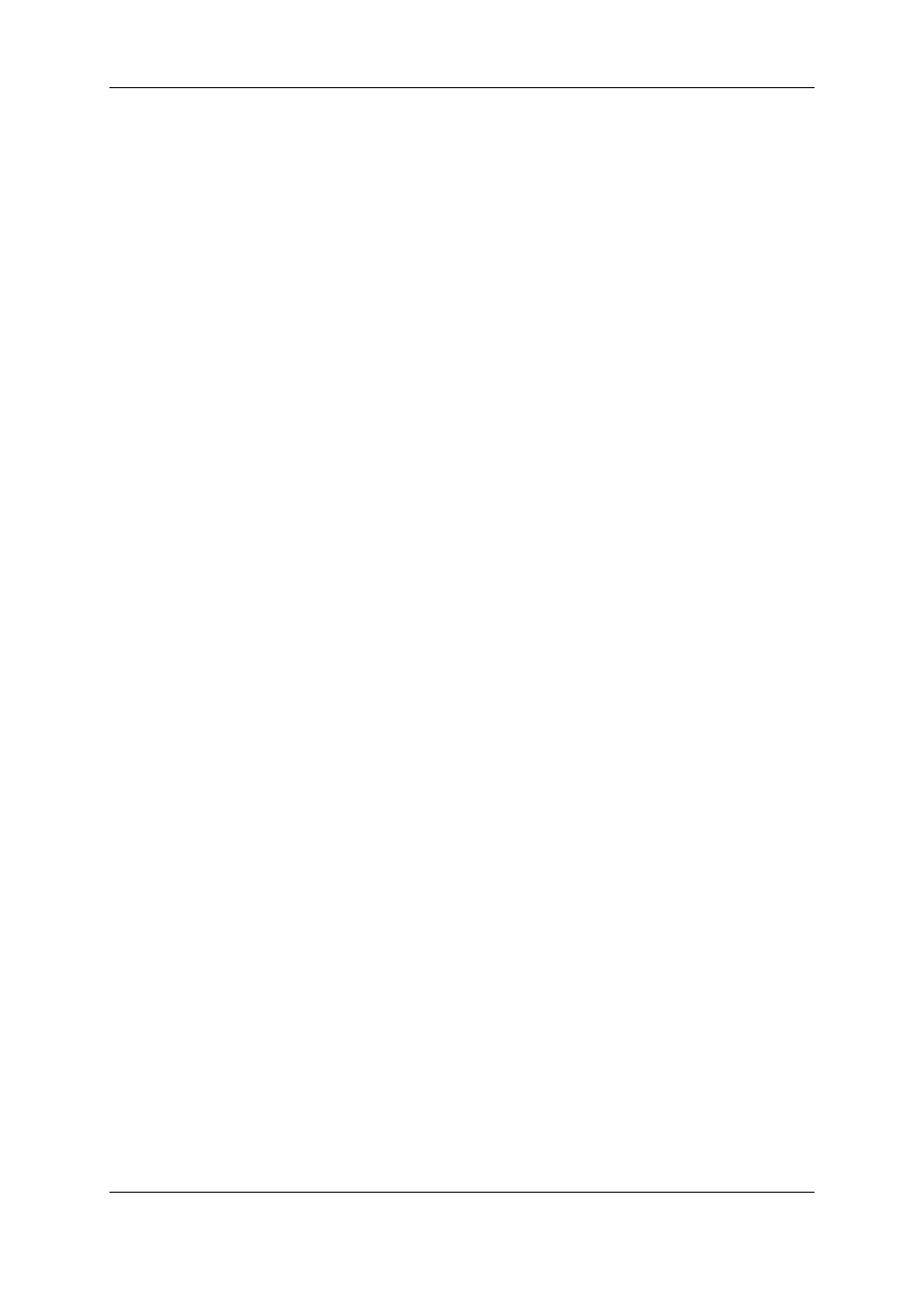
PLST
This function is not active if the current playlist is empty. If the current playlist is not
empty, pressing PLST once enters the Playlist Edit mode.
•
Pressing PLST from the Playlist Edit mode enters the Playlist Playout mode.
•
Pressing PLST from the Playlist Playout mode re-cues the playlist to its beginning.
•
Pressing 3 times PLST will always cue up the playlist ready to roll.
To play back a playlist that has been cued, press the PLAY button and it will roll at the
preset speeds.
Insert
This function inserts a clip before or after (depending on the Setup menu) the current
position inside the playlist.
Browse
When a clip is loaded on the primary channel, pressing the BROWSE key allows the
operator to browse inside all local clips of the database by turning the jog dial.
When a cue point exists for the current picture on the primary channel (the CUE button
lights red), pressing the BROWSE key allows the operator to browse through all existing
cue points by turning the jog dial.
When the current picture on the primary channel is neither a clip nor a cue point, or if the
operator is in Playlist mode, pressing the BROWSE key allows him to browse inside the
clips of the current playlist by turning the jog dial.
Goto IN
When you are in CLIP mode, this key combination enables the operator to go to IN / OUT
points of clips, instantly.
IN
This function defines the IN point of a clip. The key will light differently depending on the
following situations:
•
Green key The key lights green if an IN point exists but is not the image you see.
•
Red key The key lights red if the on-air image is at this IN point. This point can be
entered while recording.
•
During a Replace operation on a playlist, this key will flash red if trying to insert an IN
marker on a transition, as this is not allowed.
•
During an Extend operation on a timeline, this key will flash red until you jog. At that
time, it will flash green until the operation is confirmed using the CAM D key.
14
2. Working Interfaces
EVS Broadcast Equipment S.A.
Issue 11.02.A July 2013
