Recalling and playing back clips – EVS XTnano Version 11.02 - July 2013 Operation Manual User Manual
Page 55
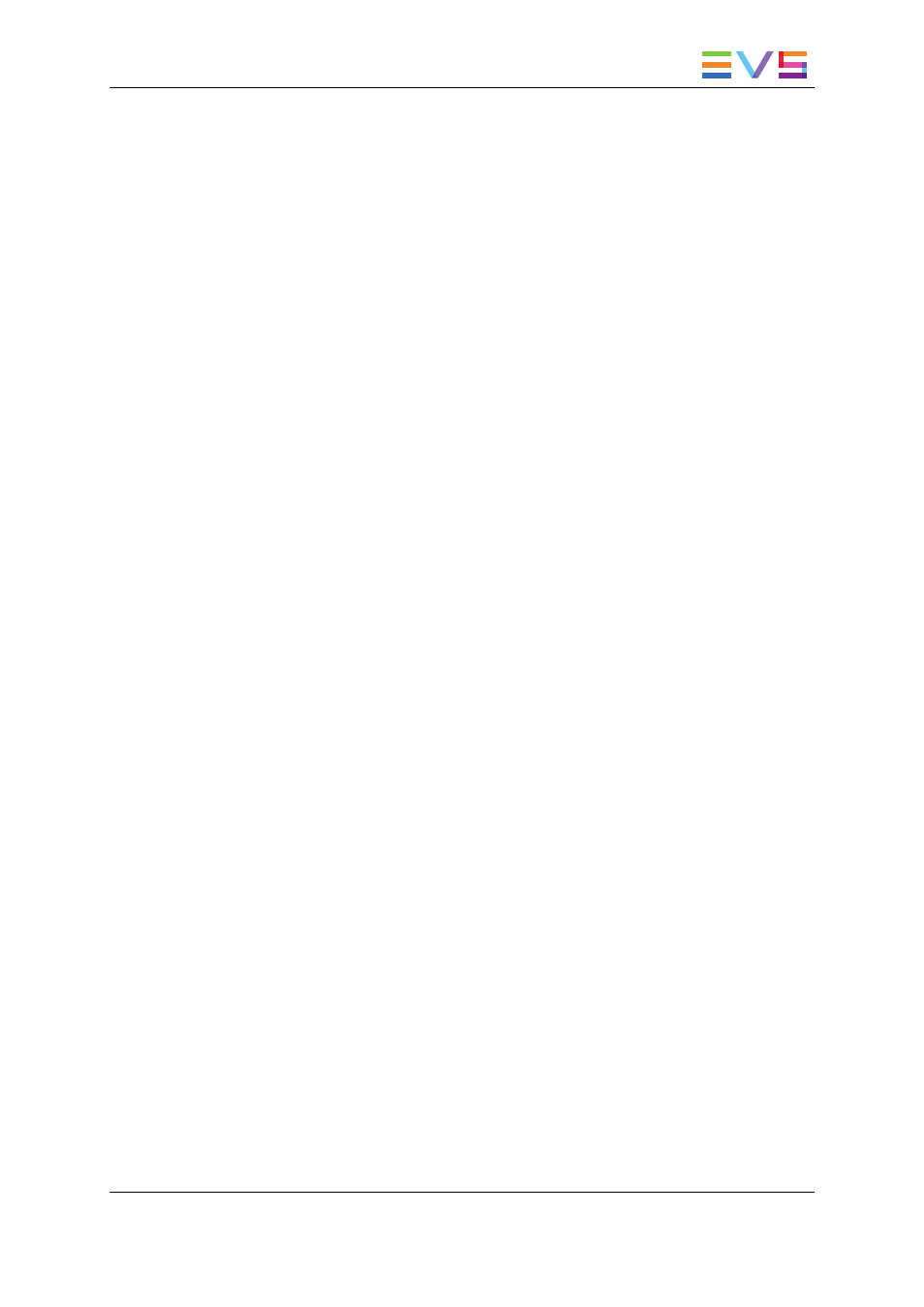
9. Press ALT+S to open the 'Save as' window. If needed, you can name or rename the
clip. Press ENTER to save the clip to the current cursor location in the lower section
of the VDR Panel or ALT+U to save it in the first available clip location in the current
server (that is the first available location where no camera angle is already present).
You can also, from this window, browse the database, select a different page and
bank, and even connect to another machine on the network using the Connect
window.
4.4.2.
Recalling and Playing Back Clips
In the Remote Panel Interface
How to Recall a Clip
To recall a clip, proceed as follows:
1. Select the page where the clip is stored by pressing the SHIFT+Page key and the
function key corresponding to the given page.
2. Select the bank where the clip is stored by pressing the SHIFT+F1 to F9 key
corresponding to the requested bank.
The clip banks 1 through 9 respectively correspond to the F1 to F9 keys within each
clip page (1 to 10).
3. Select the position where the clip is stored in the bank by pressing the F1 to F9 key
corresponding to the clip position.
If Recall Clip Toggle option is enabled in the Operational Setup menu (p.9.1 F6) or in
the Multicam Configuration window (Operation tab, EVS controller section), pressing
several times on the same F_ key will call successively all camera angles of that clip.
How to Play Back a Clip
To play back a clip, do one of the following depending on the desired playback speed:
•
Press the PLAY key to play back the selected clip at the default playback speed.
•
Use the lever to play back the selected clip at a speed varying from 0% to 100%.
OPERATION MANUAL Nano 11.02
4. Clip Management
47
