Operations on clips, Creating and saving clips, Introduction – EVS XTnano Version 11.02 - July 2013 Operation Manual User Manual
Page 53
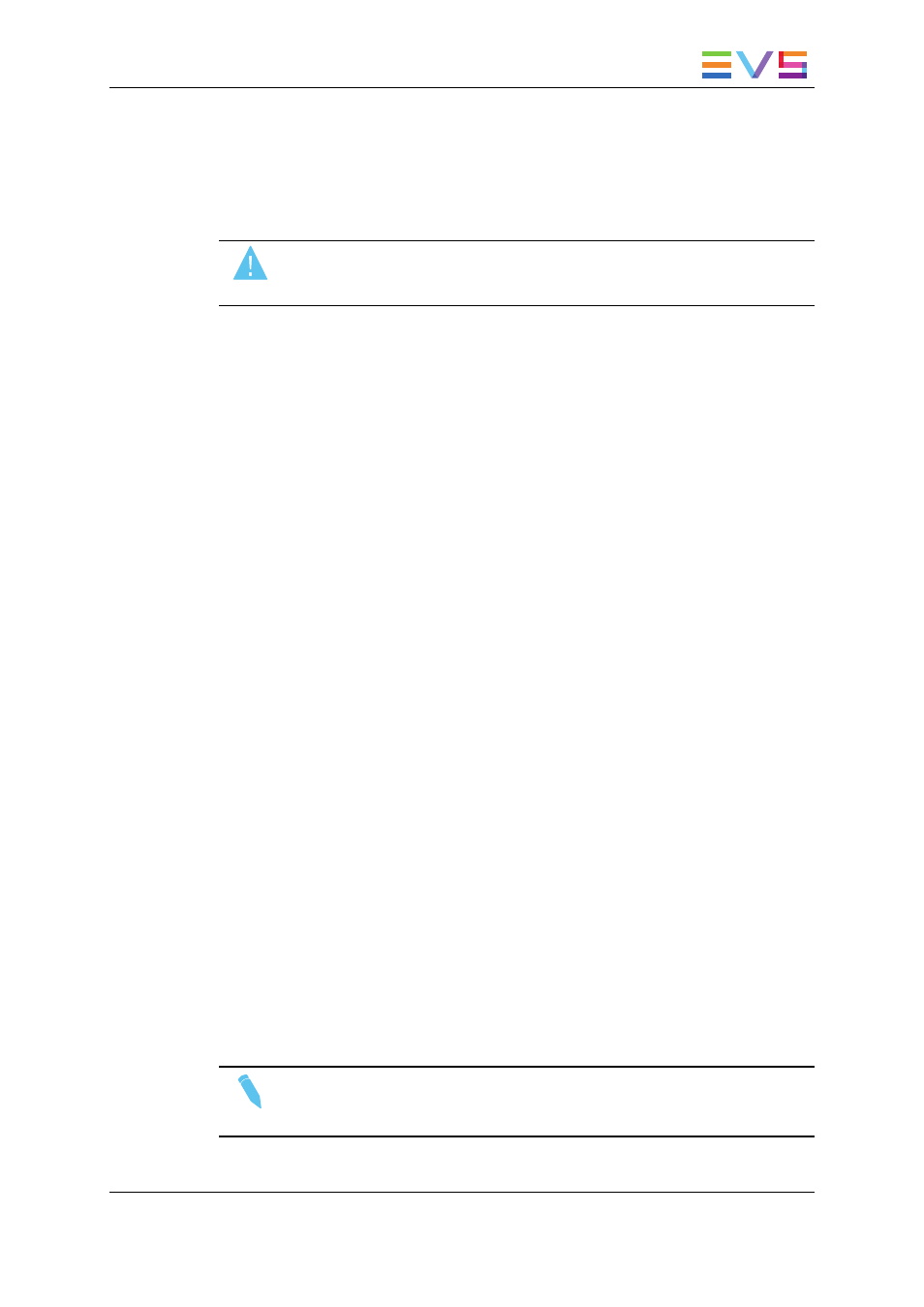
The VDR Panel Recorder can be used to start/stop the record, and to create clips from the
local record trains. For example, it allows the creation of clips on a server that has no Play
channel.
Press ALT+R to start or stop the record on the record channel assigned to the window.
No confirmation is required.
Warning
In Sportlight mode, all recorders will be stopped at once to keep the
synchronization between all record channels.
4.4.
Operations on Clips
4.4.1.
Creating and Saving Clips
Introduction
A clip is created by defining and IN and OUT point on a record train, and saving the A/V
material between IN and OUT as a clip, hence preventing it to be deleted by the loop
recording.
When you save your clip, clips are created automatically on the following cameras:
•
on the primary channel.
•
on all cameras associated to a player channels.
•
on all cameras for which the Automake Clip option is set to Yes in Multicam
Configuration window, Operation tab, Clips section.
A clip can be created with only an IN or only an OUT point. The system will automatically
adjust the clip duration according to the default duration defined in the Setup menu (p.2.2
F2).
The auto-save process automatically saves clips and playlists at least every minute.
Exiting the software (ALT+Q) will also save the clips and playlists.
In the Remote Panel Interface
To create a new clip, proceed as follows:
1. Press the RECORD key to select the Live mode if you are not yet in this mode.
2. Use the jog dial to define the clip Short IN point then press the IN key to mark it
3. You can use the jog dial to define the clip Short OUT point then press the OUT key to
mark it.
Note
You can mark an IN or an OUT point on a paused record train and go back to live
without losing the point marked by pressing SHIFT+Return.
OPERATION MANUAL Nano 11.02
4. Clip Management
45
