Shortening a clip – EVS XTnano Version 11.02 - July 2013 Operation Manual User Manual
Page 65
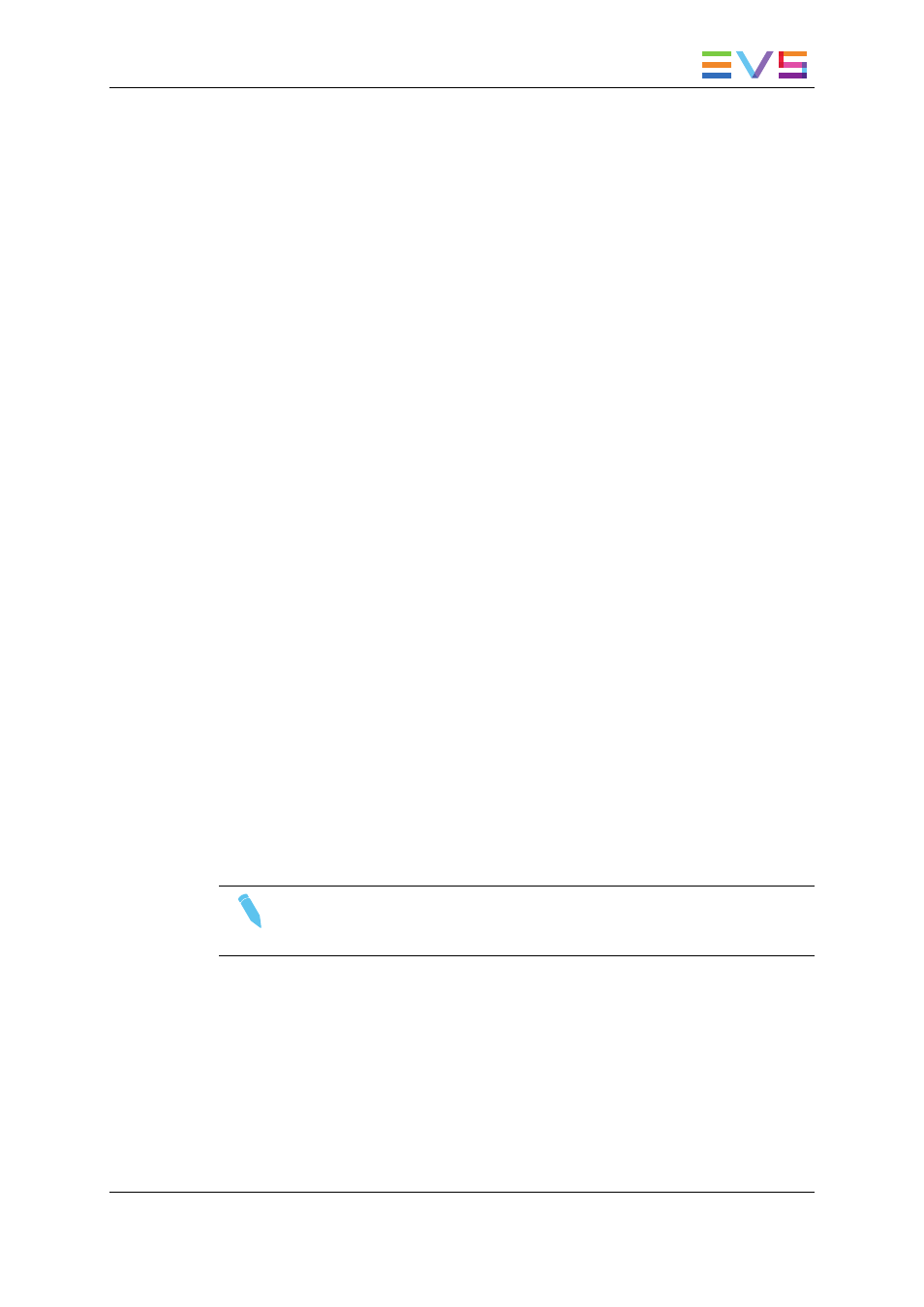
3. To modify one of the following timecodes:
◦
The LTC timecode and date: Type in the new timecode for the Short IN point and
date of the clip in the Set TC field following the LTC field.
◦
The user-defined timecode and date: Type in the new timecode for the Short IN
point and date of the clip in the Set TC field following the USER field.
◦
The primary TC for this clip: Press the A or B key corresponding to the requested
primary TC.
4. In 59.94Hz modes (NTSC), press the SPACEBAR to select between 'Drop Frame'
and 'Non Drop Frame' modes.
5. Press F2 to select 'CAM' or 'CLIP' mode.
◦
In 'CAM' mode, only the timecode of the camera angle loaded on the primary
channel will be changed.
◦
In 'CLIP' mode, the timecode of all camera angles of the clip will be changed.
6. Press ENTER to confirm or ESC to cancel.
The timecode of the entire clip is updated according to the new timecode value so that the
timecode remains continuous over the whole clip.
4.4.7.
Shortening a Clip
You can shorten a clip using the Remote Panel.
To shorten a clip, proceed as follows:
1. Recall the desired clip by pressing the corresponding F_ key.
2. Move the jog dial to browse the clip and reach to the desired Short IN point.
3. Press the IN key to mark a new Short IN point. This new Short IN point is instantly
saved.
4. Move the jog dial to reach the desired Short OUT point.
5. Press the OUT key to mark a new Short OUT point. This new Short OUT point is
instantly saved.
Move the lever or press the PLAY key to play the clip. The replay will stop at the new
Short OUT point (or after the Short OUT point if the post-roll mode is enabled).
Note
You can use Goto IN and Goto OUT functions to jump immediately onto Short
IN or Short OUT points respectively.
OPERATION MANUAL Nano 11.02
4. Clip Management
57
