3 administrator authentication on radius, 1 configuring the password, 86 6.3 administrator authentication on radius – ZyXEL Communications NWA3550 User Manual
Page 86
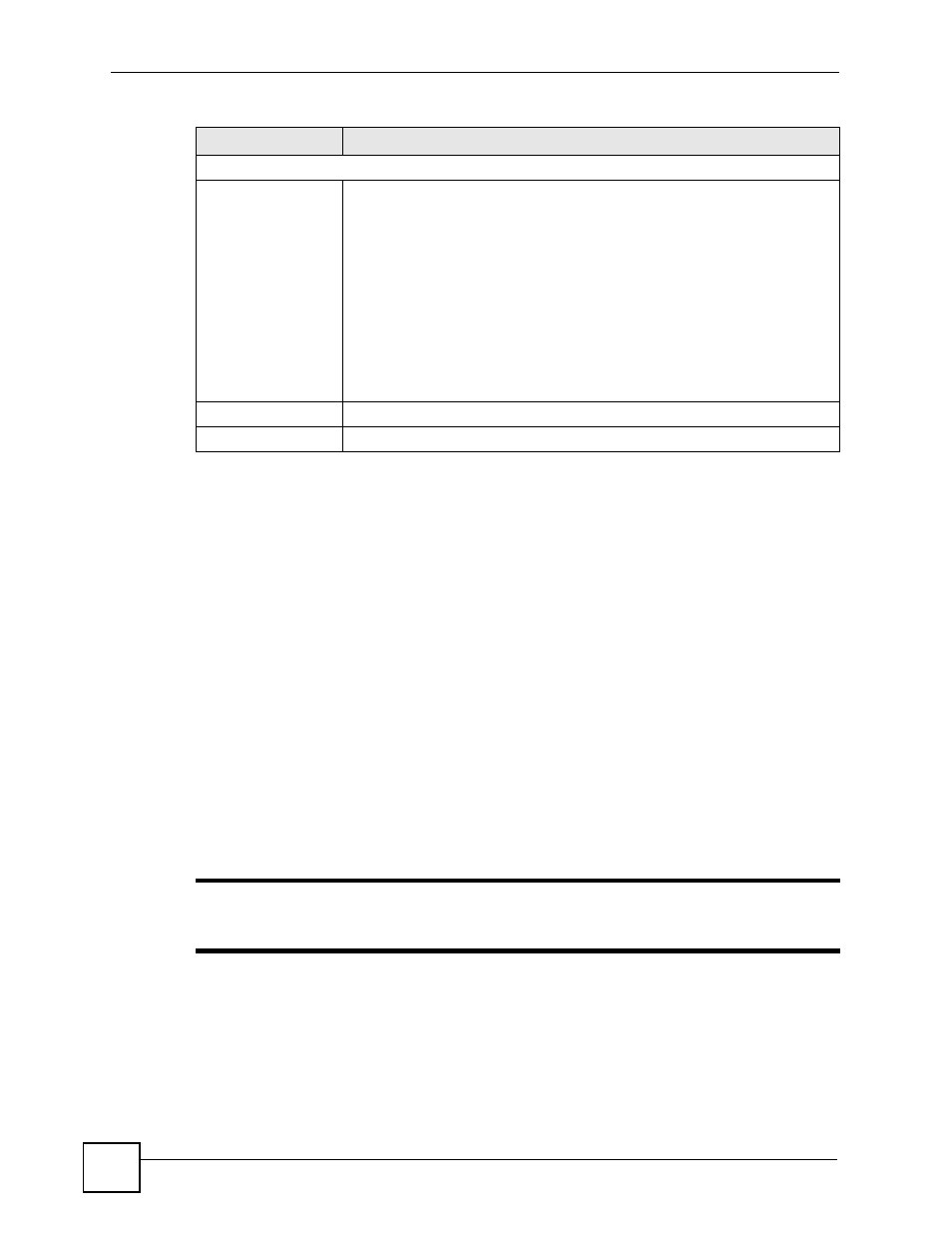
Chapter 6 System Screens
NWA3550 User’s Guide
86
6.3 Administrator Authentication on RADIUS
The administrator authentication on RADIUS feature lets a (external or internal) RADIUS
server authenticate management logins to the ZyXEL Device. This is useful if you need to
regularly change a password that you use to manage several ZyXEL Devices.
Activate administrator authentication on RADIUS in the SYSTEM > Password screen and
configure the same user name, password and RADIUS server information on each ZyXEL
Device. Then, whenever you want to change the password, just change it on the RADIUS
server.
6.3.1 Configuring the Password
It is strongly recommended that you change your ZyXEL Device’s password. Click SYSTEM
> Password. The screen appears as shown.
If you forget your ZyXEL Device’s password (or IP address), you will need to reset the device.
See the section on resetting the
ZyXEL Device for details
"
Regardless of how you configure this screen, you still use the local system
password to log in via the console port (for internal use only).
System DNS Servers
First DNS Server
Second DNS Server
Third DNS Server
Select From DHCP if your DHCP server dynamically assigns DNS server
information (and the ZyXEL Device's Ethernet IP address). The field to the
right displays the (read-only) DNS server IP address that the DHCP assigns.
Select User-Defined if you have the IP address of a DNS server. Enter the
DNS server's IP address in the field to the right. If you chose User-Defined,
but leave the IP address set to 0.0.0.0, User-Defined changes to None after
you click Apply. If you set a second choice to User-Defined, and enter the
same IP address, the second User-Defined changes to None after you click
Apply.
Select None if you do not want to configure DNS servers. If you do not
configure a DNS server, you must know the IP address of a machine in order
to access it.
The default setting is None.
Apply
Click Apply to save your changes.
Reset
Click Reset to reload the previous configuration for this screen.
Table 10 System > General
LABEL
DESCRIPTION
