9 my certificate details – ZyXEL Communications NWA3550 User Manual
Page 185
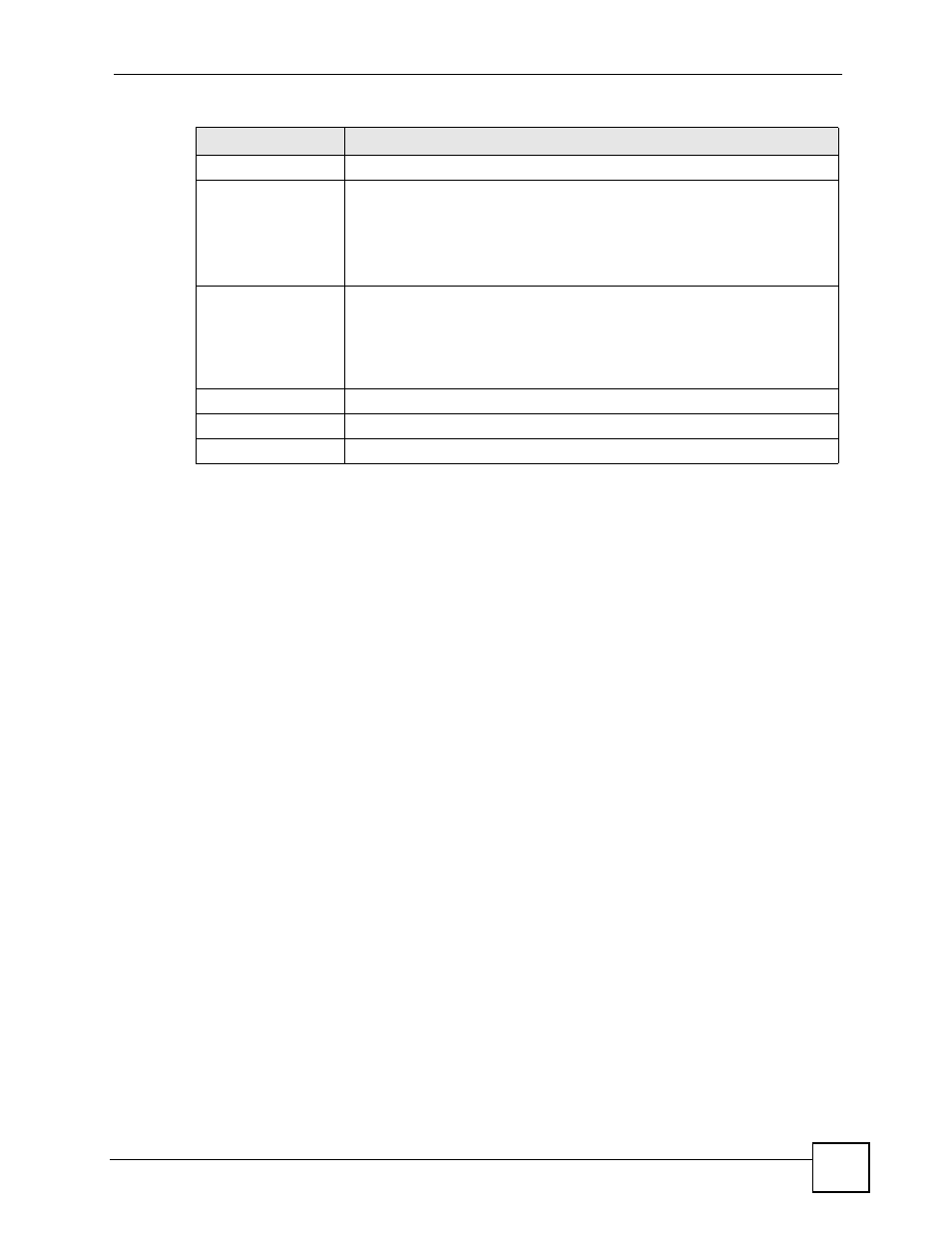
Chapter 15 Certificates
NWA3550 User’s Guide
185
After you click Apply in the My Certificate Create screen, you see a screen that tells you the
ZyXEL Device is generating the self-signed certificate or certification request.
After the ZyXEL Device successfully enrolls a certificate or generates a certification request
or a self-signed certificate, you see a screen with a Return button that takes you back to the
My Certificates screen.
If you configured the My Certificate Create screen to have the ZyXEL Device enroll a
certificate and the certificate enrollment is not successful, you see a screen with a Return
button that takes you back to the My Certificate Create screen. Click Return and check your
information in the My Certificate Create screen. Make sure that the certification authority
information is correct and that your Internet connection is working properly if you want the
ZyXEL Device to enroll a certificate online.
15.9 My Certificate Details
Click CERTIFICATES > My Certificates to open the My Certificates screen (
). Click the details button to open the My Certificate Details screen. You can use
this screen to view in-depth certificate information and change the certificate’s name. In the
case of a self-signed certificate, you can set it to be the one that the ZyXEL Device uses to sign
the trusted remote host certificates that you import to the ZyXEL Device.
CA Server Address
Enter the IP address (or URL) of the certification authority server.
CA Certificate
Select the certification authority’s certificate from the CA Certificate drop-
down list box.
You must have the certification authority’s certificate already imported in the
Trusted CAs screen. Click Trusted CAs to go to the Trusted CAs screen
where you can view (and manage) the ZyXEL Device's list of certificates of
trusted certification authorities.
Request
Authentication
When you select Create a certification request and enroll for a certificate
immediately online, the certification authority may want you to include a
reference number and key to identify you when you send a certification
request. Fill in both the Reference Number and the Key fields if your
certification authority uses CMP enrollment protocol. Just fill in the Key field if
your certification authority uses the SECP enrollment protocol.
Key
Type the key that the certification authority gave you.
Apply
Click Apply to begin certificate or certification request generation.
Cancel
Click Cancel to quit and return to the My Certificates screen.
Table 59 My Certificate Create (continued)
LABEL
DESCRIPTION
