Figure 98 remote management: snmp, Table 52 remote management: snmp – ZyXEL Communications NWA3550 User Manual
Page 166
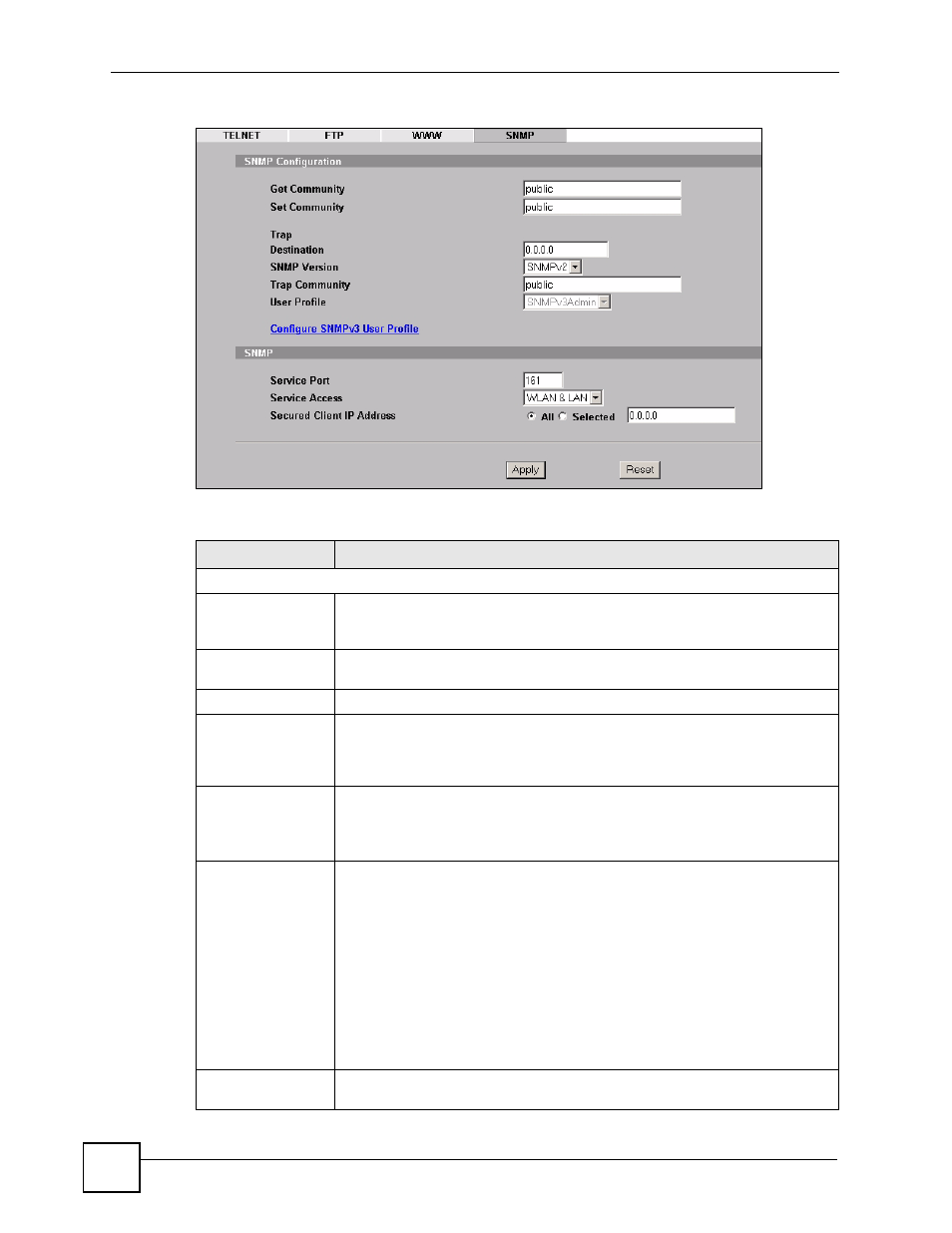
Chapter 13 Remote Management Screens
NWA3550 User’s Guide
166
Figure 98 Remote Management: SNMP
The following table describes the labels in this screen.
Table 52 Remote Management: SNMP
LABEL
DESCRIPTION
SNMP Configuration
Get Community
Enter the Get Community, which is the password for the incoming Get and
GetNext requests from the management station. The default is public and
allows all requests.
Set Community
Enter the Set Community, which is the password for incoming Set requests
from the management station. The default is public and allows all requests.
Trap Destination
Type the IP address of the station to send your SNMP traps to.
SNMP Version
Select the SNMP version for the ZyXEL Device. The SNMP version on the
ZyXEL Device must match the version on the SNMP manager. Choose SNMP
version 1 (SNMPv1), SNMP version 2 (SNMPv2) or SNMP version 3
(SNMPv3).
Trap Community
Type the trap community, which is the password sent with each trap to the
SNMP manager. The default is “public” and allows all requests.
This field is available only when SNMPv1 or SNMPv2 is selected in the SNMP
Version field.
User Profile
This field is available only when you select SNMPv3 in the SNMP Version field.
When sending SNMP v3 traps (messages sent independently by the SNMP
agent) the agent must authenticate the SNMP manager. If the SNMP manager
does not provide the correct security details, the agent does not send the traps.
The ZyXEL Device has two SNMP version 3 login accounts, User and Admin.
Each account has different security settings. You can use either account’s
security settings for authenticating SNMP traps.
Select User to have the ZyXEL Device use the User account’s security settings,
or select Admin to have the ZyXEL Device use the Admin account’s security
settings.
Use the Configure SNNMPv3 User Profile link to set up each account’s
security settings.
Configure SNMPv3
User Profile
Click this to go to the SNMPv3 User Profile screen, where you can configure
administration and user login details.
