3 internet access, Internet access – ZyXEL Communications NWA3550 User Manual
Page 235
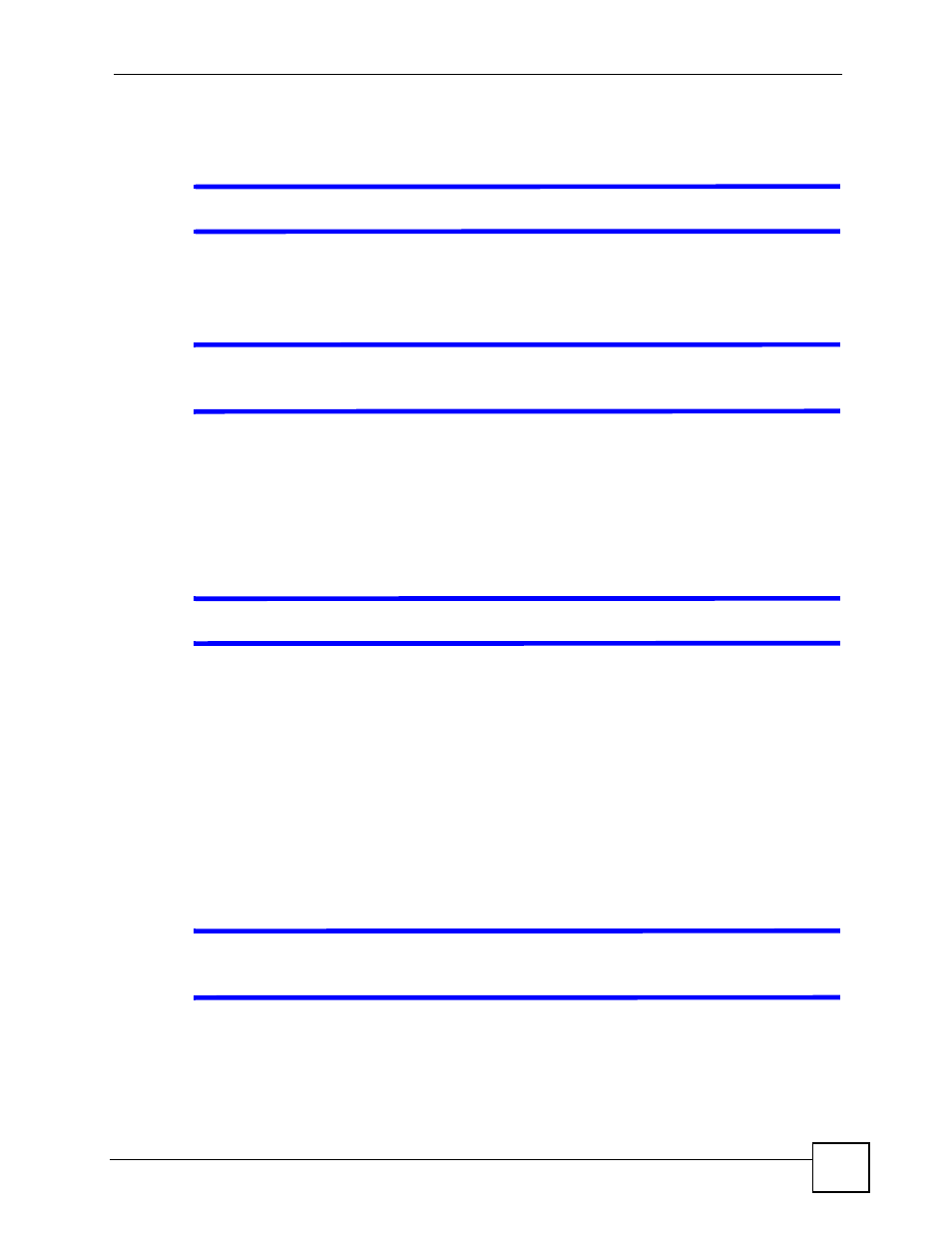
Chapter 19 Troubleshooting
NWA3550 User’s Guide
235
4 If this does not work, you have to reset the device to its factory defaults. Contact your
vendor.
V
I cannot access the SMT.
See the troubleshooting suggestions for
I cannot see or access the Login screen in the web
Ignore the suggestions about your browser.
V
I cannot use FTP to upload / download the configuration file. / I cannot use
FTP to upload new firmware.
See the troubleshooting suggestions for
I cannot see or access the Login screen in the web
Ignore the suggestions about your browser.
19.3 Internet Access
V
I cannot access the Internet.
1 Check the hardware connections, and make sure the ZyXEL Device is connected to a
broadband modem or router that provides Internet access. See the Quick Start Guide.
2 Make sure your Internet account is activated and you entered your ISP account
information correctly in the broadband modem or router to which the ZyXEL Device is
connected. These fields are case-sensitive, so make sure [Caps Lock] is not on.
3 If you are trying to access the Internet wirelessly, make sure the wireless settings on the
wireless client are the same as the settings on the AP.
4 Disconnect all the cables from your device, and follow the directions in the Quick Start
Guide again.
5 If the problem continues, contact your ISP.
V
I cannot access the Internet anymore. I had access to the Internet (with the
ZyXEL Device), but my Internet connection is not available anymore.
1 Check the hardware connections. See the Quick Start Guide.
2 Reboot the ZyXEL Device.
3 If the problem continues, contact your ISP.
