2 wireless security, 6 maintaining your zyxel device, 7 hardware connections – ZyXEL Communications NWA3550 User Manual
Page 40
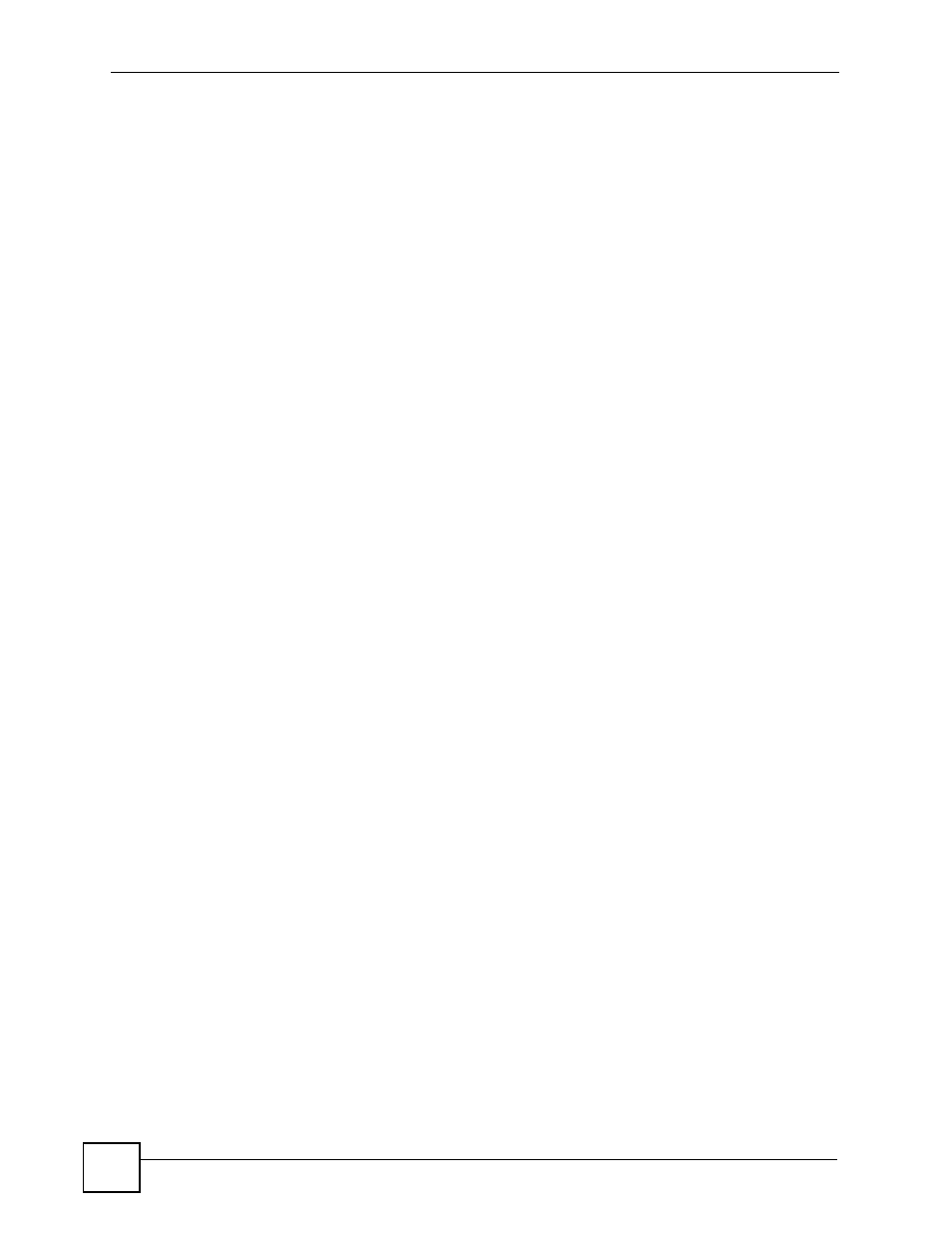
Chapter 1 Introducing the ZyXEL Device
NWA3550 User’s Guide
40
• Change any default passwords on the ZyXEL Device, such as the password used for
accessing the ZyXEL Device’s web configurator (if it has a web configurator). Use a
password with a combination of letters and numbers and change your password regularly.
Write down the password and put it in a safe place.
• Avoid setting a long timeout period before the ZyXEL Device’s web configurator
automatically times out. A short timeout reduces the risk of unauthorized person accessing
the web configurator while it is left idle.
See
for instructions on changing your password and setting the timeout
period.
• Configure remote management to control who can manage your ZyXEL Device. See
for more information. If you enable remote management, ensure
you have enabled remote management only on the IP addresses, services or interfaces you
intended and that other remote management settings are disabled.
1.5.2 Wireless Security
Wireless devices are especially vulnerable to attack. If your ZyXEL Device has a wireless
function, take the following measures to improve wireless security.
• Enable wireless security on your ZyXEL Device. Choose the most secure encryption
method that all devices on your network support. See
directions on configuring encryption. If you have a RADIUS server, enable IEEE 802.1x
or WPA(2) user identification on your network so users must log in. This method is more
common in business environments.
• Hide your wireless network name (SSID). The SSID can be regularly broadcast and
unauthorized users may use this information to access your network. See
for directions on using the web configurator to hide the SSID.
• Enable the MAC filter to allow only trusted users to access your wireless network or deny
unwanted users access based on their MAC address. See
directions on configuring the MAC filter.
1.6 Maintaining Your ZyXEL Device
Do the following things regularly to keep your ZyXEL Device running.
• Check the ZyXEL website (www.zyxel.com.tw) regularly for new firmware for your
ZyXEL Device. Ensure you download the correct firmware for your model.
• Back up the configuration (and make sure you know how to restore it). Restoring an
earlier working configuration may be useful if the device becomes unstable or even
crashes. If you forget your password, you will have to reset the ZyXEL Device to its
factory default settings. If you backed up an earlier configuration file, you would not have
to totally re-configure the ZyXEL Device. You could simply restore your last
configuration.
1.7 Hardware Connections
See your Quick Start Guide for information on making hardware connections.
