2 activate periodic rogue ap detection, 3 set up e-mail logs, Figure 37 tutorial: periodic rogue ap detection – ZyXEL Communications NWA3550 User Manual
Page 73
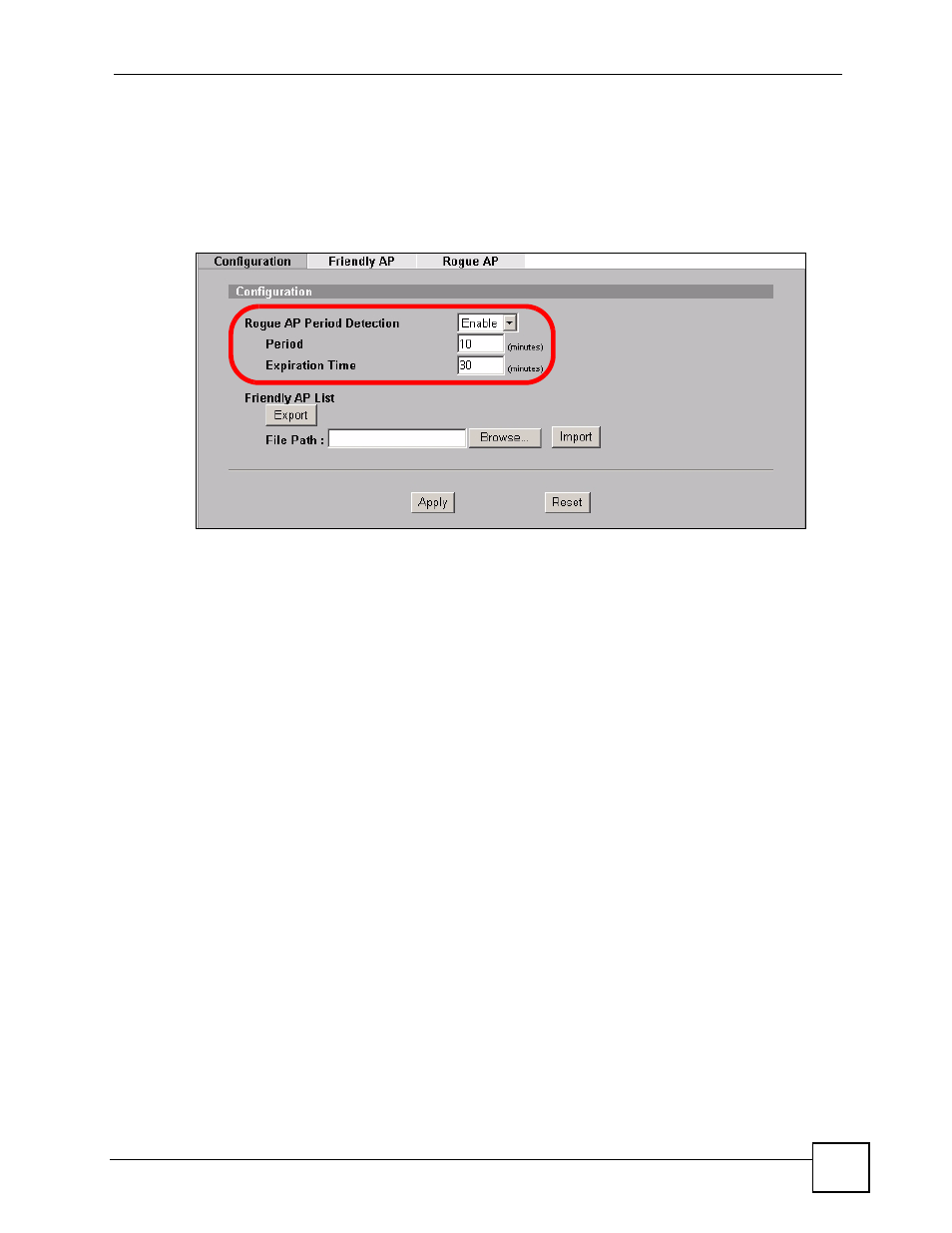
Chapter 5 Tutorial
NWA3550 User’s Guide
73
5.3.2 Activate Periodic Rogue AP Detection
Take the following steps to activate rogue AP detection on the first of your ZyXEL Devices.
1 In the ROGUE AP > Configuration screen, select Enable from the Rogue AP Period
Detection field.
Figure 37 Tutorial: Periodic Rogue AP Detection
2 In the Period field, enter how often you want the ZyXEL Device to scan for rogue APs.
You can have the ZyXEL Device scan anywhere from once every ten minutes to once
every hour. In this example, enter “10”.
3 In the Expiration Time field, enter how long an AP’s entry can remain in the list before
the ZyXEL Device discards it from the list when the AP is no longer active. In this
example, enter “30”.
4 Click Apply.
5.3.3 Set Up E-mail Logs
In this section, you will configure the first of your four APs to send a log message to your e-
mail inbox whenever a rogue AP is discovered in your wireless network’s coverage area.
1 Click LOGS > Log Settings. The following screen appears.
