6 configuring ftp, Figure 87 remote management: ftp, Table 48 remote management: ftp – ZyXEL Communications NWA3550 User Manual
Page 155
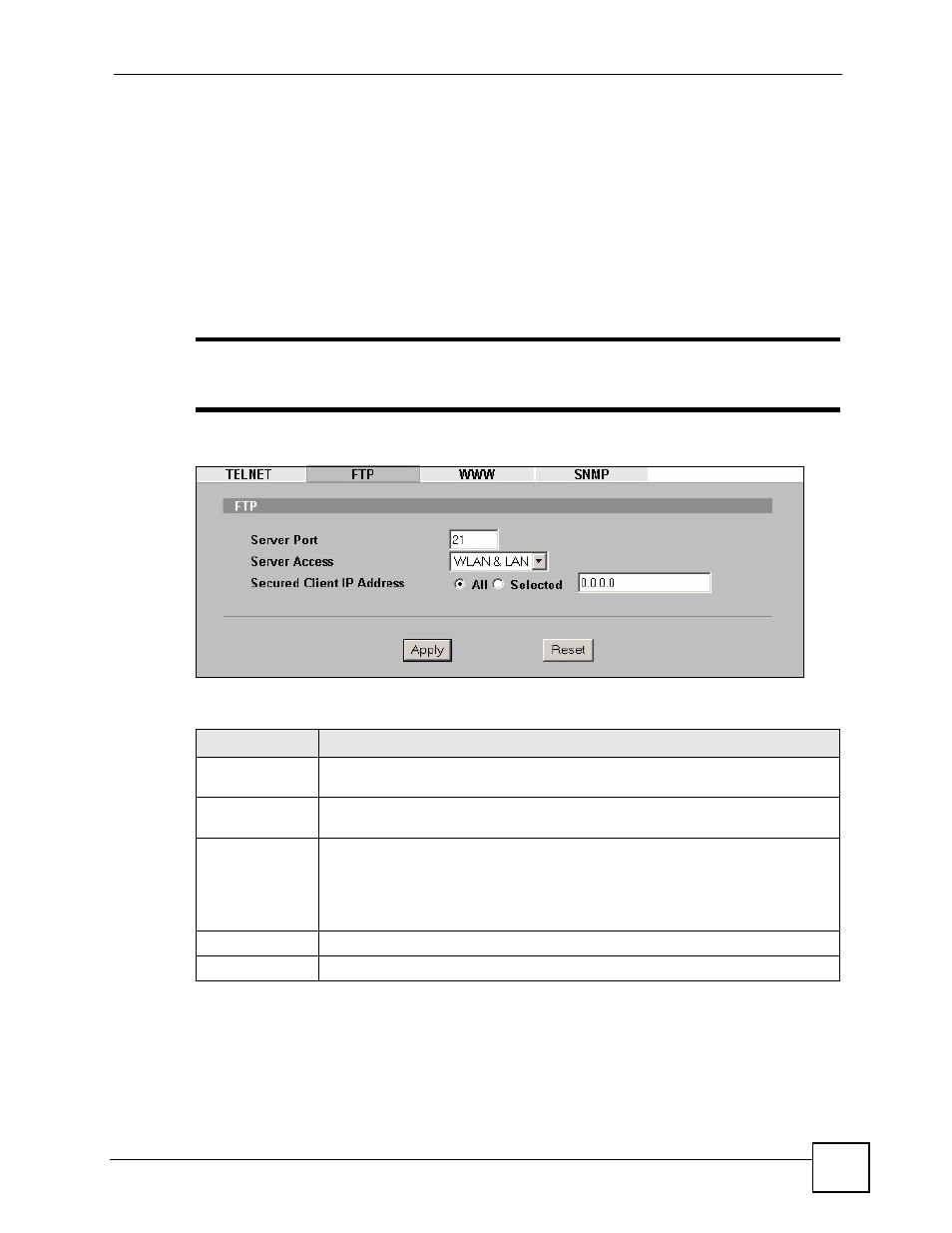
Chapter 13 Remote Management Screens
NWA3550 User’s Guide
155
13.6 Configuring FTP
You can use FTP (File Transfer Protocol) to upload and download the ZyXEL Device’s
firmware and configuration files, please see the User’s Guide chapter on firmware and
configuration file maintenance for details. To use this feature, your computer must have an
FTP client.
To change your ZyXEL Device’s FTP settings, click REMOTE MGNT > FTP.. The screen
appears as shown. Use this screen to specify which interfaces allow FTP access and from
which IP address the access can come.
"
It is recommended that you disable Telnet and FTP when you configure SSH
for secure connections.
Figure 87 Remote Management: FTP
The following table describes the labels in this screen.
Table 48 Remote Management: FTP
LABEL
DESCRIPTION
Server Port
You may change the server port number for a service if needed, however you must
use the same port number in order to use that service for remote management.
Server Access
Select the interface(s) through which a computer may access the ZyXEL Device
using this service.
Secured Client IP
Address
A secured client is a “trusted” computer that is allowed to communicate with the
ZyXEL Device using this service.
Select All to allow any computer to access the ZyXEL Device using this service.
Choose Selected to just allow the computer with the IP address that you specify to
access the ZyXEL Device using this service.
Apply
Click Apply to save your customized settings and exit this screen.
Reset
Click Reset to begin configuring this screen afresh.
