1 static vlan status, Figure 30 vlan > vlan status, Table 18 vlan > vlan status – ZyXEL Communications VDSL SWITCH VES-1616F-3X User Manual
Page 90
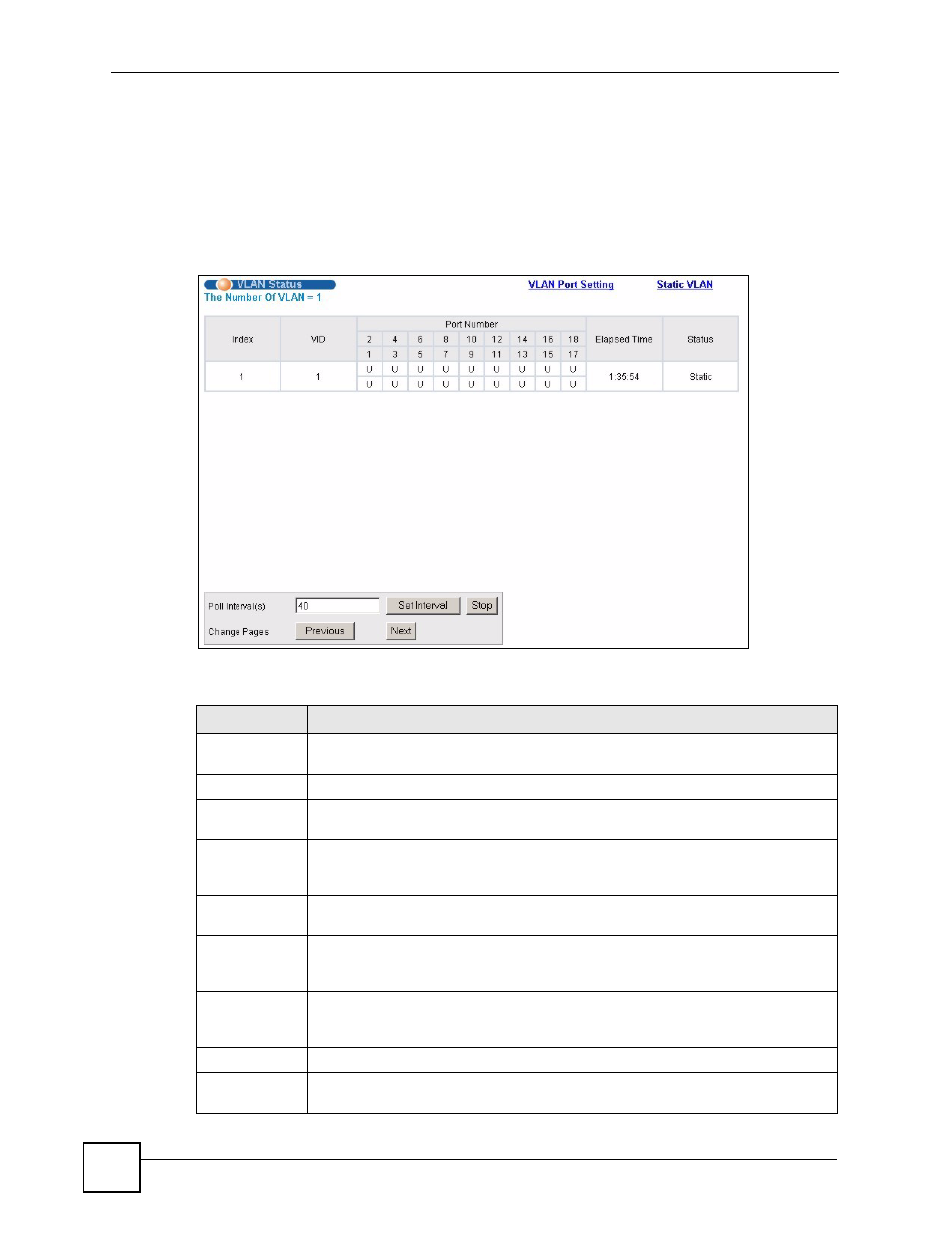
Chapter 7 VLAN
VES-1616F-3x Series User’s Guide
90
7.5.1 Static VLAN Status
Click Advanced Application > VLAN from the navigation panel to display the VLAN
Status screen as shown next.
Use this screen to view the current static VLAN group(s) you have configured. Refer to
for background information.
Figure 30 VLAN > VLAN Status
The following table describes the labels in this screen.
Table 18 VLAN > VLAN Status
LABEL
DESCRIPTION
The Number of
VLAN
This is the number of VLANs configured on the switch.
Index
This is the VLAN index number.
VID
This is the VLAN identification number that was configured in the Static VLAN
screen.
Port Number
This column displays the ports that are participating in a VLAN. A tagged port is
marked as T, an untagged port is marked as U and ports not participating in a VLAN
in marked as “–“.
Elapsed Time
This field shows how long it has been since a normal VLAN was registered or a
static VLAN was set up.
Status
This field shows how this VLAN was added to the switch; dynamic - using GVRP,
static - added as a permanent entry or other - added using Multicast VLAN
Registration (MVR).
Poll Interval(s)
The text box displays how often (in seconds) this screen refreshes. You may change
the refresh interval by typing a new number in the text box and then clicking Set
Interval.
Stop
Click Stop to halt polling statistics.
Change Pages Click Previous Page or Next Page to show the previous/next screen if all status
information cannot be seen in one screen.
