Log levels, About event log levels, Setting the event log level – TANDBERG Security Camera User Manual
Page 58: About event log levels setting the event log level, Logging
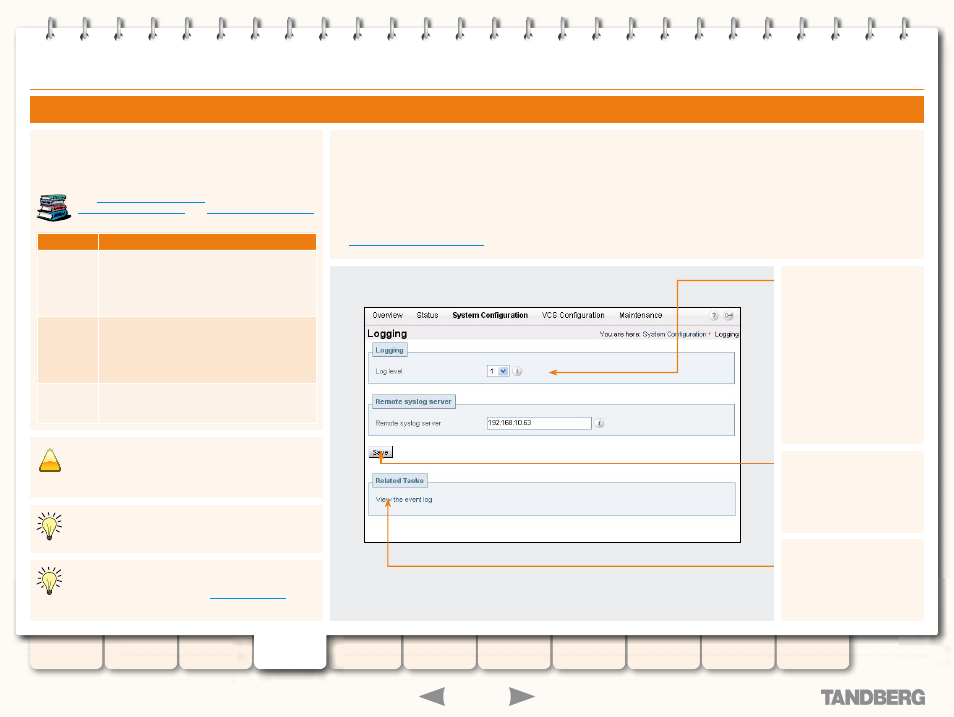
58
D14049.03
MAY 2008
Grey Headline (continued)
Setting the Event Log Level
You can control which events are logged by the VCS by setting the log level. All events with a level numerically equal to and lower than
the specified logging level are recorded in the event log. So, at Level 1, only Level 1 events are logged; at Level 2, Level 1 and Level 2
events are logged, etc.
To set the log level:
System Configuration > Logging
•
.
You will be taken to the
Logging
page.
About Event Log Levels
All events have an associated level in the range 1-3, with level 1
events considered the most important. The table below gives an
overview of the levels assigned to different events.
See
and
for complete tables of the events logged at each level.
Level
Assigned Events
Level 1
(User)
High-level events such as registration requests
and call attempts. Easily human readable. For
example:
call attempt/connected/disconnected
•
registration attempt/accepted/rejected.
•
Level 2
(Protocol)
All Level 1 Events, plus:
Logs of protocol messages sent and received
(H.323, LDAP, etc.) excluding noisy messages
such as H.460.18 keepalives and H.245 video
fast-updates.
Level 3
(Protocol
Verbose)
Protocol keepalives are suppressed at Level 2.
At logging Level 3, keepalives are also logged,
along with all Level 1 and Level 2 events.
Log level
Select the level of logging you
require.
The default is
1
.
Save
Click here to save your
changes.
Log Levels
Changes to the event log level are not retrospective. If
you change the event log level, it will only effect what is
logged from that point onwards.
Changes to the event log level affect both the event log
that you can view via the web interface, and the
information that is copied to the
(if
any) that you have configured.
View the Event Log
Clicking on this link will take
you to the
Event Log
page,
where you can view and
search the Event Log.
!
We do not usually recommend logging at Level 3, as the
Event Log holds a maximum of 100 MB of data and
logging at this level on a busy system could cause the
Event Log to be recycled too quickly.
TANDBERG
VIDEO COMMUNICATIONS SERVER
ADMINISTRATOR GUIDE
Logging
