Selecting a user- defined function or program – Texas Instruments PLUS TI-89 User Manual
Page 63
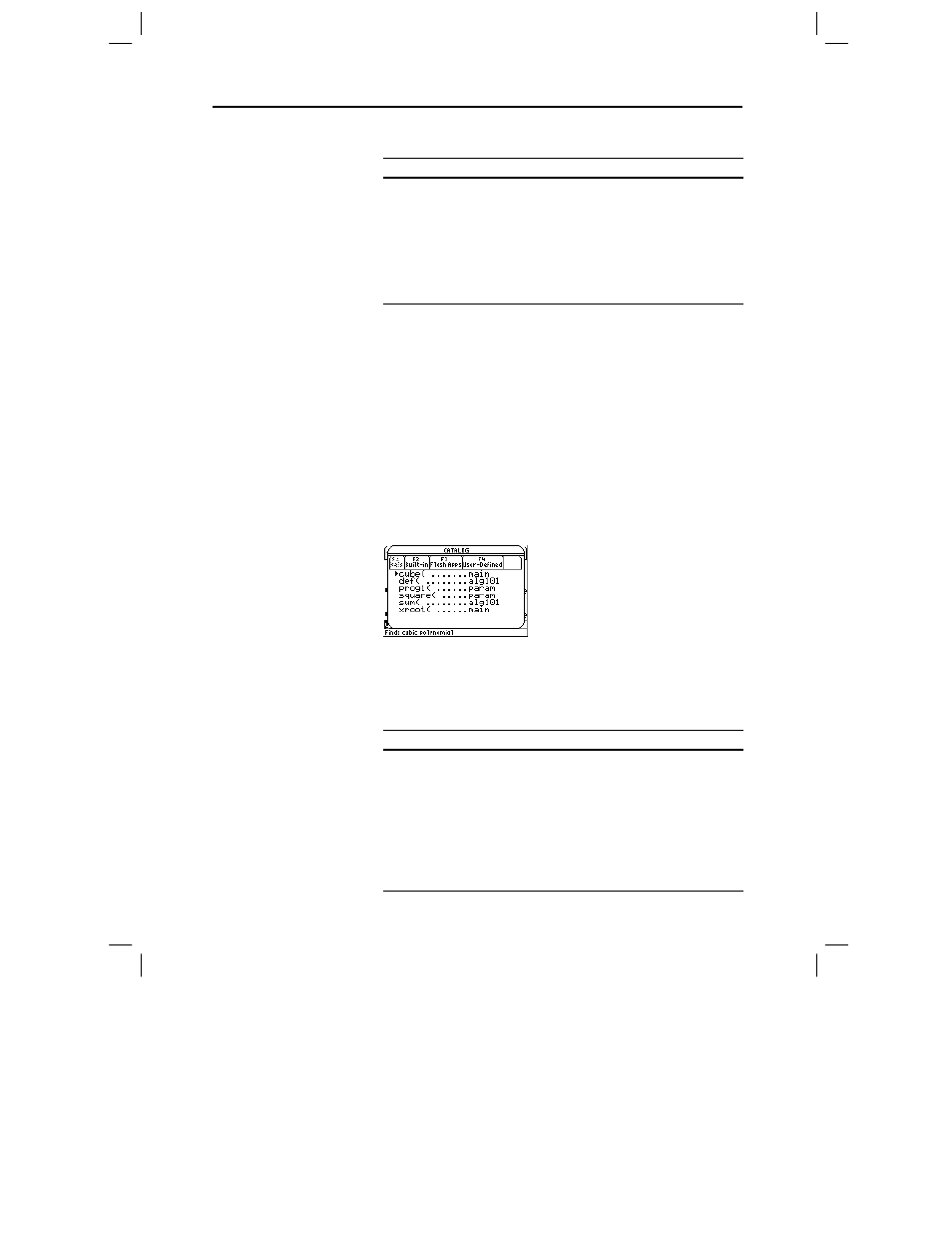
46 Chapter 2: Operating the Calculator
02OPER.DOC TI-89/TI-92 Plus: Operating the TI-89/TI-92 Plus (English) Susan Gullord Revised: 02/23/01 1:06 PM Printed: 02/23/01 2:11 PM Page 46 of 44
3. Move
the
ú indicator to the function, and press ¸.
To move the
ú
indicator:
Press or type:
One function at a time
D or C
One page at a time
2 D or 2 C
To the first function that
begins with a specified letter
The letter key. (On the
TI
-89
, do
not
press j first. If you do,
you need to press j or
2 ™ again before you can
type a letter.)
You can create your own functions or programs and then use
†
User-Defined
to access them. For instructions on how to create
functions, see “Creating and Evaluating User-Defined Functions” in
Chapter 5, and “Overview of Entering a Function” in Chapter 17. See
Chapter 17 for instructions on how to create and run a program.
When you select a function or program, its name is inserted in the
entry line at the cursor location. Therefore, you should position the
cursor as necessary before selecting the function or program.
1. Press:
TI
.
89:
½
TI
.
92 Plus:
2 ½
2. Press
†
User-Defined.
(This option is dimmed if you have not
defined a function or created a program.)
¦
The list is alphabetized by function /
program name. The left column lists
functions and programs. The right
column lists the folder that contains
the function or program.
¦
If the function or program’s first line is
a comment, the comment text is
displayed in the status line.
¦
To exit without selecting a function or
program, press N.
3. Move
the
ú indicator to the function or program, and press ¸.
To move the
ú
indicator:
Press or type:
One function or program at a
time
D or C
One page at a time
2 D or 2 C
To the first function or
program that begins with a
specified letter
The letter key. (On the
TI
-89
, do
not
press j first. If you do,
you need to press j or
2 ™ again before you can
type a letter.)
Selecting a
User-Defined
Function or
Program
Note: Use the VAR-LINK
screen to manage
variables, folders, and
Flash applications. See
Chapter 21.
