Inserting or overtyping a character, Replacing or deleting multiple characters – Texas Instruments PLUS TI-89 User Manual
Page 50
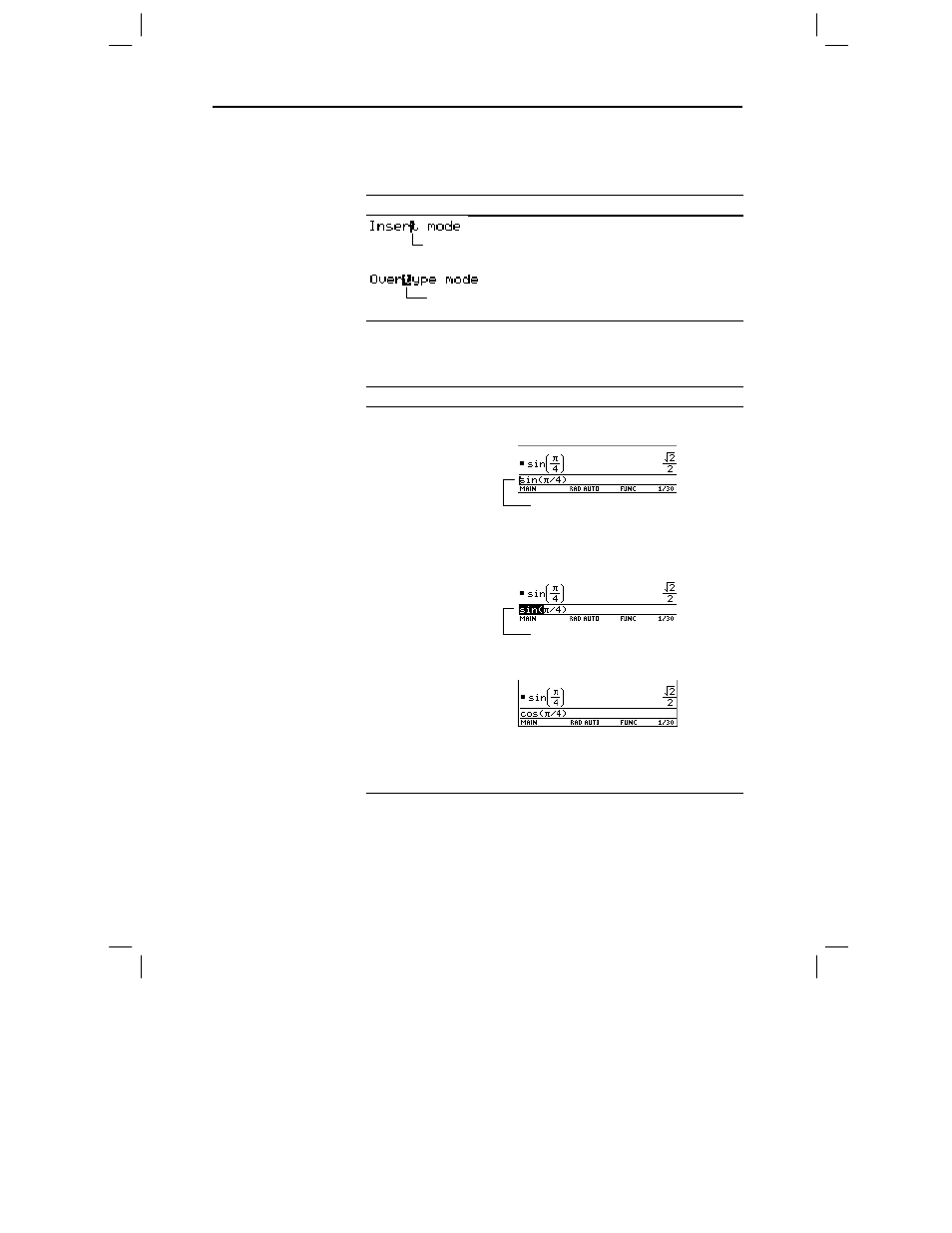
Chapter 2: Operating the Calculator 33
02OPER DOC TI-89/TI-92 Plus: Operating the TI-89/TI-92 Plus (English) Susan Gullord Revised: 02/23/01 1:06 PM Printed: 02/23/01 2:11 PM Page 33 of 44
The
TI
-89 / TI-92 Plus
has both an insert and an overtype mode. By
default, the
TI
-89 / TI-92 Plus
is in the insert mode. To toggle between
the insert and overtype modes, press 2 /.
If the TI
.
89 / TI
.
92 Plus is in:
The next character you type:
Will be inserted at the cursor.
Will replace the highlighted
character.
First, highlight the applicable characters. Then, replace or delete all
the highlighted characters.
To:
Do this:
Highlight multiple
characters
1. Move the cursor to either side of the
characters you want to highlight.
2. Hold ¤ and press A or B to highlight
characters left or right of the cursor.
Replace the
highlighted
characters
— or —
Type the new characters.
Delete the
highlighted
characters
Press 0.
Inserting or
Overtyping a
Character
Tip: Look at the cursor to
see if you’re in insert or
overtype mode.
Replacing or
Deleting Multiple
Characters
Tip: When you highlight
characters to replace,
remember that some
function keys automatically
add an open parenthesis.
Thin cursor between
characters
Cursor highlights
a character
To replace sin( with cos(, place
the cursor beside sin.
Hold
¤
and press
B
B
B
B
.
