Parentheses, Entering an expression, Entering multiple expressions on a line – Texas Instruments PLUS TI-89 User Manual
Page 44
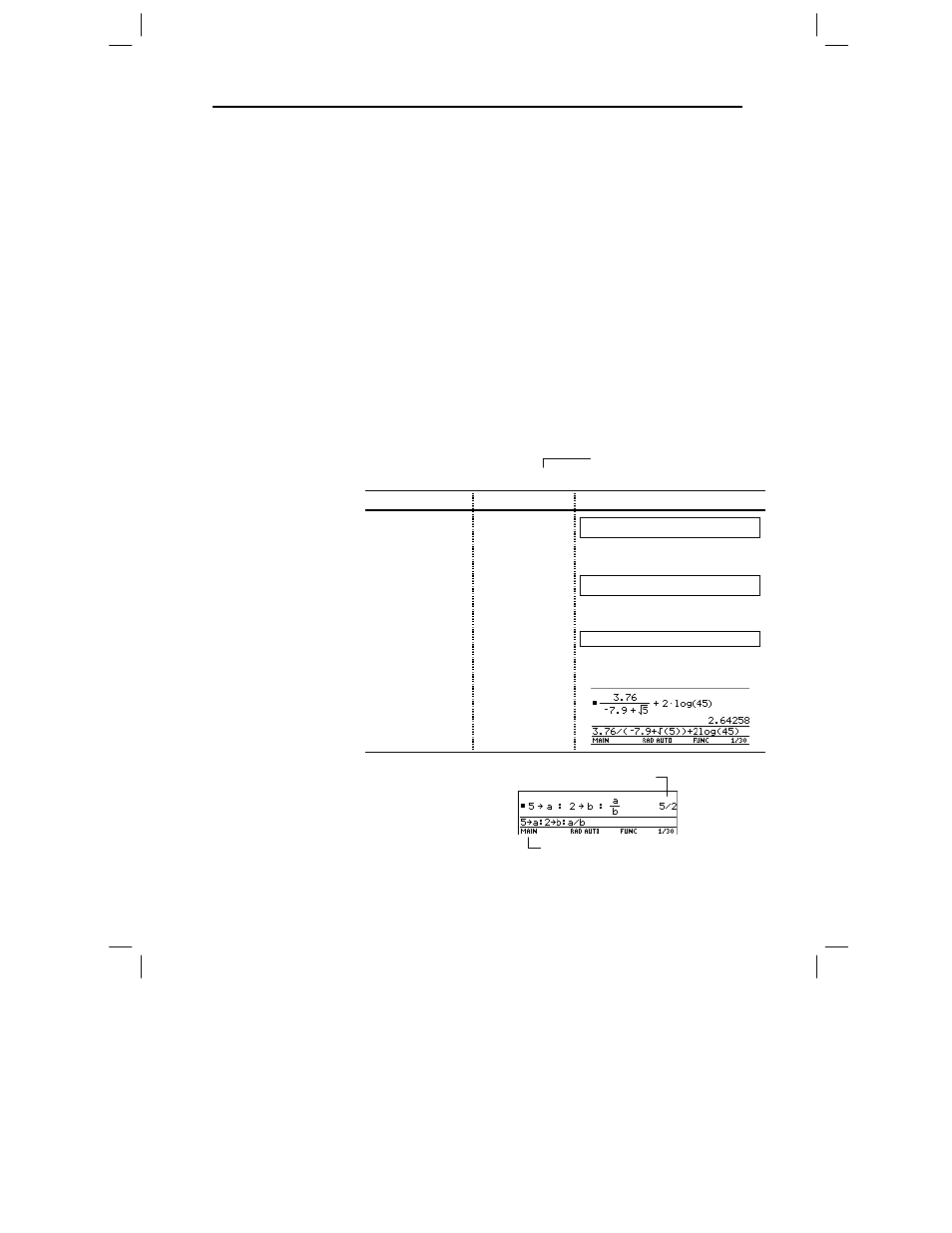
Chapter 2: Operating the Calculator 27
02OPER DOC TI-89/TI-92 Plus: Operating the TI-89/TI-92 Plus (English) Susan Gullord Revised: 02/23/01 1:06 PM Printed: 02/23/01 2:11 PM Page 27 of 44
Expressions are evaluated according to the Equation Operating
System (EOS
é) hierarchy described in Appendix B. To change the
order of evaluation or just to ensure that an expression is evaluated
in the order you require, use parentheses.
Calculations inside a pair of parentheses are completed first. For
example, in
4(1+2)
, EOS first evaluates
(1+2)
and then multiplies the
answer by
4
.
Type the expression, and then press ¸ to evaluate it. To enter a
function or instruction name on the entry line, you can:
¦
Press its key, if available. For example, press
TI
.
89:
2 W or
TI
.
92 Plus:
W.
— or —
¦
Select it from a menu, if available. For example, select
2:abs
from
the
Number
submenu of the
MATH
menu.
— or —
¦
Type the name letter-by-letter from the keyboard. (On the
TI
-89
,
use j and 2 ™ to type letters.) You can use any mixture
of uppercase or lowercase letters. For example, type
sin(
or
Sin(
.
Calculate
3.76 ч (
л
7.9 +
‡
5) + 2 log 45
.
On the TI
.
89:
On the TI
.
92 Plus:
Display
3 . 7 6 e
c · 7 . 9
« 2 ]
3 . 7 6 e
c · 7 . 9
« 2 ]
3.76/(ë 7.9+
‡(
2
]
inserts
‡
( because its
argument must be in parentheses.
5 d d
5 d d
3.76/(ë 7.9+
‡(5))
Use
d
once to close
‡
(5) and
again to close (
ë
7.9 +
‡
5).
« 2
2 ™ L O G j
c 4 5 d
« 2
L O G
c 4 5 d
3.76/(ë 7.9+
‡(5))+2log(45)
log requires ( ) around its
argument.
¸
¸
To enter more than one
expression or instruction
at a time, separate them
with a colon by pressing
2 Ë.
Parentheses
Entering an
Expression
Example
Note: You can also select
log
by using
TI
.
89:
½
TI
.
92 Plus:
2
½
(page 44).
Entering Multiple
Expressions on a
Line
Displays last result only.
!
is displayed when you press
§
to store a value to a variable.
Type the function name in this
example.
