Visualizing complex zeros of a cubic polynomial, Visualizing complex roots – Texas Instruments PLUS TI-89 User Manual
Page 419
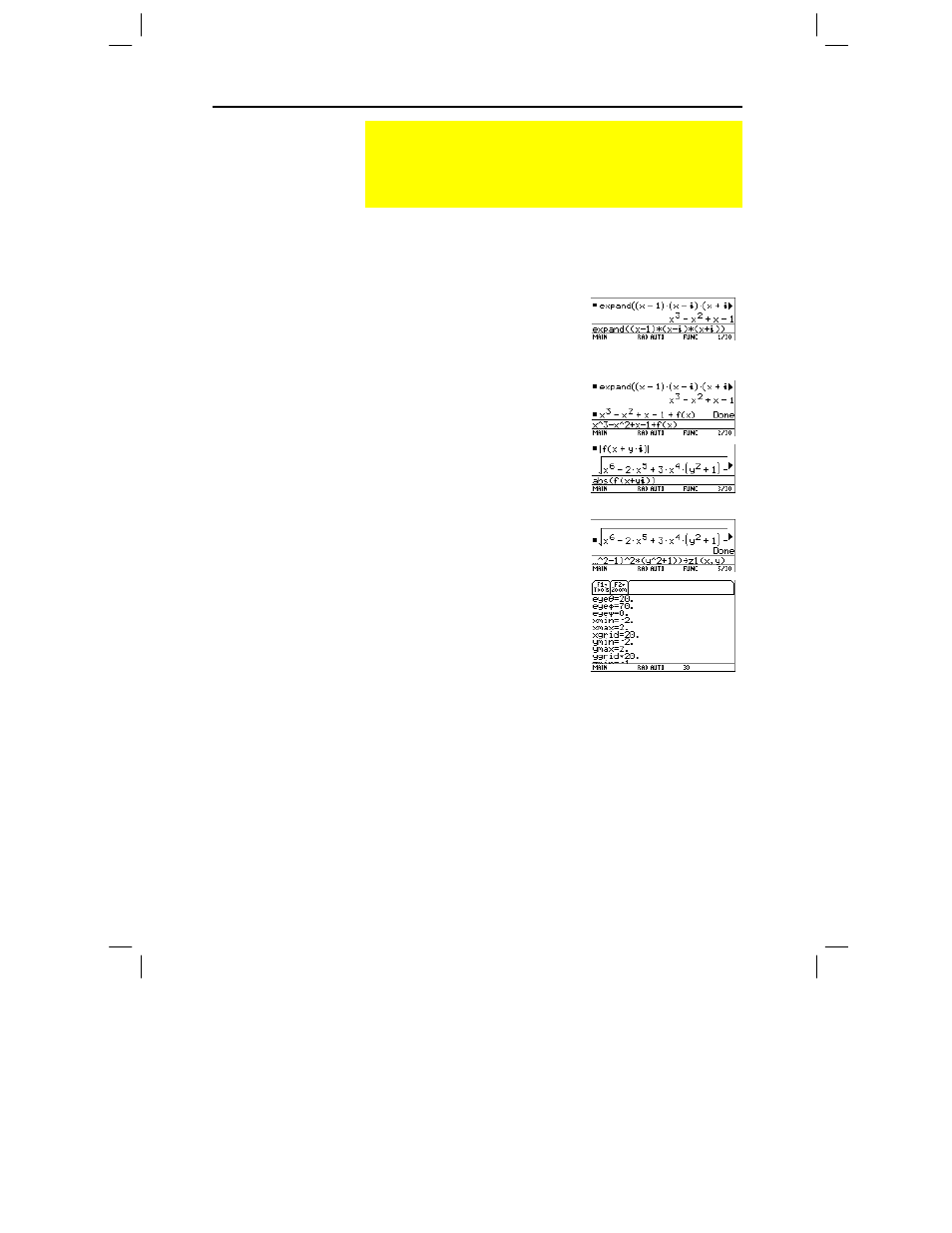
402 Chapter 23: Activities
23ACTS.DOC TI-89/TI-92 Plus: Activities (English) Susan Gullord Revised: 02/23/01 1:24 PM Printed: 02/23/01 2:20 PM Page 402 of 26
Perform the following steps to expand the cubic polynomial
(x
ì
1)(x
ì
i
)(x+
i
)
, find the absolute value of the function, graph the
modulus surface, and use the
Trace
tool to explore the modulus
surface.
1. On the Home screen, use the
expand()
function to expand
the cubic expression
(x
ì
1)(x
ì i
) (x+
i
)
and see the first
polynomial.
2. Copy and paste the last answer
to the entry line and store it in
the function
f(x)
.
3. Use the
abs()
function to find
the absolute value of
f(x+y
i
)
.
(This calculation may take
about 2 minutes.)
4. Copy and paste the last answer
to the entry line and store it in
the function
z1(x,y)
.
5. Set the unit to 3D graph mode,
turn on the axes for graph
format, and set the Window
variables to:
eye=
[20,70,0]
x=
[
ë
2,2,20]
y=
[
ë
2,2,20]
z=
[
ë
1,2]
ncontour=
[5]
Visualizing Complex Zeros of a Cubic Polynomial
This activity describes graphing the complex zeros of a cubic
polynomial. Detailed information about the steps used in this
example can be found in Chapter 3: Symbolic Manipulation
and Chapter 10: 3D Graphing.
Visualizing Complex
Roots
Hint: Move the cursor into
the history area to highlight
the last answer and press
¸
, to copy it to the entry
line.
Note: The absolute value of
a function forces any roots
to visually just touch rather
than cross the x axis.
Likewise, the absolute value
of a function of two variables
will force any roots to
visually just touch the xy
plane.
Note: The graph of z1(x,y)
will be the modulus surface.
