Exploring a graph – Texas Instruments PLUS TI-89 User Manual
Page 162
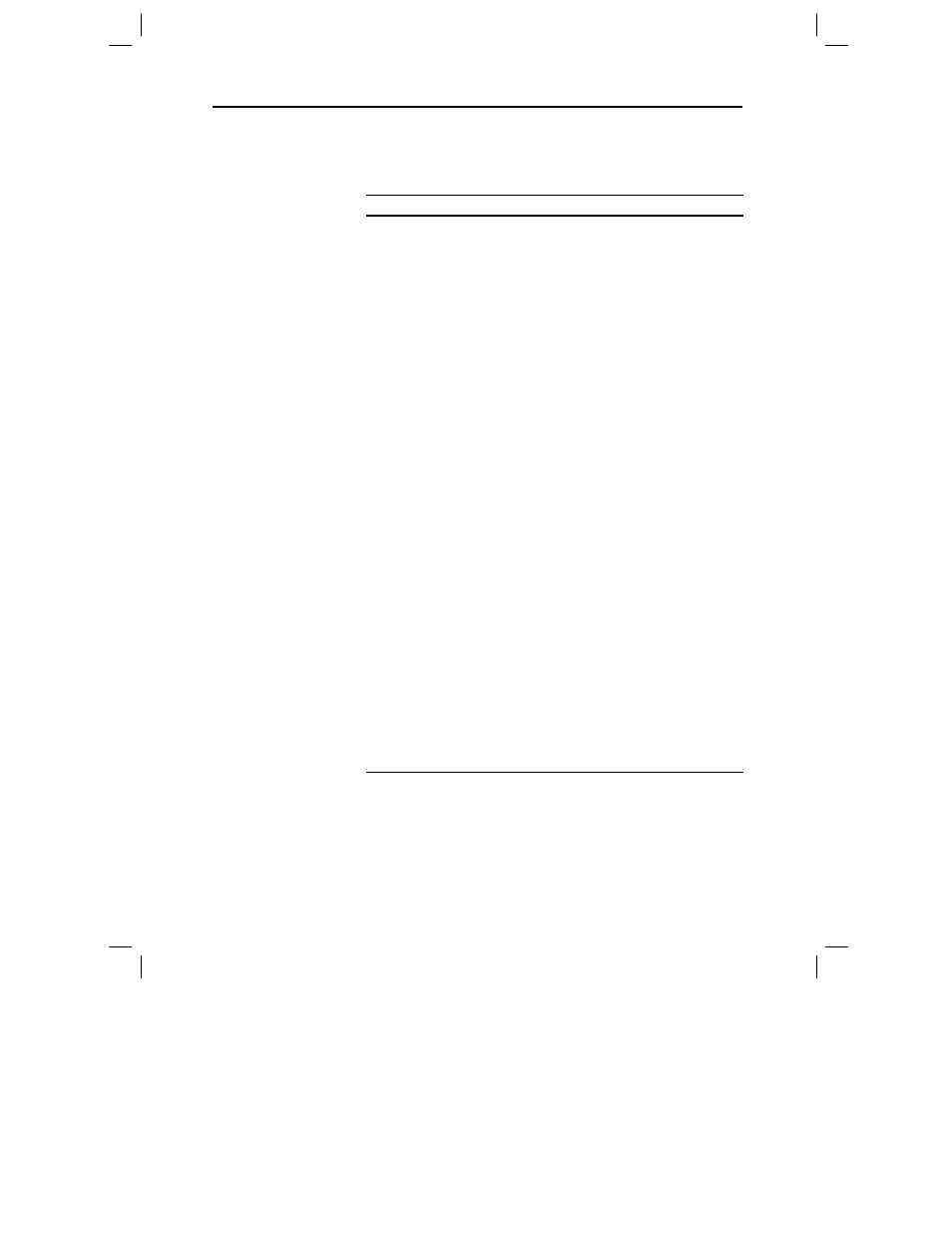
Chapter 9: Sequence Graphing 145
09SEQUEN.DOC TI-89/TI-92 Plus: Sequence Graphing (English) Susan Gullord Revised: 02/23/01 10:59 AM Printed: 02/23/01 2:14 PM Page 145 of 14
As in function graphing, you can explore a graph by using the
following tools. Any displayed coordinates are shown in rectangular
or polar form as set in the graph format.
Tool
For Sequence Graphs:
Free-Moving
Cursor
Works just as it does for function graphs.
„
Zoom
Works just as it does for function graphs.
¦
Only
x
(
xmin
,
xmax
,
xscl
) and
y
(
ymin
,
ymax
,
yscl
)
Window variables are affected.
¦
The
n
and
plot
Window variables (
nmin
,
nmax
,
plotStrt
,
plotStep
) are not affected unless you select
6:ZoomStd
(which sets all Window variables to
their standard values).
…
Trace
Depending on whether you use
TIME
,
CUSTOM
, or
WEB
axes,
Trace
operates very differently.
¦
With
TIME
or
CUSTOM
axes, you move the cursor
along the sequence one
plotstep
at a time. To move
approximately ten plotted points at a time, press
2 B or 2 A.
−
When you begin a trace, the cursor is on the
first selected sequence at the term number
specified by
plotstrt
, even if it is outside the
viewing window.
−
QuickCenter
applies to all directions. If you
move the cursor off the screen (top or bottom,
left or right), press ¸ to center the viewing
window on the cursor location.
¦
With
WEB
axes, the trace cursor follows the web,
not the sequence. Refer to page 147.
‡
Math
Only
1:Value
is available for sequence graphs.
¦
With
TIME
and
WEB
axes, the
u(n)
value
(represented by
yc
) is displayed for a specified
n
value.
¦
With
CUSTOM
axes, the values that correspond to
x
and
y
depend on the axes you choose.
Exploring a Graph
Tip: During a trace, you can
evaluate a sequence by
typing a value for n and
pressing
¸
.
Tip: You can use
QuickCenter at any time
during a trace, even if the
cursor is still on the screen.
