Selecting an application, From the applications menu – Texas Instruments PLUS TI-89 User Manual
Page 55
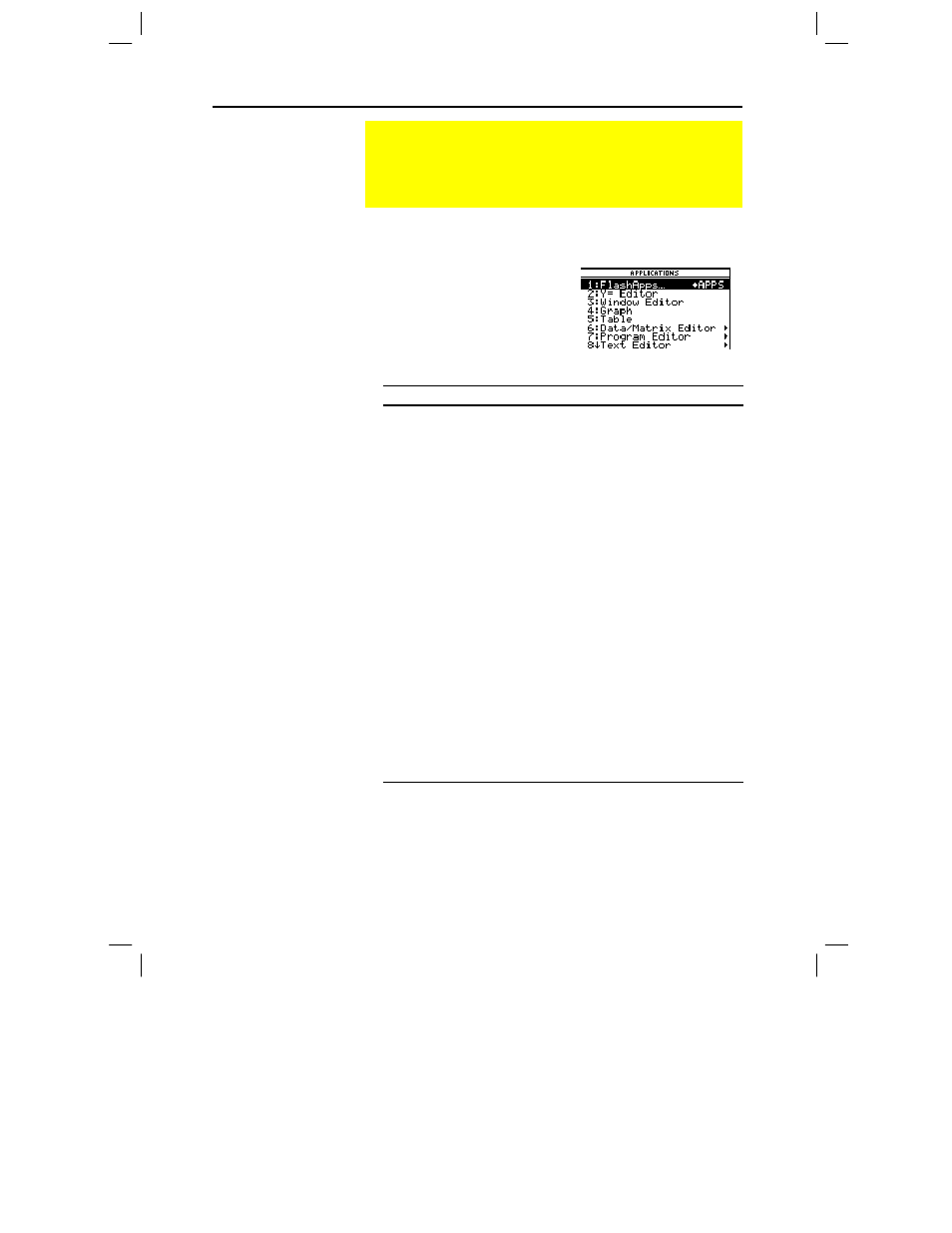
38 Chapter 2: Operating the Calculator
02OPER.DOC TI-89/TI-92 Plus: Operating the TI-89/TI-92 Plus (English) Susan Gullord Revised: 02/23/01 1:06 PM Printed: 02/23/01 2:11 PM Page 38 of 44
1. Press O to display a menu that lists the applications.
2. Select an application. Either:
¦
Use the cursor pad D or C to
highlight the application and
then press
¸
.
— or —
¦
Press the number or letter for
that application.
Application:
Lets you:
FlashApps
Display a list of Flash applications, if any.
Y= Editor
Define, edit, and select functions or
equations for graphing (Chapters 6 – 11).
Window Editor
Set window dimensions for viewing a graph
(Chapter 6).
Graph
Display graphs (Chapter 6).
Table
Display a table of variable values that
correspond to an entered function
(Chapter 13).
Data/Matrix Editor
Enter and edit lists, data, and matrices. You
can perform statistical calculations and
graph statistical plots (Chapters 15 and 16).
Program Editor
Enter and edit programs and functions
(Chapter 17).
Text Editor
Enter and edit a text session (Chapter 18).
Numeric Solver
Enter an expression or equation, define
values for all but one variable, and then solve
for the unknown variable (Chapter 19).
Home
Enter expressions and instructions, and
perform calculations.
Selecting an Application
The
TI
-
89 / TI
-
92 Plus
has different applications that let you
solve and explore a variety of problems. You can select an
application from a menu, or you can access commonly used
applications directly from the keyboard.
From the
APPLICATIONS
Menu
Note: To cancel the menu
without making a selection,
press
N
.
