Drawing on the graph screen, Pixel vs. point coordinates, Erasing drawn objects – Texas Instruments PLUS TI-89 User Manual
Page 324: Drawing a point or pixel
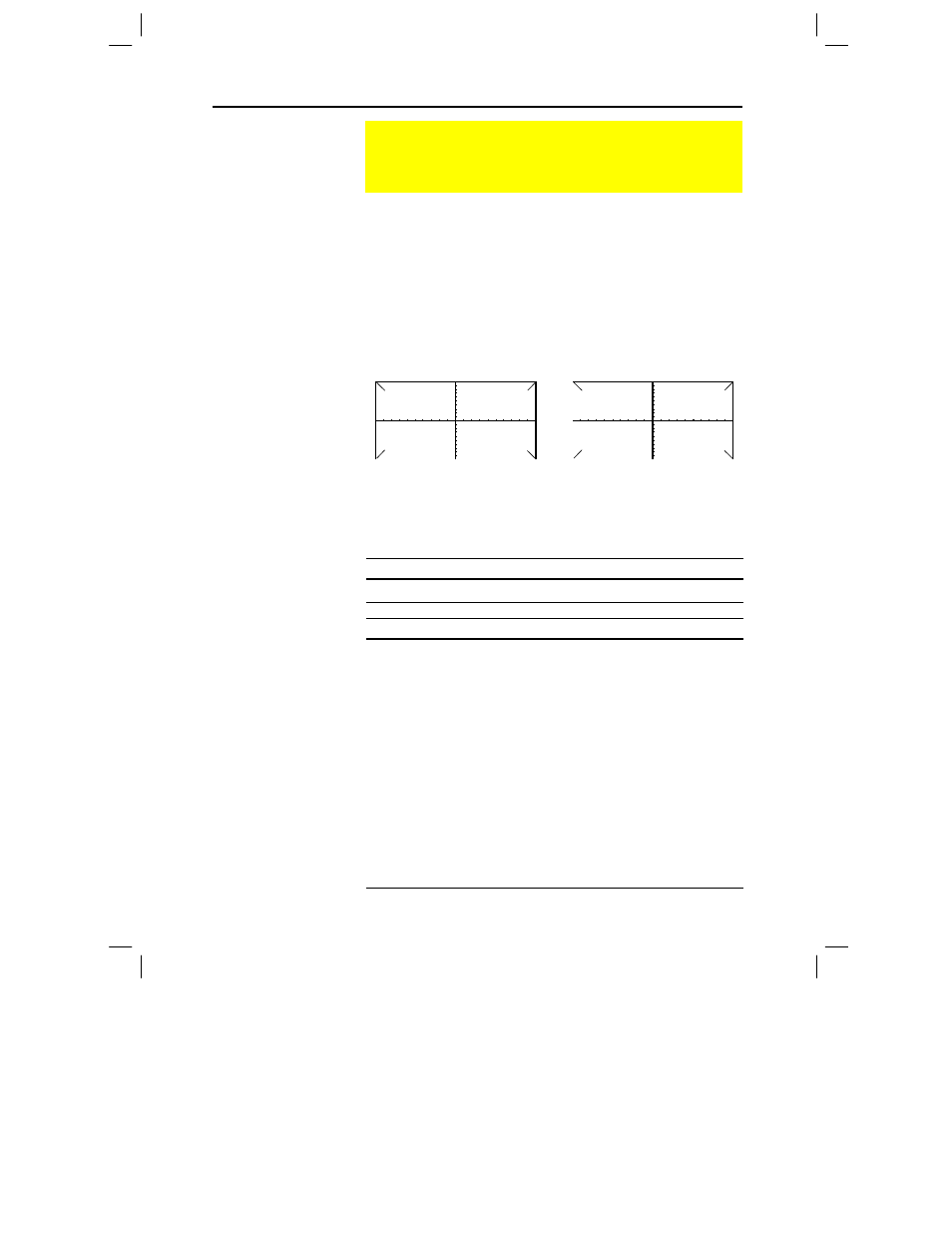
Chapter 17: Programming 307
17PROGRM.DOC TI-89/TI-92 Plus: Programming (English) Susan Gullord Revised: 02/23/01 1:14 PM Printed: 02/23/01 2:18 PM Page 307 of 40
When drawing an object, you can use either of two coordinate
systems to specify a location on the screen.
¦
Pixel coordinates
— Refer to the pixels that physically make up
the screen. These are independent of the viewing window
because the screen is always:
TI
.
89:
159 (0 to 158) pixels wide and 77 (0 to 76) pixels tall.
TI
.
92 Plus:
239 (0 to 238) pixels wide and 103 (0 to 102) pixels tall.
¦
Point coordinates
— Refer to the coordinates in effect for the
current viewing window (as defined in the Window Editor).
Pixel coordinates
(independent of viewing window)
Point coordinates
(for standard viewing window)
Many drawing commands have two forms: one for pixel coordinates
and one for point coordinates.
Command
Description
ClrDraw
Erases all drawn objects from the Graph screen.
Command
Description
PtChg or
PxlChg
Toggles (inverts) a pixel at the specified coordinates.
PtChg
, which uses point coordinates, affects the
pixel closest to the specified point. If the pixel is off,
it is turned on. If the pixel is on, it is turned off.
PtOff or
PxlOff
Turns off (erases) a pixel at the specified
coordinates.
PtOff
, which uses point coordinates,
affects the pixel closest to the specified point.
PtOn or
PxlOn
Turns on (displays) a pixel at the specified
coordinates.
PtOn
, which uses point coordinates,
affects the pixel closest to the specified point.
PtTest or
PxlTest
Returns true or false to indicate if the specified
coordinate is on or off, respectively.
PtText or
PxlText
Displays a character string at the specified
coordinates.
Drawing on the Graph Screen
To create a drawing object on the Graph screen, use the
commands listed in this section.
Pixel vs. Point
Coordinates
Tip: For information about
pixel coordinates in split
screens, refer to
Chapter 14.
Note: Pixel commands start
with Pxl, such as PxlChg.
Erasing Drawn
Objects
Drawing a Point or
Pixel
-10,10
10,10
-10,-10
10,-10
TI-89: 0,76
TI-92 Plus: 0,102
TI-89: 158,76
TI-92 Plus: 238,102
TI-89: 158,0
TI-92 Plus: 238,0
0,0
