Entering and viewing cell values, The data/matrix editor screen, Entering or editing a value in a cell – Texas Instruments PLUS TI-89 User Manual
Page 260
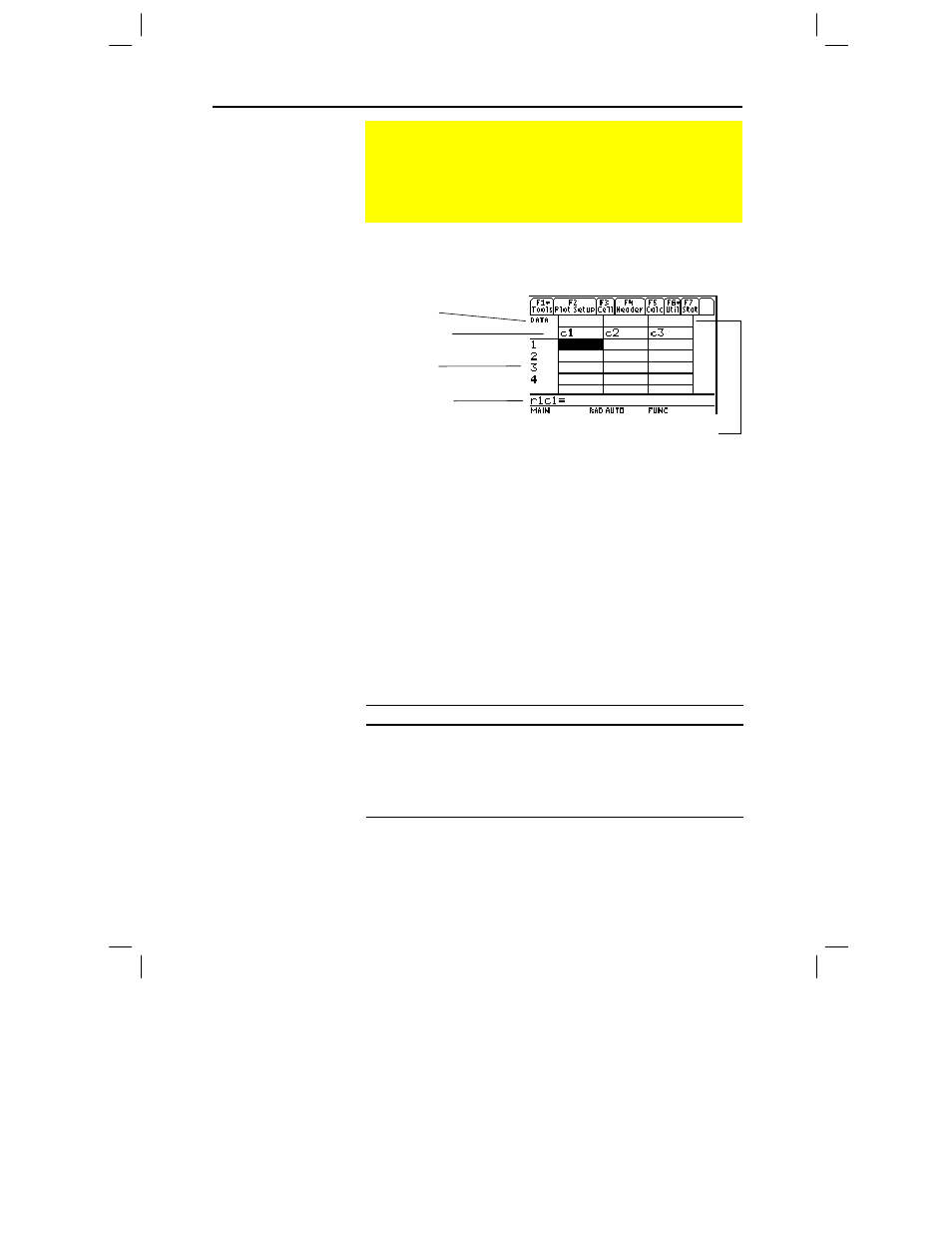
Chapter 15: Data/Matrix Editor 243
15DATAMA.DOC TI-89/TI-92 Plus: Data/Matrix Editor (English) Susan Gullord Revised: 02/23/01 1:10 PM Printed: 02/23/01 2:17 PM Page 243 of 16
A blank Data/Matrix Editor screen is shown below. When the screen
is displayed initially, the cursor highlights the cell at row 1, column 1.
When values are entered, the entry line shows the full value of the
highlighted cell.
You can enter any type of expression in a cell (number, variable,
function, string, etc.).
1. Move the cursor to highlight the cell you want to enter or edit.
2. Press ¸ or … to move the cursor to the entry line.
3. Type a new value or edit the existing one.
4. Press ¸ to enter the value into the highlighted cell.
When you press ¸, the cursor automatically moves to highlight
the next cell so that you can continue entering or editing values.
However, the variable type affects the direction that the cursor
moves.
Variable Type
After
¸
, the cursor moves:
List or data
Down to the cell in the next row.
Matrix
Right to the cell in the next column. From the last
cell in a row, the cursor automatically moves to
the first cell in the next row. This lets you enter
values for row1, row2, etc.
Entering and Viewing Cell Values
If you create a new variable, the Data/Matrix Editor is initially
blank (for a list or data variable) or filled with zeros (for a
matrix). If you open an existing variable, the values in that
variable are displayed. You can then enter additional values or
edit the existing ones.
The Data/Matrix
Editor Screen
Tip: Use the title cell at the
very top of each column to
identify the information in
that column.
Entering or Editing
a Value in a Cell
Tip: To enter a new value,
you can start typing without
pressing
¸
or
…
first.
However, you must use
¸
or
…
to edit an
existing value.
Note: To enter a value from
the entry line, you can also
use
D
or
C
.
Variable type
Column headers
Row numbers
Row and column
number of
highlighted cell
Column title cells, used to type
a title for each column
