Zooming in with a zoom box, Zooming in and out on a point – Texas Instruments PLUS TI-89 User Manual
Page 137
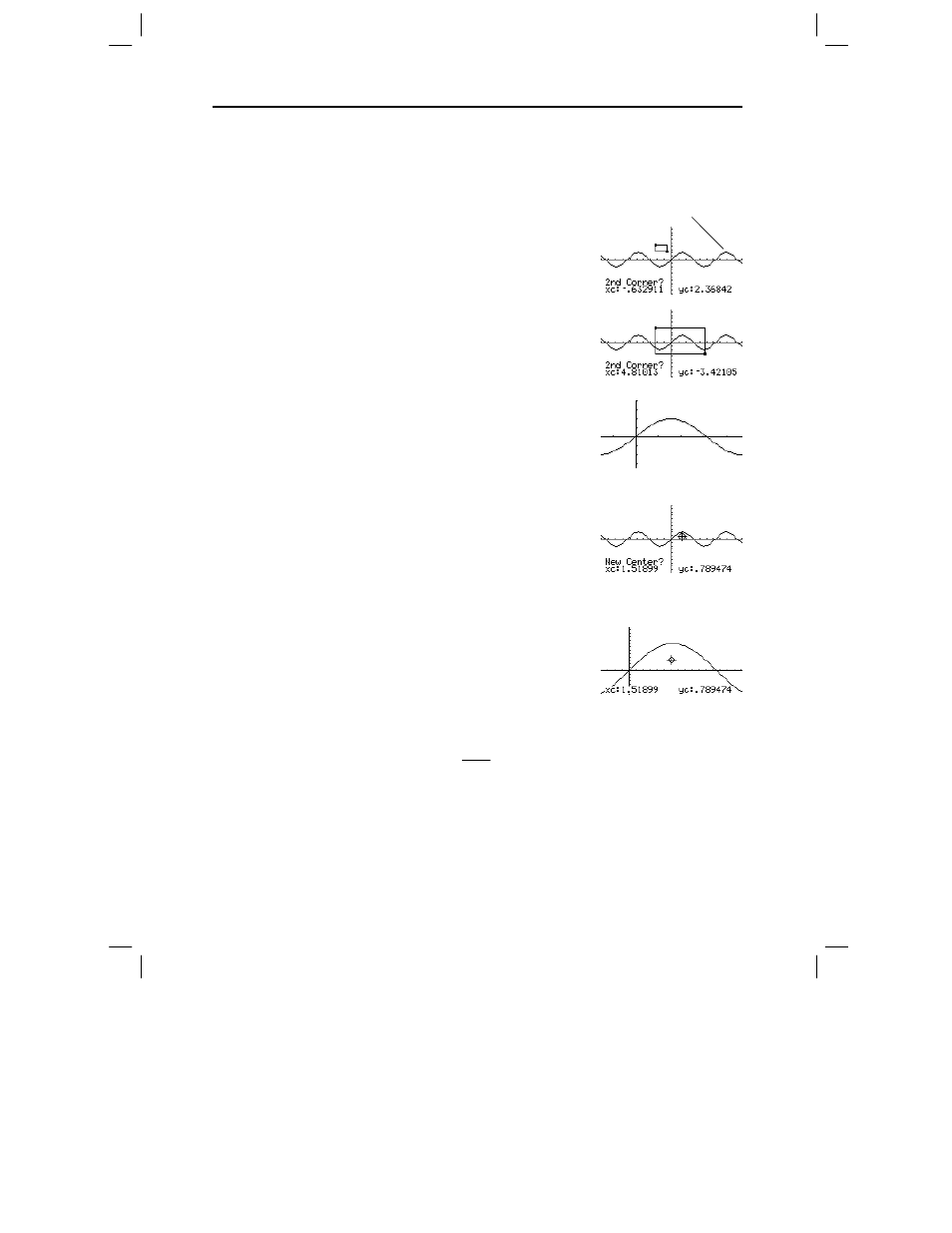
120 Chapter 6: Basic Function Graphing
06BASFUN.DOC TI-89/TI-92 Plus: Basic Function Graphing (English) Susan Gullord Revised: 02/23/01 4:09 PM Printed: 02/23/01 4:18 PM Page 120 of 22
1. From
the
„
Zoom
menu, select
1:ZoomBox
.
The screen prompts for
1st Corner?
2. Move the cursor to any corner of the box you want to define, and
then press ¸.
The cursor changes to a small
square, and the screen
prompts for
2nd Corner?
3. Move the cursor to the
opposite corner of the zoom
box.
As you move the cursor, the
box stretches.
4. When you have outlined the
area you want to zoom in on,
press ¸.
The Graph screen shows the
zoomed area.
1. From the „
Zoom
menu,
select
2:ZoomIn
or
3:ZoomOut.
A cursor appears, and the
screen prompts for
New
Center?
2. Move the cursor to the point
where you want to zoom in or
out, and then press ¸.
The
TI
-89 / TI-92 Plus
adjusts
the Window variables by the
Zoom
factors defined in
SetFactors
.
¦
For a
ZoomIn
, the
x
variables are divided by
xFact
, and the
y
variables are divided by
yFact
.
new xmin =
xmin
xFact
, etc.
¦
For a
ZoomOut
, the
x
variables are multiplied by
xFact
, and the
y
variables are multiplied by
yFact
.
new xmin = xmin
ù
xFact , etc.
Zooming In with a
Zoom Box
Tip: To move the cursor in
larger increments, use
2 B
,
2 D
, etc.
Tip: You can cancel
ZoomBox by pressing
N
before you press
¸
.
Zooming In and Out
on a Point
y1(x)=2
ø
sin(x)
