Moving the cursor in 3d, How to move the cursor, Simple example of moving the cursor – Texas Instruments PLUS TI-89 User Manual
Page 177
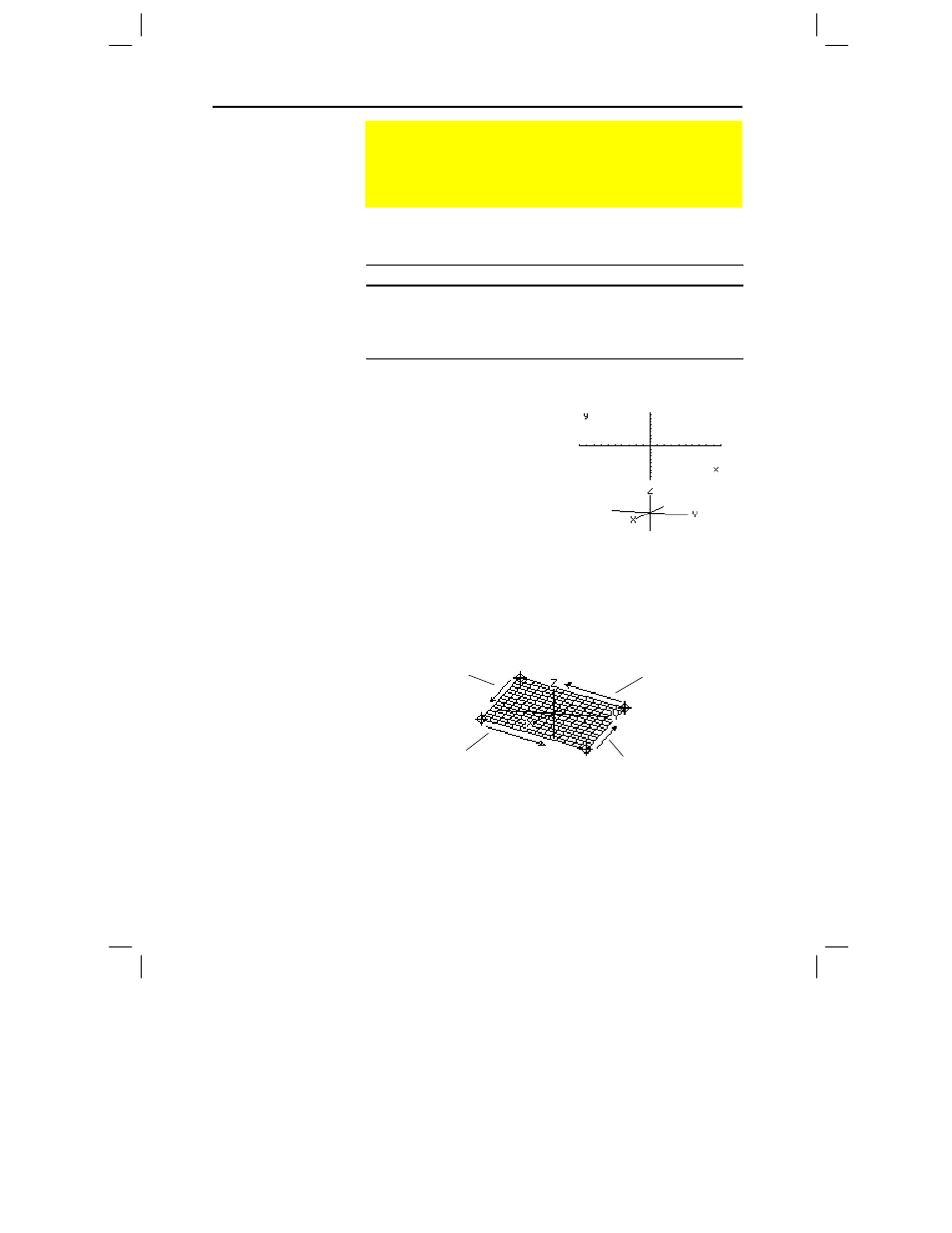
160 Chapter 10: 3D Graphing
10_3D.DOC TI-89/TI-92 Plus: 3D Graphing (English) Susan Gullord Revised: 02/23/01 11:00 AM Printed: 02/23/01 4:22 PM Page 160 of 22
10_3D.DOC TI-89/TI-92 Plus: 3D Graphing (English) Susan Gullord Revised: 02/23/01 11:00 AM Printed: 02/23/01 4:22 PM Page 160 of 22
On a 3D surface, the cursor always follows along a grid wire.
Cursor Key
Moves the cursor to the next grid point in the:
B
Positive
x
direction
A
Negative
x
direction
C
Positive
y
direction
D
Negative
y
direction
Although the rules are straightforward, the actual cursor movement
can be confusing unless you know the orientation of the axes.
In 2D graphing, the x and y axes
always have the same orientation
relative to the Graph screen.
In 3D graphing, x and y have a
different orientation relative to the
Graph screen. Also, you can rotate
and/or elevate the viewing angle.
The following graph shows a sloped plane that has the equation
z1(x,y) =
ë
(x + y) / 2
. Suppose you want to trace around the displayed
boundary.
When the trace cursor is on an interior point in the displayed plane,
the cursor moves from one grid point to the next along one of the
grid wires. You cannot move diagonally across the grid.
Notice that the grid wires may not appear parallel to the axes.
Moving the Cursor in 3D
When you move the cursor along a 3D surface, it may not be
obvious why the cursor moves as it does. 3D graphs have two
independent variables (x,y) instead of one, and the x and y
axes have a different orientation than other graphing modes.
How to Move the
Cursor
Note: You can move the
cursor only within the x and y
boundaries set by Window
variables xmin, xmax, ymin,
and ymax.
Tip: To show the axes and
their labels from the
Y= Editor, Window Editor, or
Graph screen, use:
TI
-
89
:
¥ Í
TI
-
92 Plus
:
¥
F
Simple Example of
Moving the Cursor
Tip: By displaying and
labeling the axes, you can
more easily see the pattern
in the cursor movement.
Tip: To move grid points
closer together, you can
increase Window variables
xgrid and ygrid.
B
moves in a
positive x direction,
up to xmax.
D
moves in a
negative y direction,
back to ymin.
A
moves in a negative
x direction, back to
xmin.
C
moves in a
positive y direction,
up to ymax.
When you press
…
, the trace cursor appears at
the midpoint of the xy grid. Use the cursor pad to
move the cursor to any edge.
eye
q
=20
eye
f
=70
eye
ψ
=0
