Preview of the data/matrix editor – Texas Instruments PLUS TI-89 User Manual
Page 255
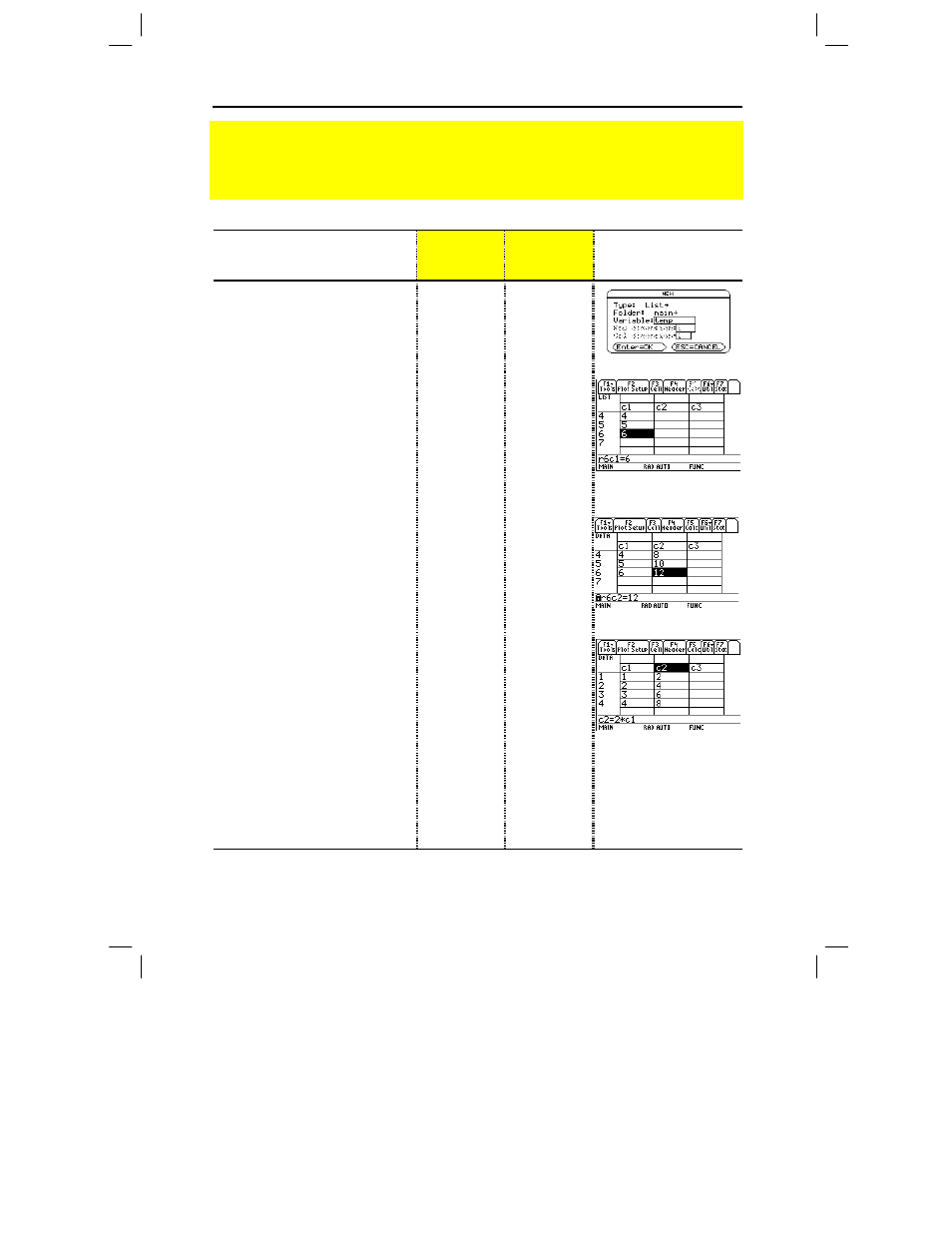
238 Chapter 15: Data/Matrix Editor
15DATAMA.DOC TI-89/TI-92 Plus: Data/Matrix Editor (English) Susan Gullord Revised: 02/23/01 1:10 PM Printed: 02/23/01 2:17 PM Page 238 of 16
Steps
³
TI-89
Keystrokes
›
TI-92 Plus
Keystrokes
Display
1. Start the Data/Matrix Editor and
create a new list variable named
TEMP
.
O 6 3
B 3
D D
T E M P
¸ ¸
O 6 3
B 3
D D
T E M P
¸ ¸
2. Enter a column of numbers.
Then move the cursor up one
cell (just to see that a
highlighted cell’s value is shown
on the entry line).
LIST is shown in the upper-left corner
to indicate a list variable.
You
can
use
D
instead of
¸
to
enter information in a cell.
1 ¸
2 ¸
3 ¸
4 ¸
5 ¸
6 ¸
C
1 ¸
2 ¸
3 ¸
4 ¸
5 ¸
6 ¸
C
3. Move to column 2, and define its
column header so that it is twice
the value of column 1.
DATA is shown in the upper-left
corner to indicate that the list variable
was converted to a data variable.
B
†
2 p j C 1
¸
B
†
2 p C 1
¸
Œ
means the cell is in a
defined column.
4. Move to the column 2 header
cell to show its definition in the
entry line.
When the cursor is on the header cell,
you do not need to press
†
to define
it. Simply begin typing the expression.
2 C
C
2 C
C
5. Go to the Home screen, and then
return to the current variable.
"
O 6 1
¥ "
O 6 1
6. Clear the contents of the
variable.
Simply clearing the data does not
convert the data variable back into a
list variable.
ƒ 8 ¸
ƒ 8 ¸
Tip:
If you don’t need to save the current variable, use it as a scratchpad. The next time you need
a variable for temporary data, clear the current variable and re-use it. This lets you enter
temporary data without creating a new variable each time, which uses up memory.
Preview of the Data/Matrix Editor
Use the Data/Matrix Editor to create a one-column list variable. Then add a second
column of information. Notice that the list variable (which can have only one column) is
automatically converted into a data variable (which can have multiple columns).
