Graphing directly from the home screen, Clearing the graph screen, Extra benefits of user- defined functions – Texas Instruments PLUS TI-89 User Manual
Page 222
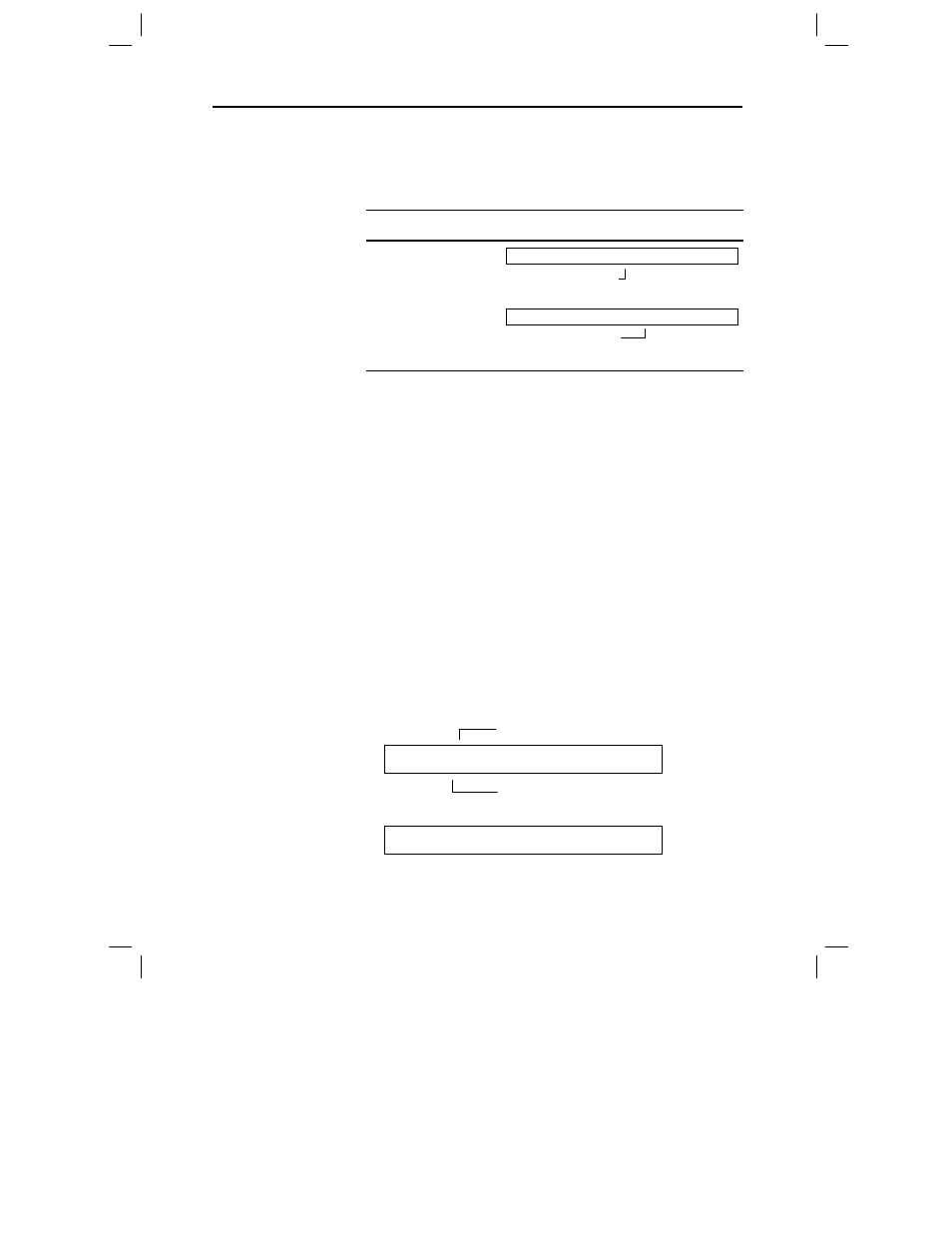
Chapter 12: Additional Graphing Topics 205
12ADDLGR.DOC TI-89/TI-92 Plus: Additional Graphing Tools (English) Susan Gullord Revised: 02/23/01 1:03 PM Printed: 02/23/01 2:15 PM Page 205 of 20
The
Graph
command lets you graph an expression from the Home
screen without using the Y= Editor. Unlike the Y= Editor,
Graph
lets
you specify an expression in terms of any independent variable,
regardless of the current graphing mode.
If the expression is in
terms of:
Use the Graph command
as shown in this example:
The native
independent variable
graph 1.25xùcos(x)
A non-native
independent variable
graph 1.25aùcos(a),a
Graph
does not work with sequence graphs or differential equations.
For parametric, polar, and 3D graphs, use the following variations.
In
PARAMETRIC
graphing mode:
Graph
xExpr
,
yExpr
,
t
In
POLAR
graphing mode:
Graph
expr
,
q
In
3D
graphing mode:
Graph
expr
,
x
,
y
Graph
does not copy the expression to the Y= Editor. Instead, it
temporarily suspends any functions selected on the Y= Editor. You
can trace, zoom, or show and edit
Graph
expressions on the Table
screen, just the same as Y= Editor functions.
Each time you execute
Graph
, the new expression is added to the
existing ones. To clear the graphs:
¦
Execute the
ClrGraph
command (available from the Home
screen’s †
Other
toolbar menu).
— or —
¦
Display the Y= Editor. The next time you display the Graph
screen, it will use the functions selected on the Y= Editor.
You can define a user-defined function in terms of any independent
variable. For example:
define f1(aa)=1.25aaùcos(aa)
graph f1(x)
and:
define f1(aa)=1.25aaùcos(aa)
f1(x)!y1(x)
Graphing Directly
from the Home
Screen
Note: Graph uses the
current Window variable
settings.
Tip: Graph is available from
the Home screen’s
†
toolbar menu.
Tip: To create a table from
the Home screen, use the
Table command. It is similar
to Graph. Both share the
same expressions.
Clearing the Graph
Screen
Extra Benefits of
User-Defined
Functions
For function graphing,
x is the native variable.
Specify the independent
variable; otherwise, you
may get an error.
Defined in terms of “aa”.
Refers to the function by using the
native independent variable.
