Deleting characters, Highlighting text, Replacing or deleting highlighted text – Texas Instruments PLUS TI-89 User Manual
Page 337
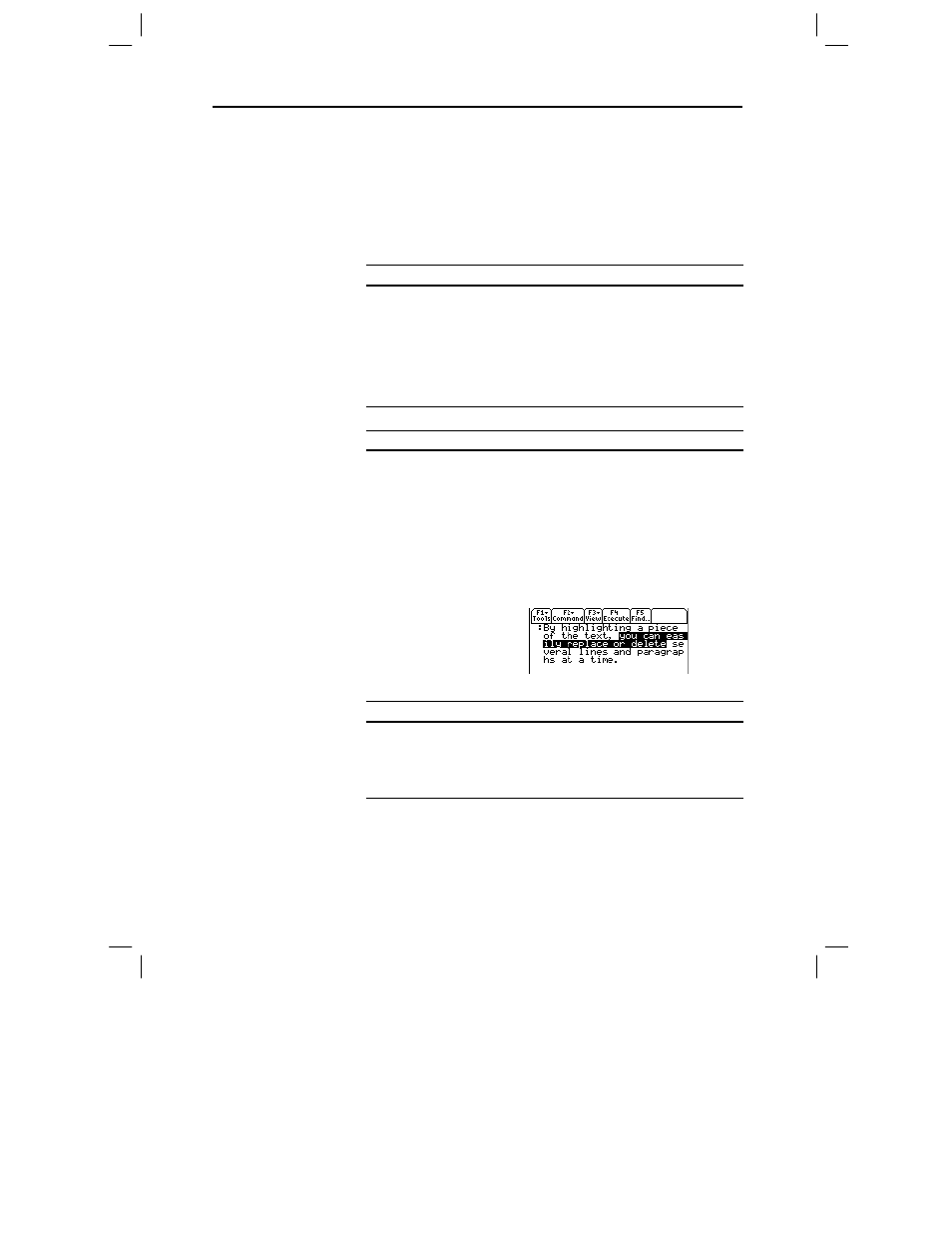
320 Chapter 18: Text Editor
18TXTED.DOC TI-89/TI-92 Plus: Text Editor (English) Susan Gullord Revised: 02/23/01 1:15 PM Printed: 02/23/01 2:18 PM Page 320 of 18
On the
TI
-89
, while either type of alpha-lock is on:
¦
To type a period, comma, or other character that is the primary
function of a key, you must turn alpha-lock off.
¦
To type a second function character such as 2 [, you do not
need to turn alpha-lock off. After you type the character, alpha-
lock remains on.
To delete:
Press:
The character to the left of the cursor
0 or ƒ
7
The character to the right of the cursor
¥ 8 (same as ¥ 0)
All characters to the right of the cursor
through the end of the paragraph
M
All characters in the paragraph (regardless
of the cursor’s position in that paragraph)
M M
To:
Do this:
Highlight text
1. Move the cursor to the beginning or end of
the text.
2. Hold ¤ and press:
¦
A or B to highlight characters to the left
or right of the cursor, respectively.
¦
D or C to highlight all characters up to
the cursor position on the next or
previous line, respectively.
To:
Do this:
Replace
highlighted text
Type the new text.
Delete
highlighted text
Press 0.
Typing Alphabetic
Characters
(continued)
Deleting Characters
Note: If there are no
characters to the right of the
cursor,
M
erases the
entire paragraph.
Highlighting Text
Tip: To remove highlighting
without replacing or
deleting, move the cursor.
Replacing or
Deleting Highlighted
Text
