Performing a statistical calculation, The calculate dialog box – Texas Instruments PLUS TI-89 User Manual
Page 276
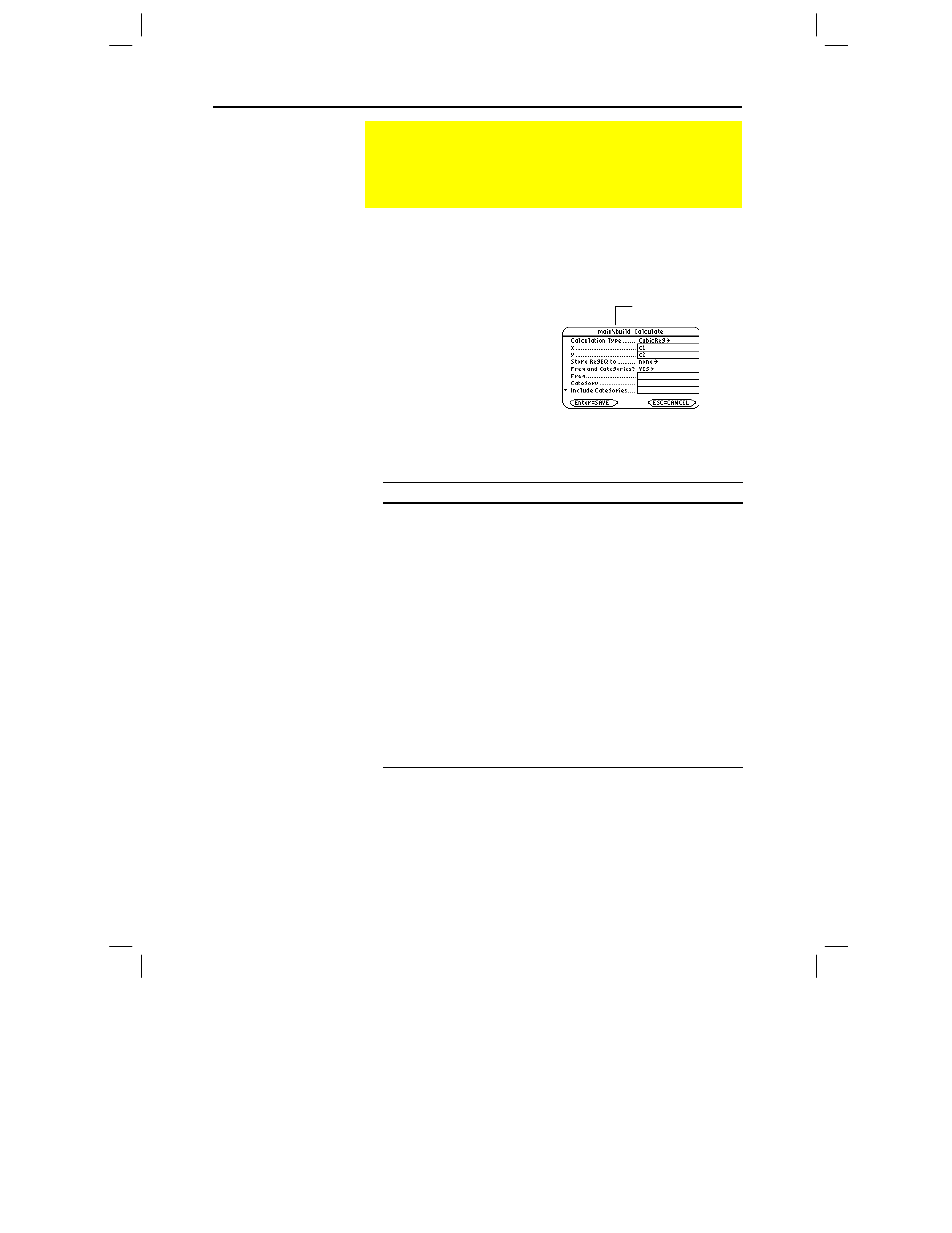
Chapter 16: Statistics and Data Plots 259
16STATS.DOC TI-89/TI-92 Plus: Statistics and Data Plots (English) Susan Gullord Revised: 02/23/01 1:12 PM Printed: 02/23/01 2:17 PM Page 259 of 22
You must have a data variable opened. The Data/Matrix Editor will
not perform statistical calculations with a list or matrix variable.
From the Data/Matrix Editor:
1. Press ‡ to display the
Calculate
dialog box.
This example shows all
items as active. On your
calculator, items are
active only if they are
valid for the current
settings of
Calculation
Type
and
Use Freq and
Categories.
2. Specify applicable settings for the active items.
Item
Description
Calculation Type
Select the type of calculation. For descriptions,
refer to page 261.
x
Type the column number in the Data/Matrix
Editor (
C1
,
C2
, etc.) used for
x
values, the
independent variable.
y
Type the column number used for
y
values, the
dependent variable. This is required for all
Calculation Types
except
OneVar
.
Store RegEQ to
If
Calculation Type
is a regression analysis, you
can select a function name (
y1(x)
,
y2(x)
, etc.).
This lets you store the regression equation so
that it will be displayed in the Y= Editor.
Use Freq and
Categories?
Select
NO
or
YES
. Note that
Freq
,
Category
, and
Include Categories
are active only when
Use Freq and Categories? = YES
.
Performing a Statistical Calculation
From the Data/Matrix Editor, use the
‡
Calc toolbar menu to
perform statistical calculations. You can analyze one-variable
or two-variable statistics, or perform several types of
regression analyses.
The Calculate
Dialog Box
Note: If an item is not valid
for the current settings, it will
appear dimmed. You cannot
move the cursor to a
dimmed item.
Tip: To use an existing list
variable for x, y, Freq, or
Category, type the list name
instead of a column number.
Pathname of the
data variable
