Using zooms to explore a graph, Overview of the zoom menu – Texas Instruments PLUS TI-89 User Manual
Page 136
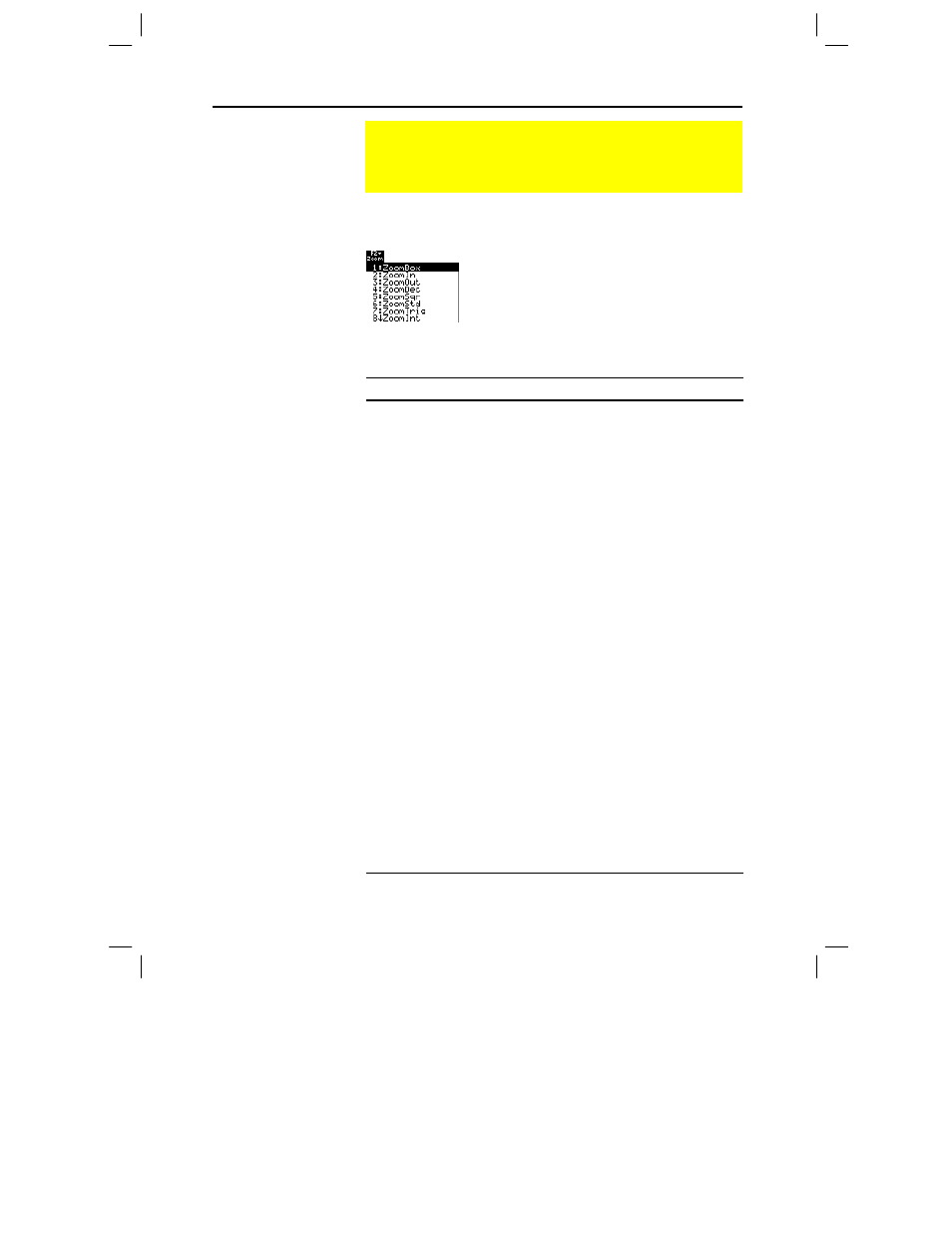
Chapter 6: Basic Function Graphing 119
06BASFUN.DOC TI-89/TI-92 Plus: Basic Function Graphing (English) Susan Gullord Revised: 02/23/01 4:09 PM Printed: 02/23/01 4:18 PM Page 119 of 22
Press „ from the Y= Editor, Window Editor, or Graph screen.
Procedures for using
ZoomBox
,
ZoomIn
,
ZoomOut
,
ZoomStd
,
Memory
,
and
SetFactors
are given later in this
section.
For more information about the
other items, refer to Appendix A.
Zoom Tool
Description
ZoomBox
Lets you draw a box and zoom in on that box.
ZoomIn,
ZoomOut
Lets you select a point and zoom in or out by an
amount defined by
SetFactors
.
ZoomDec
Sets
∆
x
and
∆
y
to .1, and centers the origin.
ZoomSqr
Adjusts Window variables so that a square or circle is
shown in correct proportion (instead of a rectangle
or ellipse).
ZoomStd
Sets Window variables to their default values.
xmin
= ë
10
ymin
= ë
10
xres
=
2
xmax
=
10
ymax
=
10
xscl
=
1
yscl
=
1
ZoomTrig
Sets Window variables to preset values that are often
appropriate for graphing trig functions. Centers the
origin and sets:
∆
x =
p
/24 (.130899... radians
ymin =
ë
4
or 7.5 degrees)
ymax = 4
xscl =
p
/2 (1.570796... radians
yscl = 0.5
or 90 degrees)
ZoomInt
Lets you select a new center point, and then sets
∆
x
and
∆
y
to 1 and sets
xscl
and
yscl
to 10.
ZoomData
Adjusts Window variables so that all selected stat
plots are in view. Refer to Chapter 16.
ZoomFit
Adjusts the viewing window to display the full range
of dependent variable values for the selected
functions. In function graphing, this maintains the
current
xmin
and
xmax
and adjusts
ymin
and
ymax
.
Memory
Lets you store and recall Window variable settings so
that you can recreate a custom viewing window.
SetFactors
Lets you set
Zoom
factors for
ZoomIn
and
ZoomOut
.
Using Zooms to Explore a Graph
The
„
Zoom toolbar menu has several tools that let you
adjust the viewing window. You can also save a viewing
window for later use.
Overview of the
Zoom Menu
Note: If you select a Zoom
tool from the Y=Editor or
Window Editor, the
TI
-
89 / TI
-
92 Plus
automatically displays the
Graph screen.
Note:
∆
x
and
∆
y
are the
distances from the center of
one pixel to the center of an
adjoining pixel.
