Checking and resetting memory, Displaying the memory screen, Resetting the memory – Texas Instruments PLUS TI-89 User Manual
Page 370
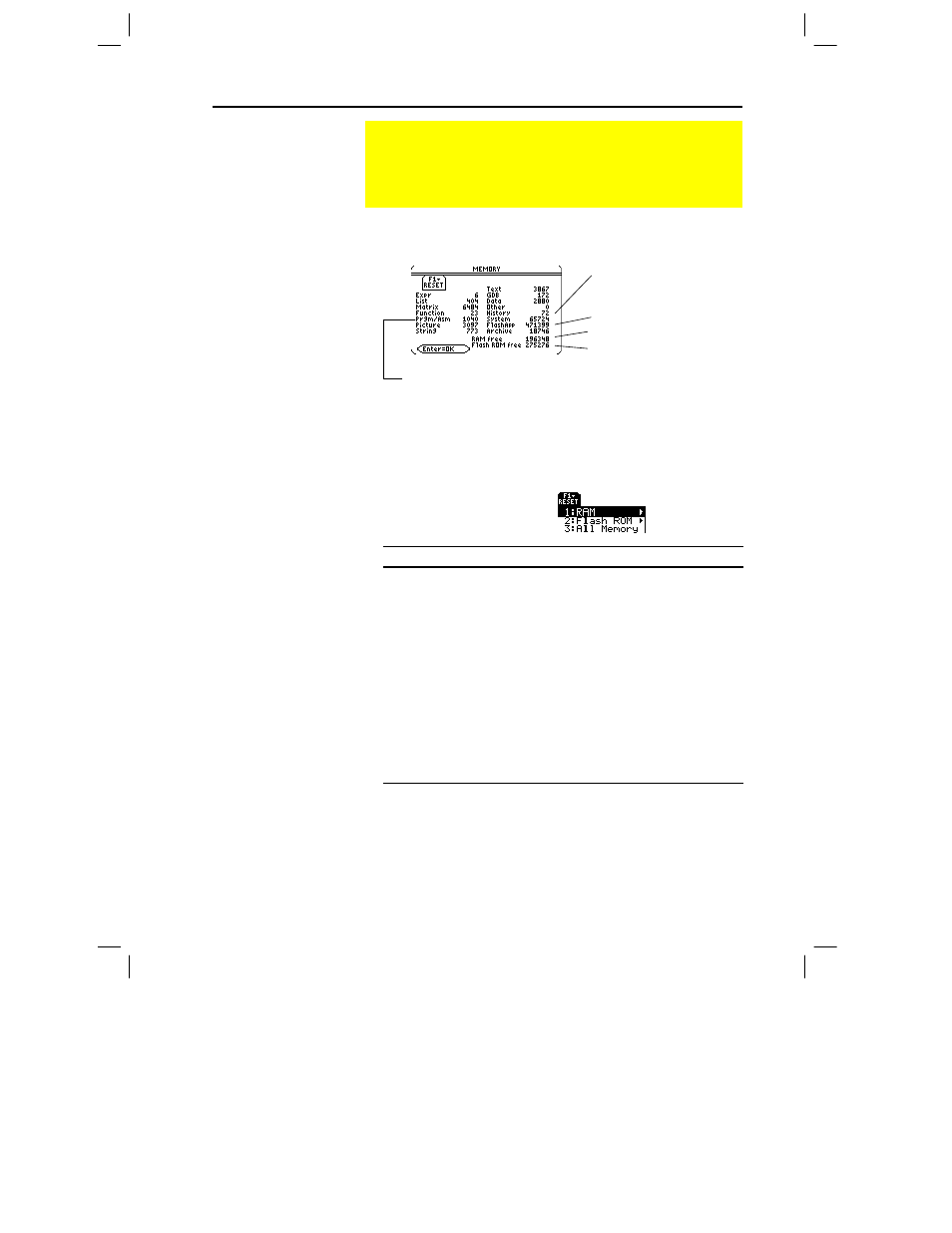
Chapter 21: Memory and Variable Management 353
21MEMORY.DOC TI-89/TI-92 Plus:Memory & Variables Mgmt (English) Susan Gullord Revised: 02/23/01 1:20 PM Printed: 02/23/01 2:19 PM Page 353 of 16
Press 2 ¯.
To close the screen, press ¸. To reset the memory, use the
following procedure.
From the
MEMORY
screen:
1. Press ƒ.
2. Select the applicable item.
Item
Description
RAM
1:All RAM:
Resetting RAM erases all data and
programs from RAM.
2:Default:
Resets all system variables and modes to
their original factory settings. This does not affect any
user-defined variables, functions, or folders.
Flash ROM 1:Archive:
Resetting Archive erases all data and
programs from Flash ROM.
2:Flash Apps:
Resetting Flash Apps erases all Flash
applications from Flash ROM.
3:Both:
Resetting both erases all data, programs, and
Flash applications from Flash ROM.
All Memory
Resetting will delete all data, programs, and Flash
applications from RAM and Flash ROM.
3. When prompted for confirmation, press ¸.
The
TI
-89 / TI-92 Plus
displays a message when the reset is
complete.
4. Press ¸ to acknowledge the message.
Checking and Resetting Memory
The
MEMORY
screen shows the amount of memory (in bytes)
used by all variables in each data type, regardless of whether
the variables are stored in RAM or the user data archive. You
can also use this screen to reset the memory.
Displaying the
MEMORY Screen
Tip: To display the size of
individual variables and
determine if they are in the
user data archive, use the
VAR-LINK
screen.
Resetting the
Memory
Important: To delete
individual (instead of all)
variables, use VAR-LINK as
described on page 357.
Tip: To cancel the reset,
press
N
instead of
¸
.
Free space in RAM
Free space in Flash ROM
Includes programs written for the TI
-
89 / TI
-
92 Plus as well
as any assembly-language programs you have loaded
Size of history pairs
saved in the Home
screen’s history area
Size of Flash applications
